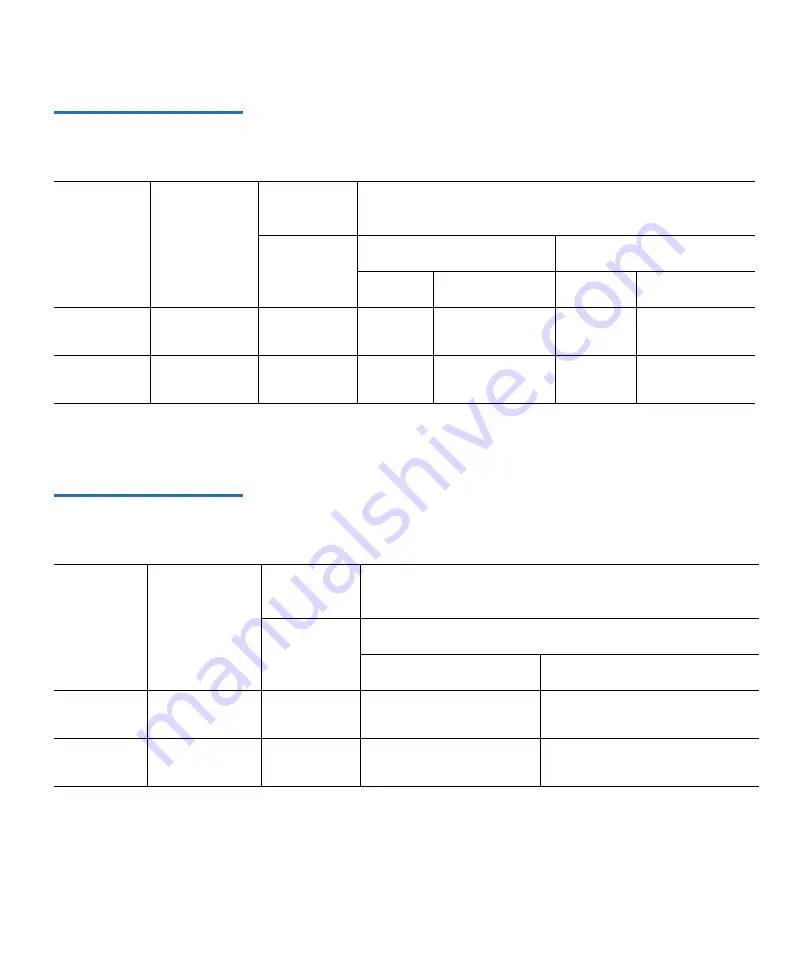
Chapter 1 Library Description
Library Scalability (Stacked Configurations)
Quantum Scalar 50 User’s Guide
17
Table 8 Capacity, Scalar 50
Multiple Library Stack - LTO
(42U High Rack)
# of Scalar
50 Library
Modules
Max. # of
Tape Drives
# of
Cartridges
*
*.The values in the
# of Cartridges
and
Capacity
columns assume that all the magazines and fixed cartridge slots are fully
populated with data cartridges.
†
Compressed values assume 2:1 compression ratios.
1
2 full height/
4 half height
38
15.2
30.4
32
64
2
4 full height/
8 half height
76
28.8
57.6
64
128
Table 9 Capacity, Scalar 50
Multiple Library Stack - SDLT
(42U High Rack)
# of Scalar
50 Library
Modules
Max. # of
Tape Drives
# of
Cartridges
*
*.The values in the
# of Cartridges
and
Capacity
columns assume that all the magazines and fixed cartridge slots are fully populated
with data cartridges.
†
Compressed values assume 2:1 compression ratios.
1
2 full height/
4 half height
32
26.4
52.8
2
4 full height/
8 half height
64
52.8
105.6
Capacity (in TB)
LTO
Quantum/HP LTO Gen 3
HP LTO Gen 4
Native
Compressed
†
Native
Compressed
†
Capacity (in TB)
*
SDLT
DLT-S4
Native
Compressed
†
Summary of Contents for Scalar 50
Page 274: ...Appendix F Regulatory Statements Quantum Scalar 50 User s Guide 250 CISPR 22 mp...
Page 276: ...Appendix F Regulatory Statements Quantum Scalar 50 User s Guide 252 CISPR 22...
Page 277: ...Appendix F Regulatory Statements Quantum Scalar 50 User s Guide 253 Japanese FCC 1 2...
Page 278: ...Appendix F Regulatory Statements Quantum Scalar 50 User s Guide 254 Industry Canada CISPR 22...
Page 279: ...Appendix F Regulatory Statements Quantum Scalar 50 User s Guide 255 Korean FCC...
Page 280: ...Appendix F Regulatory Statements Quantum Scalar 50 User s Guide 256 1 2 CISPR 22...
Page 282: ...Appendix F Regulatory Statements Quantum Scalar 50 User s Guide 258 Declaration of Conformity...






























