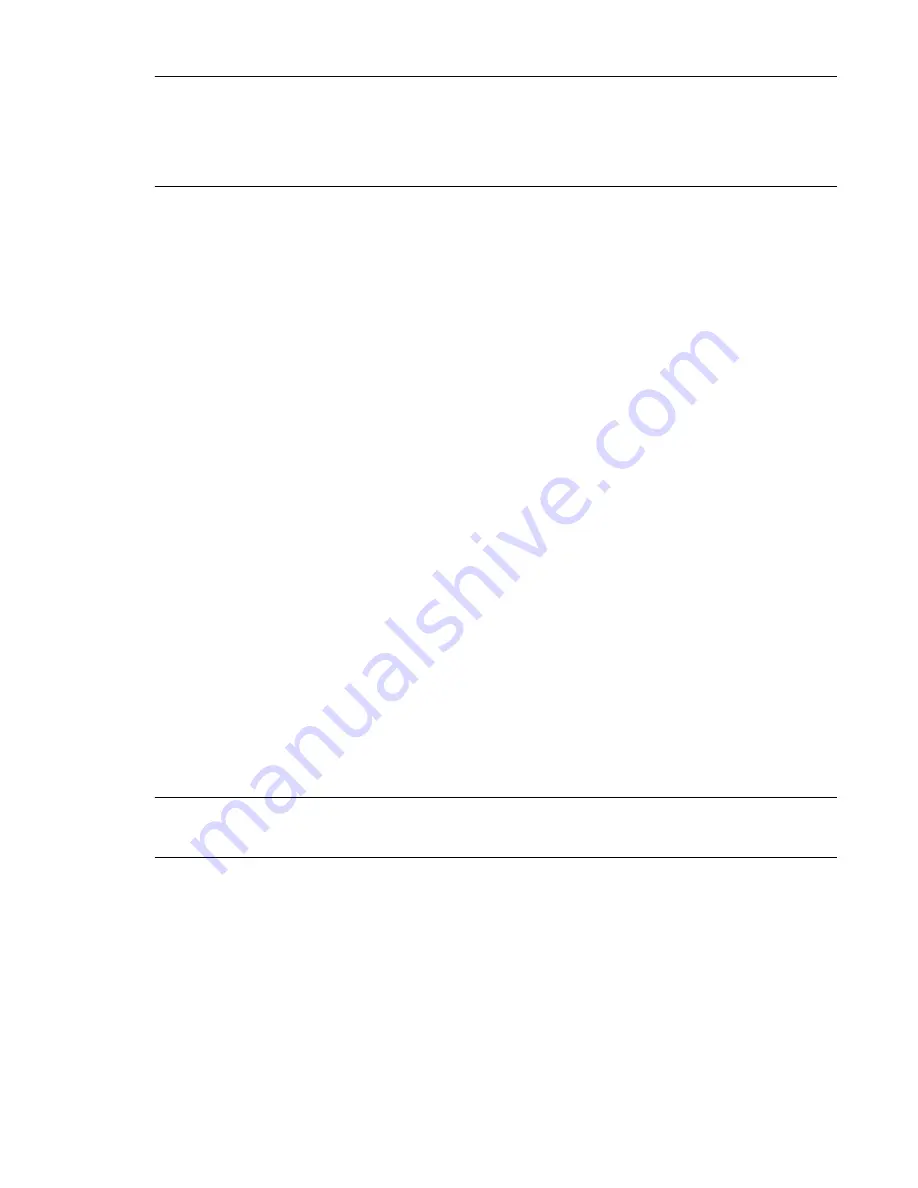
Module Remove and Replace 181
NOTE:
The disk management utility (GUI) and CLI provide an option for enabling or disabling Partner
Firmware Update for the partner controller as described in the Storage Management Guide. To enable or
disable the setting via the CLI, use the
set advanced-settings
command, and
set the
partner-firmware-upgrade
parameter. See the
QXS G2 CLI Reference Guide
for more information about
command parameter syntax.
Verifying Component Failure
Select from the following methods to verify component failure:
•
Use the disk management utility (GUI) to check the health icons/values of the system and its
components to either ensure that everything is okay, or to drill down to a problem component.
• The disk management utility (GUI) uses health icons to show OK, Degraded, Fault, or Unknown
status for the system and its components.
• If you discover a problem component, follow the actions in its Recommendation field to
resolve the problem.
•
As an alternative to using the disk management utility (GUI), you can run the CLI
show system
command to view the health of the system and its components.
• If any component has a problem, the system health will be Degraded, Fault, or Unknown.
• If you discover a problem component, follow the actions in its Health Recommendations field
to resolve the problem.
•
Monitor event notification — With event notification configured and enabled, use the disk
management utility (GUI) to view the event log, or run the CLI
show events detail
command to see
details for events.
•
Check Fault LED (back of chassis on the RAID controller or expansion IOM face plate): Amber =
Fault condition.
•
Check that the OK LED (back of chassis) is off.
Stopping I/O
When troubleshooting drive and connectivity faults, stop I/O to the affected disk groups from all
hosts as a data protection precaution. As an additional data protection precaution, it is helpful to
conduct regularly scheduled backups of your data.
IMPORTANT:
Stopping I/O to a disk group is a host-side task, and falls outside the scope of this
document.
When on-site, you can verify that there is no I/O activity by briefly monitoring the system LEDs;
however, when accessing the storage system remotely, this is not possible. Remotely, you can use the
show disk-group-statistics
command to determine if input and output has stopped. Perform these
steps:
1
Using the CLI, run the
show disk-group-statistics
command.
The
Reads
and
Writes
fields show the number of these operations that have occurred since the
statistic was last reset, or since the controller was restarted. Record the numbers displayed.
2
Run the
show disk-group-statistics
command a second time.
This provides you a specific window of time (the interval between requesting the statistics) to
determine if data is being written to or read from the disk group. Record the numbers displayed.
Summary of Contents for QXS G2 Series
Page 1: ...QXS G2 Hardware Installation and Maintenance Guide 12 24 and 84 Drive Systems 6 68649 01 Rev A...
Page 126: ...114 QXS G2 Hardware Installation and Maintenance Guide...
Page 176: ...164 QXS G2 Hardware Installation and Maintenance Guide...
Page 232: ...220 QXS G2 Hardware Installation and Maintenance Guide...
Page 236: ...224 QXS G2 Hardware Installation and Maintenance Guide...
Page 246: ...234 QXS G2 Hardware Installation and Maintenance Guide...






























