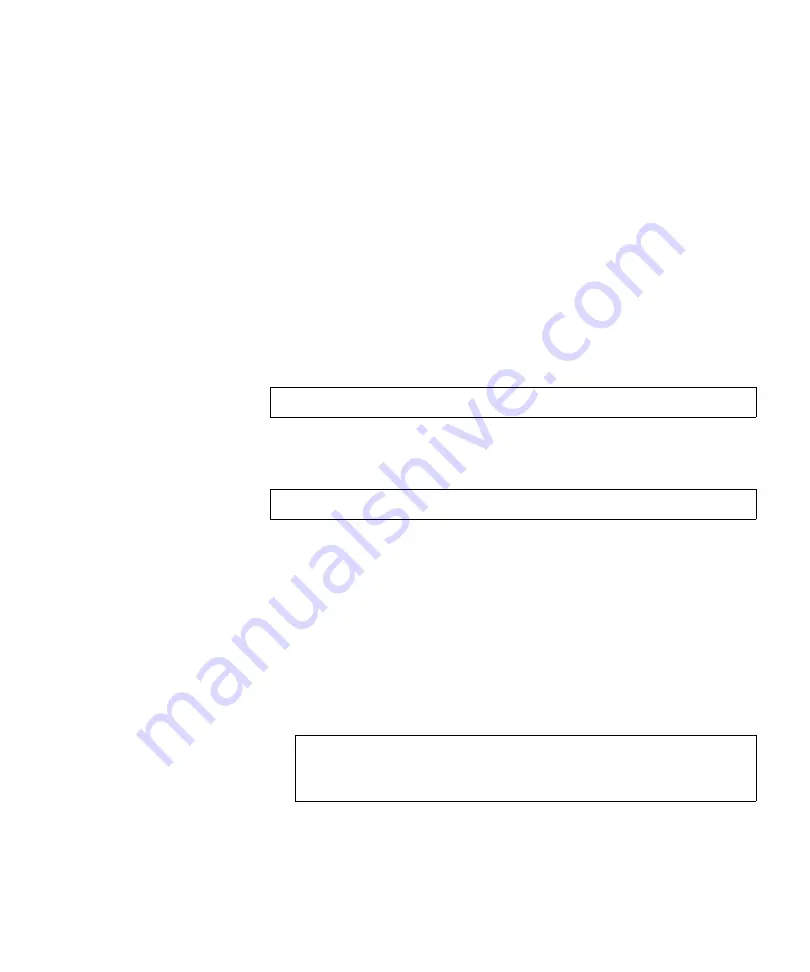
Chapter 3 Quantum PX720 Remote Management
Utilities
Quantum PX720 User’s Guide
182
To upload Fibre Channel bridge firmware:
1
Select the
Upgrade
check box for each bridge to be updated.
2
Enter a path and filename where the file exists, or click
Browse
.
3
Click
Upload
to upload the file.
The firmware image uploads to the library and reboots the bridge. A
progress window opens showing the current status of the firmware
upgrade.
4
After all bridges have been upgraded, click
Refresh
to rediscover
bridges and update the firmware revision.
Upgrade Drive Firmware
3
The upload drive firmware section allows the user to remotely upload
new drive firmware to the tape drive.
To upload tape drive firmware:
1
Enter a path and filename where the file exists, or click
Browse
to
locate the file.
2
Select the tape drive(s) to upgrade with new firmware. The file to be
uploaded must have a
img
extension.
3
Click
Upload
to upload the file.
After the file is uploaded, the drive(s) will be automatically upgraded
and then reset.
Note:
The library must be offline to upgrade drive firmware.
Note:
Only ADI enabled tape drives can be updated remotely.
Note:
If multiple drives are selected, they must be of the same
type (all SDLT or all LTO). The tape drive upgrade process
takes approximately 30 minutes for each tape drive.






























