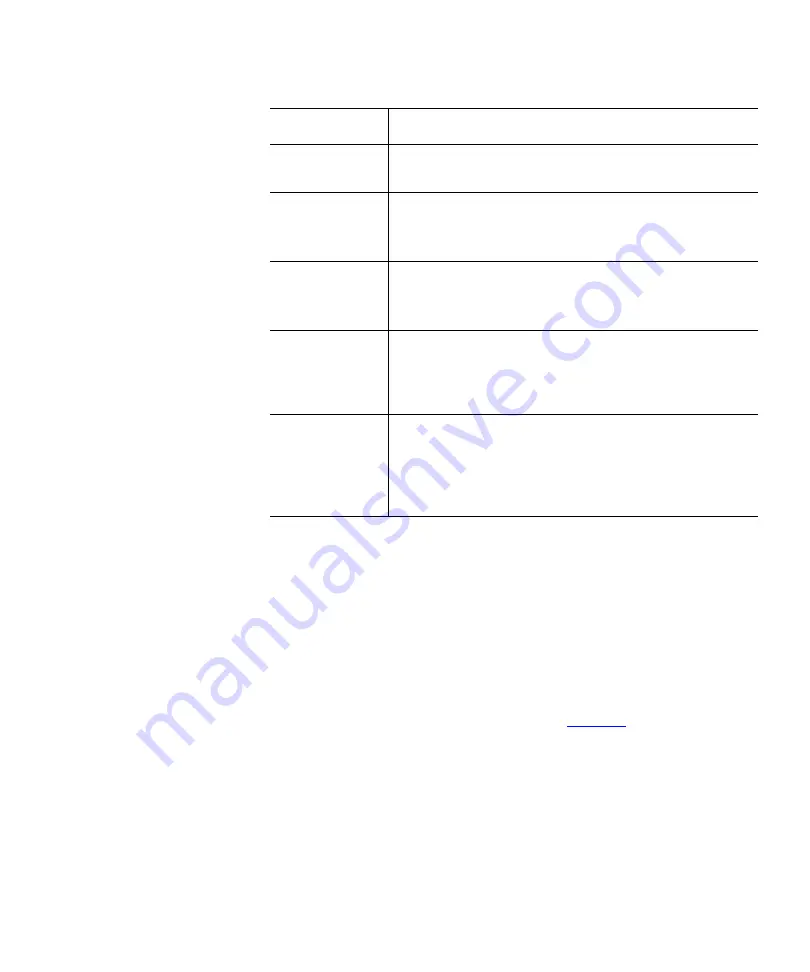
Chapter 2 Basic Library Operations
OCP Components
Quantum PX500 Series User’s Guide
75
2
When you are finished viewing the cabinet setup information, press
Exit
to return to the
Setup
screen.
Partitions Setup
2
To view or edit the partition information:
1
From the
Setup
screen, use the up and down arrows to highlight
Partitions
and press
Enter
.
The
Partitions Setup
screen displays (see
Stack role
Select the stack role option to view or set the library
stack role (stand alone, master, or slave).
Left load port
Select the left load port options to enable/disable the
left load port and also to designate one column or the
entire magazine as a load port.
Right load port
Select the right load port options to enable/disable
the right load port and also to designate one column
or the entire magazine as a load port.
Drive FUP
from tape
Select the magazine or fixed that contains the
firmware update cartridge (FUP) and then the
specific tape drive to update. The library must be
offline to update the tape drive firmware.
Full Inventory
When full inventory is on, the library will complete a
full inventory of the tape cartridges whenever a door
is opened. When full inventory is off and a load port
is accessed, the library will only inventory the load
port and not the entire library.
Cabinet Setup
Description






























