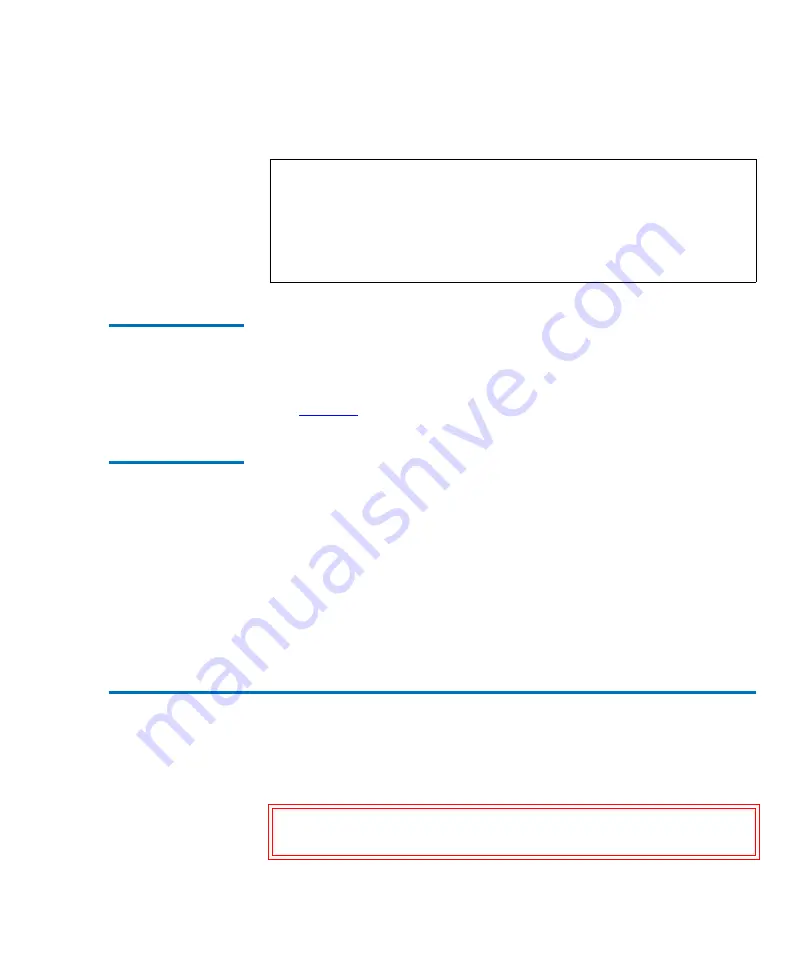
Chapter 2 Basic Library Operations
Inserting Tape Cartridges into the Load Port
Quantum P4000 and P7000 Libraries User’s Guide
55
After loading or unloading the magazines, rotate the load port back 180
o
and push the load port handle to lock the load port into position.
Removing/
Installing a Tape
Cartridge
Magazine
2
To remove a DLT/SDLT magazine from the load port, press up on the
metal tab at the upper right corner of the load port bay. Rotate the
magazine handle from the top of the magazine toward you and pull the
magazine from the loadport. Reverse this procedure to install a magazine
Loading a Tape
Cartridge
Magazine
2
The magazine used with DLT/SDLT tape cartridges have keyed bins to
prevent improper cartridge insertions. They are equipped with spring-
loaded mechanisms to capture or release a tape cartridge.
To insert a tape cartridge, push it into the magazine’s bin until you here a
click and the metal tab at the left side of the bin pops out.
To remove a tape cartridge, gently push the cartridge all the way into the
bin, then release. The cartridge will be partially ejected, making it easy to
remove.
Inserting Tape Cartridges into the Load Port
2
This section explains how to insert tape cartridges using the load port
mechanism.
Note:
The mixed media load port used with LTO tape cartridges has
two stationary 4-cartridge magazines built into the load port,
unlike the two removable 6-cartridge magazines used with
DLT and SDLT tape cartridges. If the library contains both
DLT and LTO tape drives, the stationary magazines are used
in the load port.
Caution:
Do not use CompacTape I, CompacTape II, or
CompacTape IIIXT cartridges in this library.






























