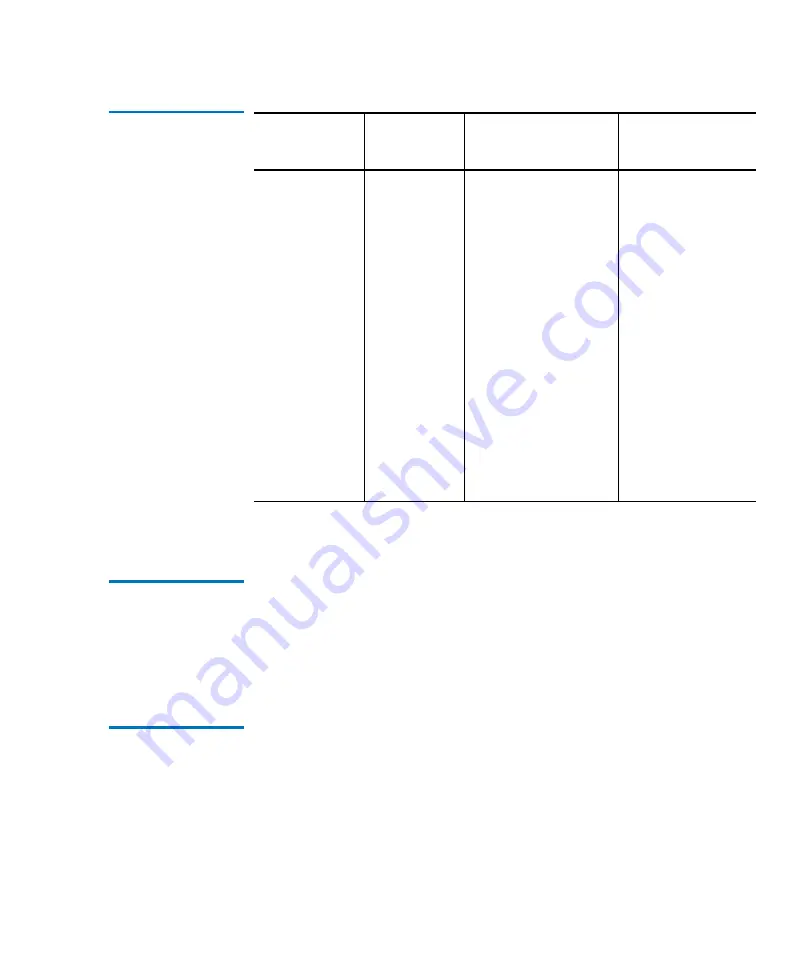
Chapter 2 Basic Library Operations
Using the GUI
Quantum P4000 and P7000 Libraries User’s Guide
45
Table 16 GUI
Components
*These screens are password protected.
Opening a Screen
2
To open one of the four main screens, touch the desired tab at the top of
the GUI. The
Overview
and
Tapes
screens are accessible to any user. The
Operator and Service screens require a password.
Once the desired screen appears on the GUI, you can view information or
press buttons to execute commands and open other screens.
Library Status
Information
2
Some information about the library firmware version, security status, and
library status can be found on the left side of the GUI.
•
Company logo
—displays a company information screen when
pressed, as well as the application level and boot block level.
•
System state display
—shows the current state of the library (system on-
line, system off-line, system stopped, door open, and so on).
Overview
Screen
Tapes
Screen
Operator Screen*
Service Screen*
Status display
• Tape drives
• Activity
• Load port
Inventory
display
• Tape
drives
• Storage
bins
• Load port
• Transport
(CHM)
Configure
• Configure Library
• Configure Options
• Control
• Move Cartridges
• Inventory Tapes
• Calibrate Library
• Unload Drive
• Unload Imp/Exp
(CHM)
Reports
• Statistics
• Actuator
• SysTest Results
• Auto Clean
• Tests
• SysTest Library
• Miscellaneous
• Initialize
Nonvol Stats
• Initialize
Nonvol Config
• Change
Password






























