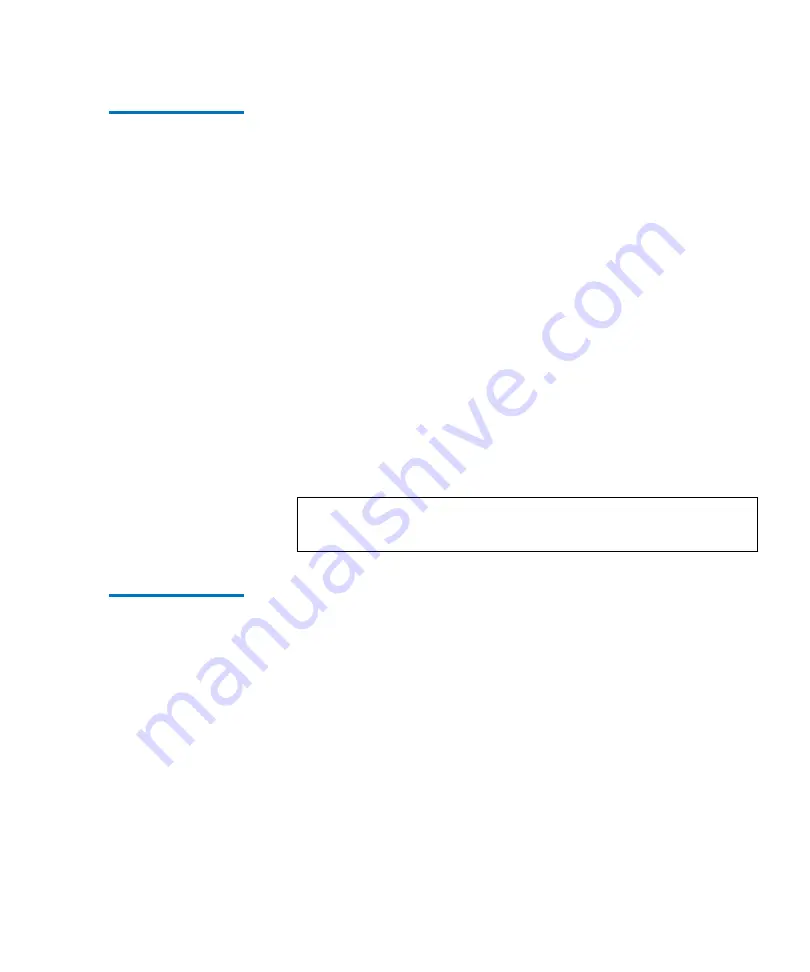
Chapter 6 Fibre Channel Management
Bridge Administration
MC300 Prism Management Card User’s Guide
73
Setting the Fibre
Channel
Connection Mode
6
To configure the Fibre Channel connection mode:
1
Access the
Bridge Administration
page.
In the Navigation frame, under
Fibre Channel Management
,
click
Bridge Administration
.
2
Under
Set Fibre Channel Connection Mode
, select a bridge from
the
Bridge
pull-down list.
3
Select a mode from the
Mode
pull-down list.
The mode types include:
•
Loop
•
Point-to-Point
•
Loop-to-PTP
•
PTP-to-Loop
4
Click
Apply
.
A
Results
page displays indicating the mode was configured.
Setting the Fibre
Channel Data Rate
6
To configure the Fibre Channel data rate:
1
Access the
Bridge Administration
page.
In the Navigation frame, under
Fibre Channel Management
,
click
Bridge Administration
.
2
Under
Set Fibre Channel Data Rate
, select a bridge from the
Bridge
pull-down list.
3
Select a data rate from the
Data Rate
pull-down list.
The data rate types include:
•
Auto Negotiate
•
1 Gb
•
2 Gb
Note:
Reboot the FC420 bridge to utilize the new
connection mode.
Summary of Contents for MC300 Prism
Page 1: ...MC300 Prism Management Card User s Guide 6311631 10 Ver 10 Rel 0...
Page 44: ...Chapter 3 ALERT SNMP SNMP Community Management 28 MC300 Prism Management Card User s Guide...
Page 96: ...Chapter 7 Getting Help 80 MC300 Prism Management Card User s Guide Figure 32 Help...
Page 132: ...Appendix B Battery Statements 116 MC300 Prism Management Card User s Guide...






























