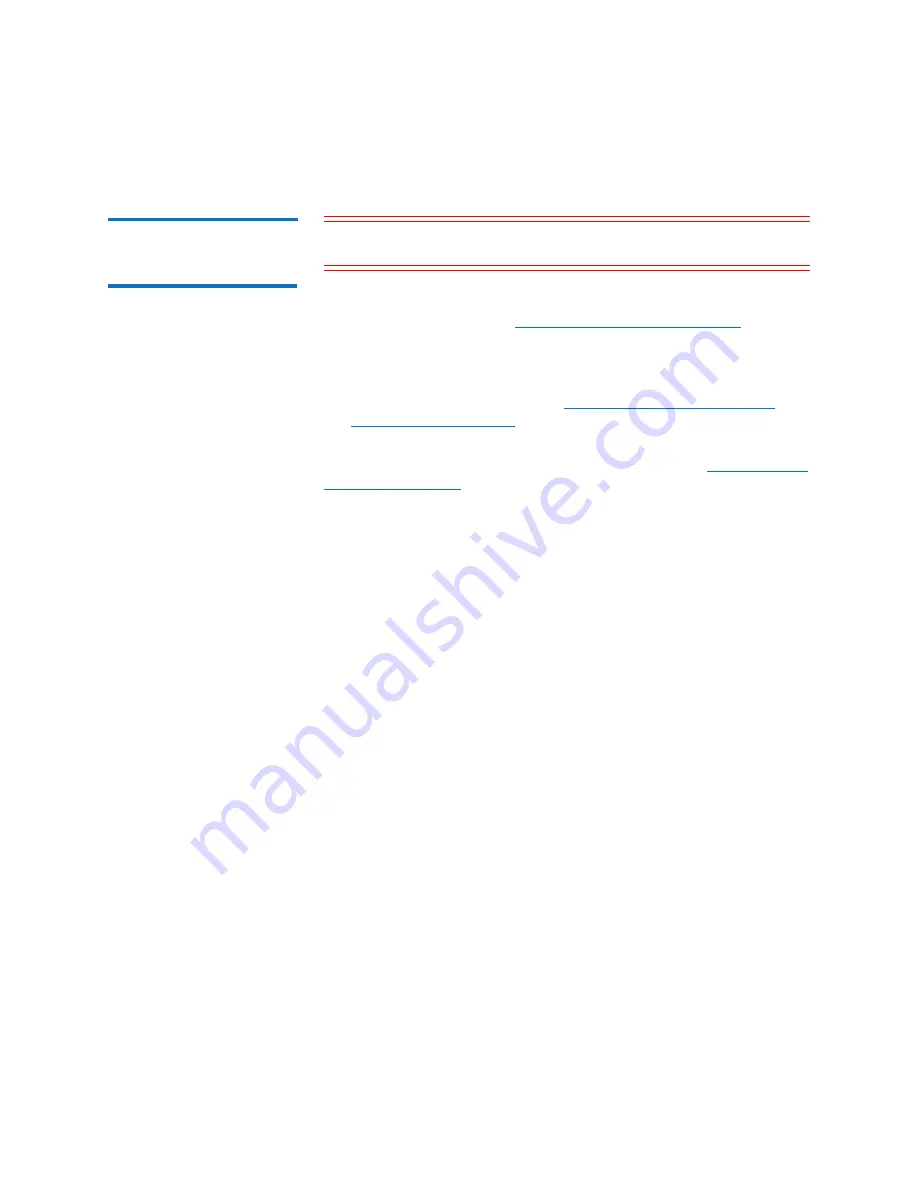
Chapter 3: Installation
Updating Firmware
Quantum LTO-5 HH SAS Model C User’s Guide
29
Updating the firmware
with an FUP tape
cartridge
Caution:
A SAS drive requires a SAS firmware image. Other types of
firmware images will not load on the SAS drive.
To update the drive's firmware from an FUP tape cartridge:
1
Create an FUP tape (see
Function Code 3: Create FUP Tape
page 48). A single FUP tape can be used to update multiple drives if
the drives are the same drive type (e.g. LTO Gen 5) and host
interface (e.g. SAS).
2
Update the drive firmware (see
on page 47 on page 3-10).
After updating the drive firmware, the FUP tape can be used as a data
cartridge by using the “Unmake FUP Tape” function (see
The SCD presents a series of random characters during the firmware
download and update. The SCD briefly displays 8, then becomes blank
(not lit) when the firmware download and update is complete and there
are no errors. An error code will be displayed if a firmware download or
update error has been detected. The Ready light and the Fault light flash
briefly during the firmware download and update. The Ready light turns
On after the firmware download and update are complete.
Summary of Contents for LTO-5 HH SAS C
Page 1: ...Technical Reference Manual Quantum LTO 5 HH SAS Model C User s Guide 6 68131 01 Rev A...
Page 36: ...Chapter 3 Installation Updating Firmware 30 Quantum LTO 5 HH SAS Model C User s Guide...
Page 84: ...Chapter 5 Media Disposing of Tape Cartridges 78 Quantum LTO 5 HH SAS Model C User s Guide...
Page 90: ...Chapter 6 Troubleshooting Pre Call Checklist 84 Quantum LTO 5 HH SAS Model C User s Guide...
Page 100: ...Appendix A Error Codes and Messages 94 Quantum LTO 5 HH SAS Model C User s Guide...
Page 102: ...Appendix B Tape Alert Flags 96 Quantum LTO 5 HH SAS Model C User s Guide...
Page 118: ...Glossary 112 Quantum LTO 5 HH SAS Model C User s Guide...






























