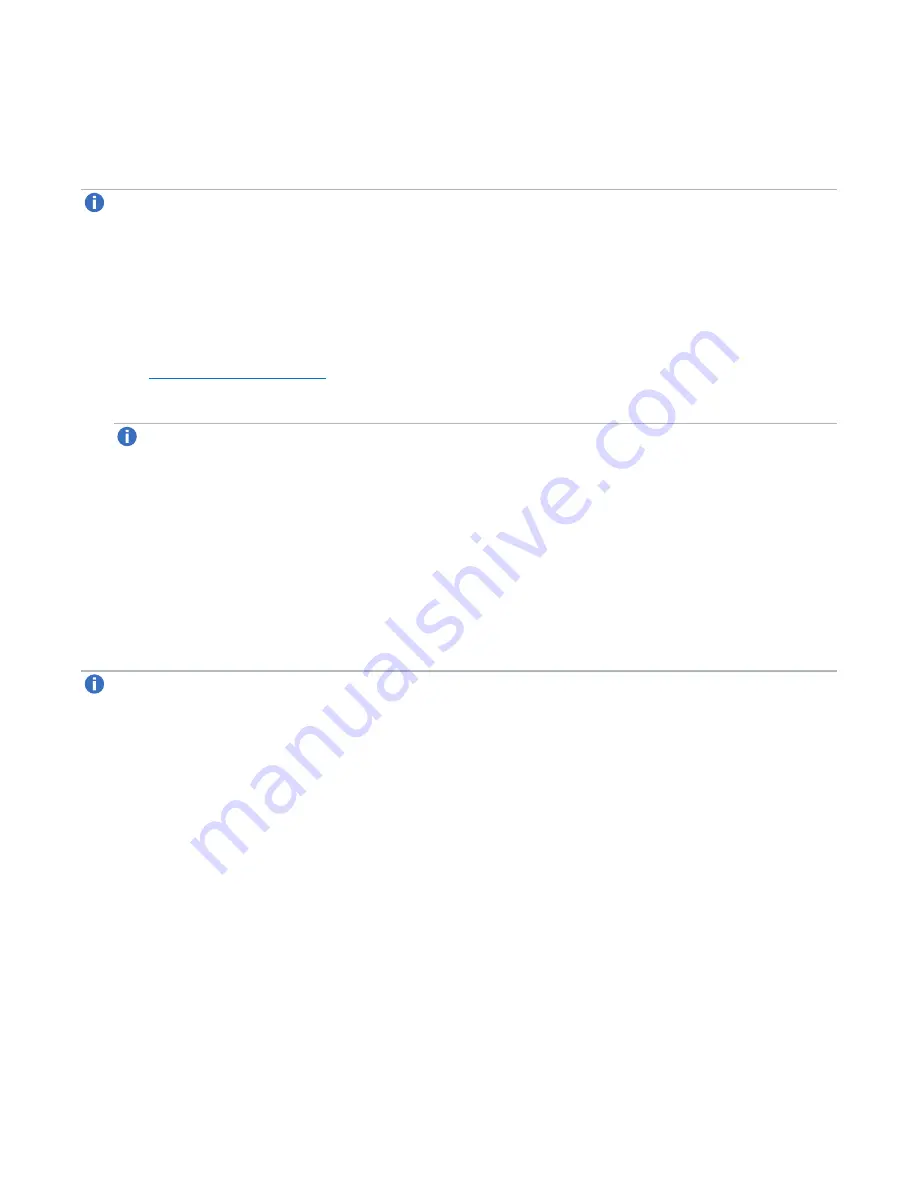
Chapter 9: Configuration
VTL Configuration
Quantum DXi6900 User’s Guide
229
Deleting a VTL Partition
Delete a VTL partition if it is no longer needed. When you delete a partition, all data stored on the partition is
lost.
Note:
If you delete a partition configured for Cartridge Based Replication on the source DXi, the
partition is
not
automatically deleted on the target DXi. If you do not want to retain the partition on the
target DXi, you can manually delete it.
To delete a VTL partition:
1. If the partition is online, select the partition and click
Offline
to take the partition offline. To delete a
partition, it must be offline.
2. If there are tape cartridges in any of the tape drives in the partition, move the cartridges to storage slots
). To delete a partition, all drives must be empty.
3. Select the partition and click
Delete
.
Note:
You can select multiple partitions to delete at once.
4. Click
Yes
to confirm the deletion.
If the partition contains tape cartridges, they are exported from the partition before it is deleted.
Changing Partition Mode
Change the mode of a VTL partition to take it online or offline. To make backups to a partition, it must be
online. To edit or delete a partition, it must be offline.
l
To change the partition mode to online, select the partition and click
Online
.
l
To change the partition mode to offline, select the partition and click
Offline
.
Note:
Taking a partition offline might disrupt backup operations.
Media
The
Media
page allows you to manage virtual tape cartridges in VTL partitions on the DXi6900. Backup
applications can write data to virtual tape cartridges just as they would to physical media.
To access the
Media
page, on the
VTL
page, click the
Media
tab.
The
Media
page contains the following tabs:
Media Add
Use the
Media Add
page to add a contiguous range of virtual tape cartridges to a VTL partition. You can
specify the initial location, starting barcode, media type, and media capacity. After the cartridges are
created, they are available for backing up data.
















































