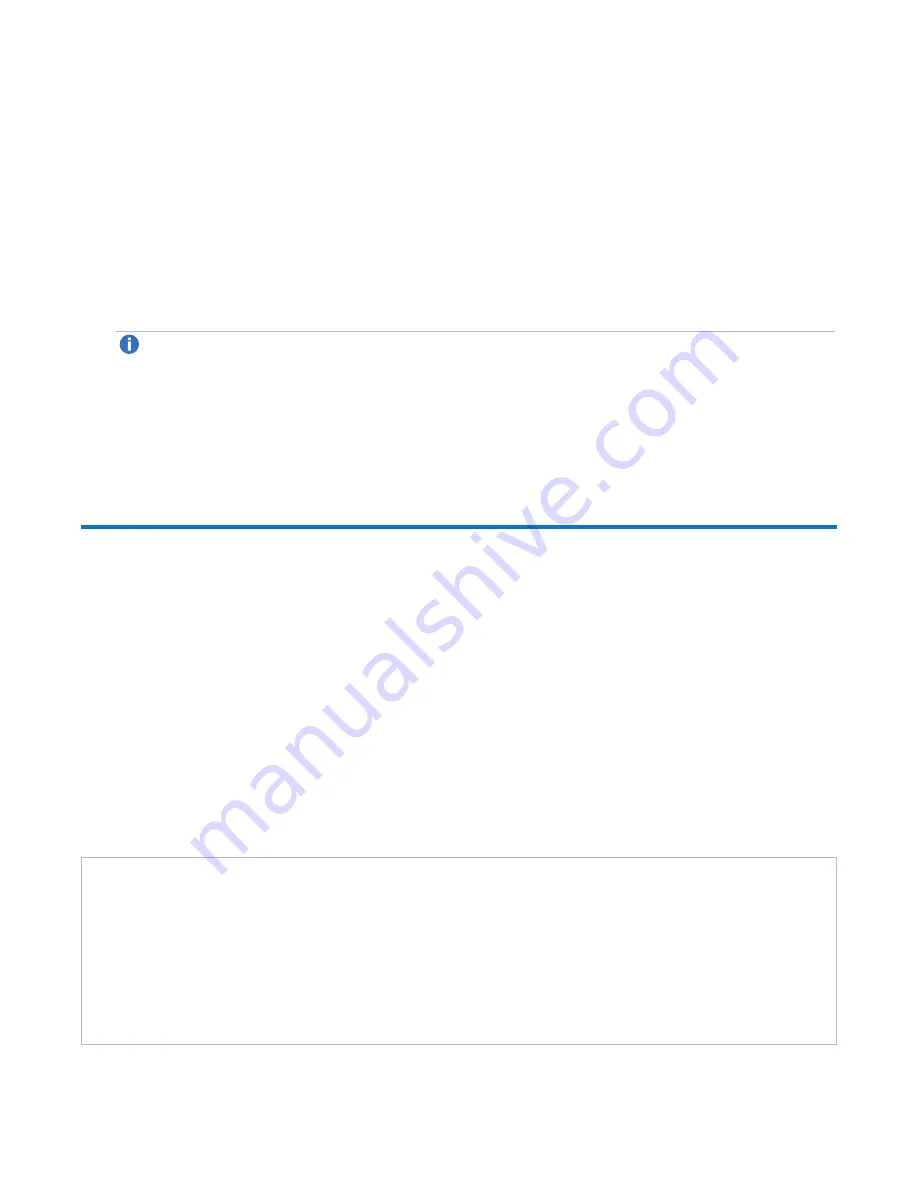
Chapter 1: Basic Operations
Accessing Remote Management
Quantum DXi6900 G2 Field Service Manual
23
1. Power Switch
Turning Off the DXi6900 G2
Before shutting down the DXi6900 G2, make sure that all backup and replication jobs are finished, and that
space reclamation activity is complete.
1. Shut down the system from the remote management console using the
Shutdown
option on the
Utilities > Reboot & Shutdown
page.
Note:
Shutting down the system can take up to 15 minutes. Only the Node will completely shut
down.
2. After the Node shuts down, turn off both power switches on the back of each Array module (RBOD).
Wait until the seven segment display on the rear of the module turns off.
3. Turn off both power switches on the back of each Expansion module (EBOD).
Accessing Remote Management
Access the remote management console using a Web browser on a workstation that is on the same network
as the DXi6900 G2.
Supported Browsers
Web browser software is not included with the DXi6900 G2. You must obtain and install it separately. The
DXi6900 G2 remote management console supports the following Web browsers:
l
Mozilla Firefox 36 or later
l
Google Chrome 40 or later
l
Microsoft Internet Explorer 11.
Web Browser Tips:
l
If you are experiencing browser issues, please update to the latest browser version.
l
To view the remote management console in Internet Explorer 11, you may need to add the website to
the Trusted Sites list. Navigate to
Tools > Internet Options > Security > Trusted sites
. Click on
the
Sites
button and add the website to the list.
l
For correct operation of the remote management console, including the display of the online help,
disable any pop-up blockers and enable JavaScript in your Web browser. In the Google Chrome
















































