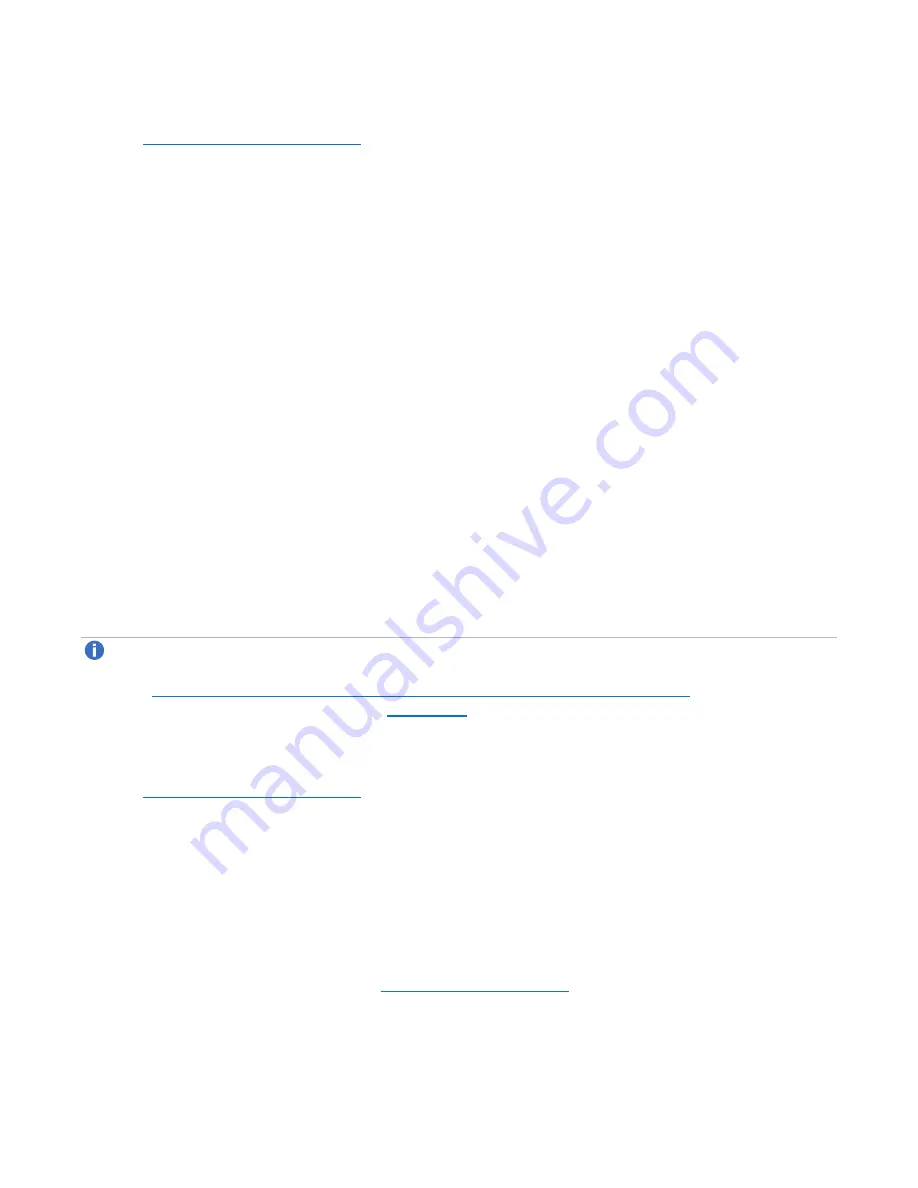
Chapter 2: Service Menus
Connecting to the DXi6900-S Node
Quantum DXi6900-S Field Service Manual
29
1. Using an Ethernet cable, connect the Ethernet port on the service laptop to the service port on the Node
Figure 18 on the previous page
).
2. Configure the laptop to use the following network settings:
l
IP address
- 10.17.21.200
l
Subnet mask
- 255.255.255.0
3. Using a terminal emulation program that supports SSH (like PuTTY), connect to the Node with the
following IP address:
10.17.21.1
The terminal emulation window displays.
4. Enter
ServiceLogin
for the user name and then enter the service password. The service password is
set by the customer DXi Administrator.
The command prompt displays.
5. After the command prompt, type the following command and press
<Enter>
.
sudo -i sh
This command creates a shell with root access.
Connecting to the System Node Using the iDRAC Port
Connecting to the iDRAC port allows access to the iDRAC main console, which provides access to the root
command prompt and the
Service Menu
. The iDRAC main console also allows you to view the boot
process, and access the motherboard and RAID controller BIOS settings.
Note:
Before attempting to connect to the iDRAC port, you can check the current iDRAC port settings
to make sure you are using the correct settings. First connect to the DXi6900-S Node using the service
port (
Connecting to the System Node Using the Service Port on the previous page
). Then display the
current iDRAC/IPMI port settings (see
).
To connect to the DXi6900-S using the iDRAC port:
1. Using an Ethernet cable, connect the Ethernet port on the service laptop to the iDRAC port on the Node
Figure 18 on the previous page
).
2. Configure the laptop to use the following network settings:
l
IP address
- 10.17.21.50
l
Subnet mask
- 255.255.255.0
3. Open a Web browser and access the following IP address:
10.17.21.51
If you receive a message stating there is a problem with this website's security certificate, click
Continue
to this website
.
The
iDRAC Login
).






























