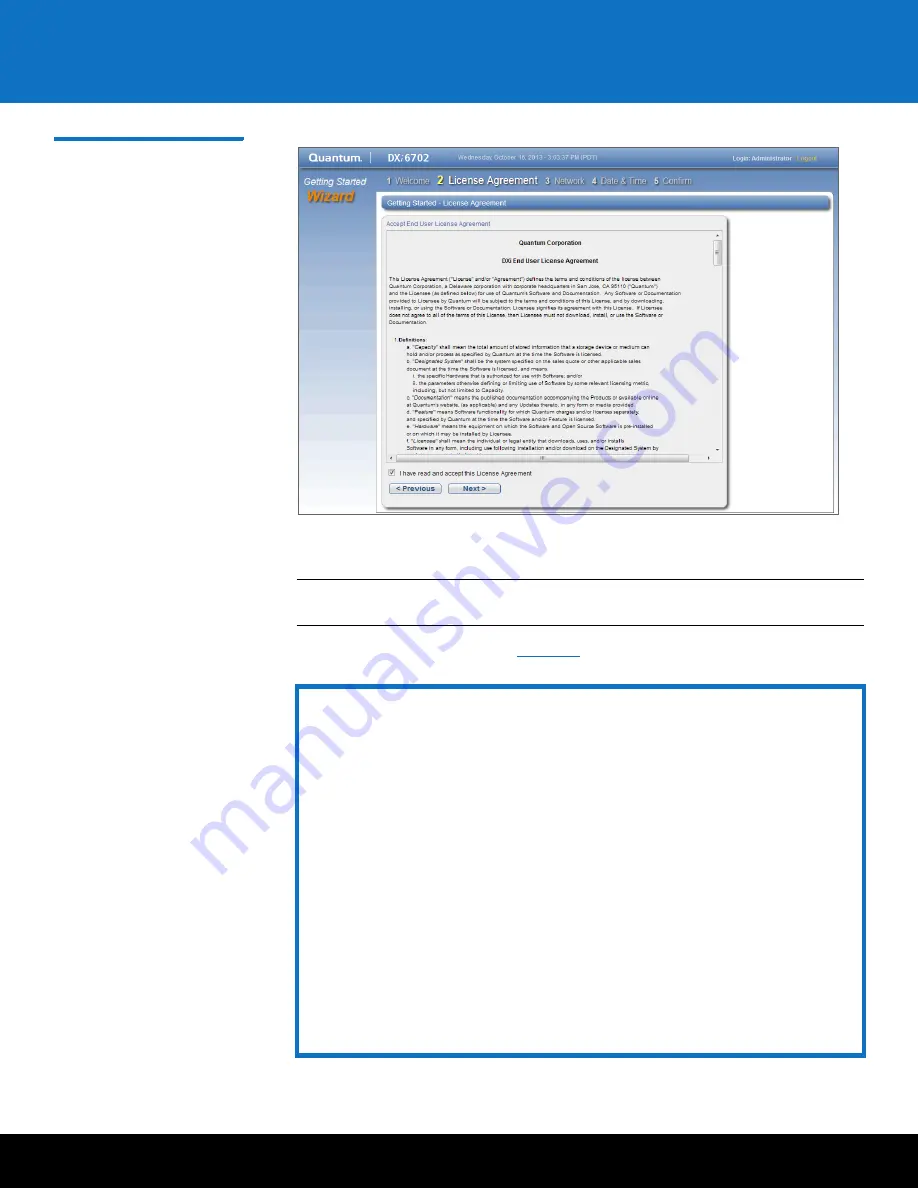
Initial Configuration
29
DXi6701/DXi6702
Figure 20 Getting Started
Wizard: License Agreement
3
Select the
I have read and accept this License Agreement
check box, and then
click
Next
to continue.
Note:
If you do not accept the license agreement, the DXi6701/DXi6702 will not
function.
The
Network
).
IMPORTANT - READ BEFORE CONTINUING
Steps 4–8 below provide an example of configuring network settings on the
DXi6701/DXi6702. In this example, the DXi6701/DXi6702 is configured as
follows:
• All Ethernet ports are configured as individual devices (
Not Bonded
).
• A single network interface with one IP address is configured for
eth1
.
• All traffic types (management, data, and replication) travel over the single
network interface.
• All other settings are at default values.
The actual network settings you will enter depend on the configuration of your
company’s network and may differ from those below. Work with your network
administrator to determine the correct settings for integrating the DXi6701/
DXi6702 into your company’s network.
If you set up the DXi6701/DXi6702 using the example below, you can always
change the network settings as needed at a later time. For more information, see
the “Network” section in the
Quantum DXi6000 User’s Guide
(6-67199).
















































