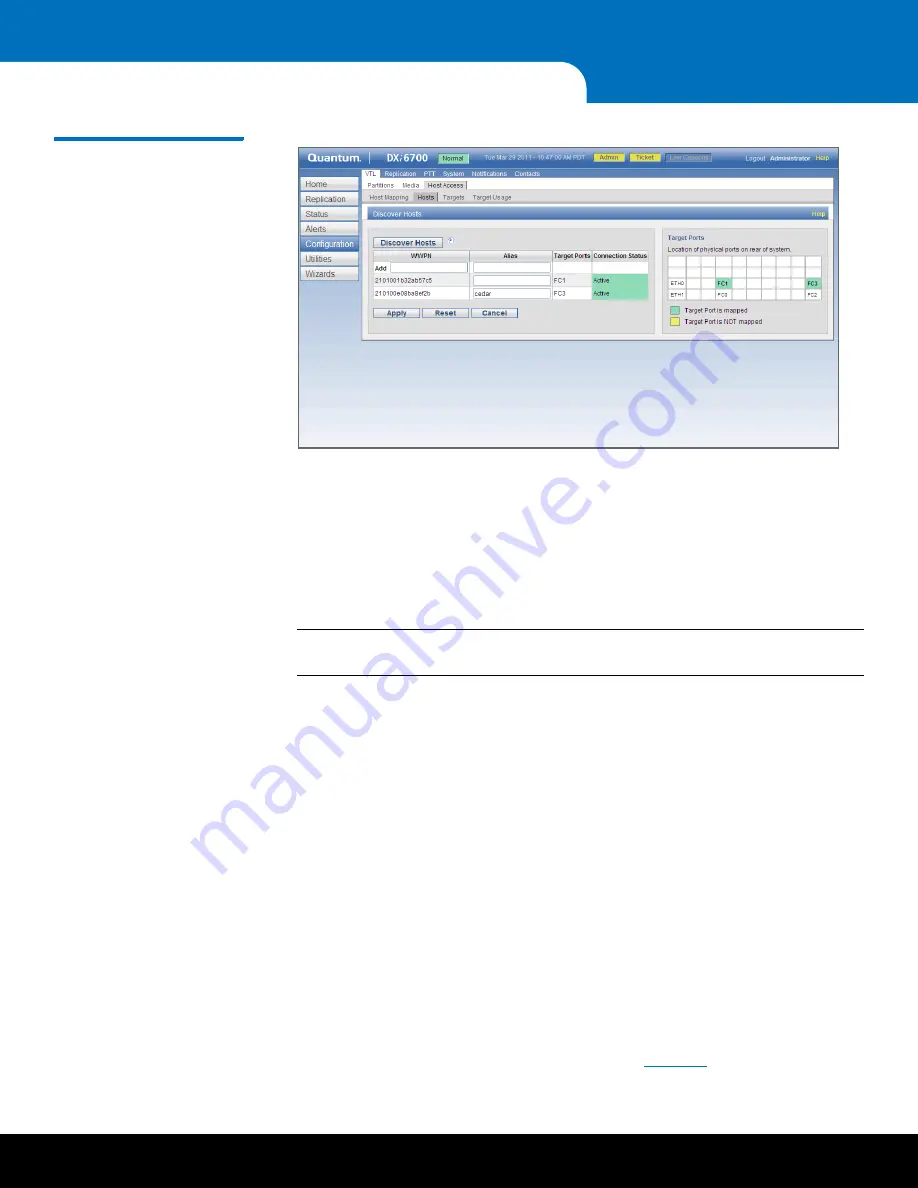
32
Initial Configuration
DXi6700 Installation and Configuration Guide
Figure 23 Hosts Page
3
Click
Discover Hosts
to list all hosts that are known to the DXi6700 in the table.
A host is made known to the DXi6700 if you enter the host ID on this page, or if the
host logs on to one or more Fibre Channel target ports.
If you do not see the world wide name (WWN) of the host, make sure the host is
connected to a Fibre Channel port on the DXi6700 and click
Discover Hosts
again.
The
Target Ports
section displays a graphical representation of the Fibre Channel
and Ethernet ports as they appear on the rear of the system.
Note:
An
Active
status indicates the host is currently logged on to one or more
Fibre Channel target ports.
4
Enter information about the host:
•
WWPN
- Enter the World Wide Port Name (WWPN) of the host. (This value is
entered automatically by the system.)
•
Alias
- (Optional) Enter a descriptive alias for the host.
5
Click
Apply
.
Adding a Host Group
Host access groups allow backup hosts to access virtual devices on a DXi6700. A host
access group is associated with a partition, a host (a Fibre Channel initiator on the SAN),
and a target (a Fibre Channel port on the DXi6700). This association allows the host to
access one or more devices in the partition using different host LUNs on the port. To
allow multiple hosts to access devices that belong to the same partition, you must
create separate host access groups for each host.
To add a host access group:
1
Navigate to the
Configuration > VTL > Host Access > Host Mapping
page.
2
Click
Add
.
The
Map Hosts, Define Groups
page displays (see

















