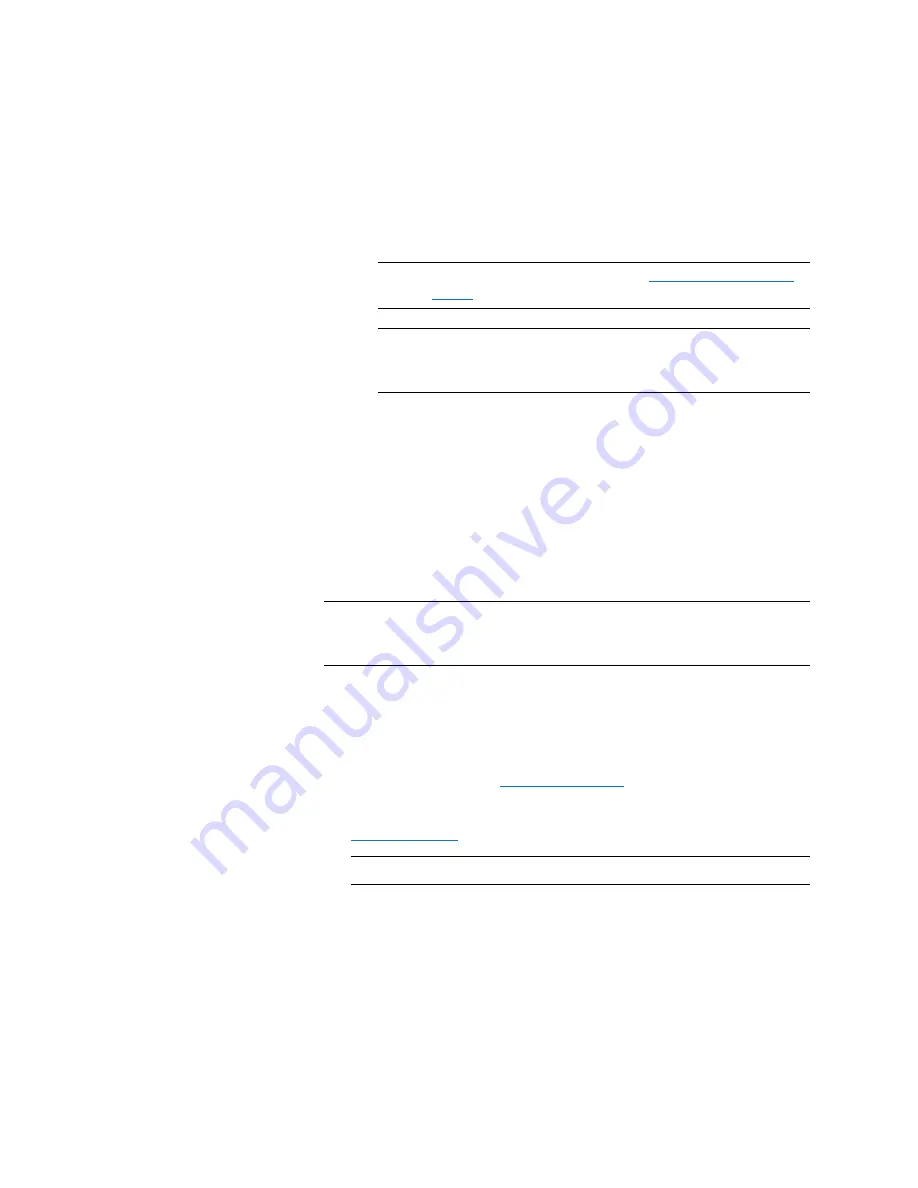
Chapter 9: DXi4701 Configuration
OST
272
Quantum DXi4701 User’s Guide
required data has already been replicated to the target storage
server.
Note:
To configure the target DXi, see
Note:
When Concurrent Optimized Duplication is enabled, all
data on the storage server is duplicated, not just the
specified images.
3
Select the check box for each optimized duplication target you want
to duplicate the storage server to. When the storage server is
duplicated, its data will be sent to all selected targets.
4
Click
Apply
.
Deleting a Storage Server
Delete a storage server if it is no longer needed. When you delete a
storage server, all data stored on the storage server is lost.
Note:
If you deleted the storage server from Symantec NetBackup or
Symantec Backup Exec, you must wait several minutes before
deleting the storage server from the DXi4701.
To delete a storage server:
1
Select the storage server in the
Storage Server List
.
You cannot delete a storage server if it has more than zero currently
active connections. The number of active connections is displayed
on the
OST
page (see
cannot delete a storage server if it contains LSUs. Before deleting
the storage server, you must first delete any LSUs it contains (see
Note:
You can select multiple storage servers to delete at once.
2
Click
Delete
.
Summary of Contents for DXi4701
Page 1: ...User s Guide Quantum DXi4701 with DXi 2 3 4 Software 6 68106 01 Rev C...
Page 126: ...Chapter 4 DXi4701 Configuration Wizards Support Wizard 100 Quantum DXi4701 User s Guide...
Page 138: ...Chapter 5 DXi4701 Home Page Current Activity Overview 112 Quantum DXi4701 User s Guide...
Page 384: ...Chapter 9 DXi4701 Configuration Contacts 358 Quantum DXi4701 User s Guide...
Page 418: ...Chapter 10 DXi4701 Utilities Reboot Shutdown 392 Quantum DXi4701 User s Guide...
Page 436: ...Appendix B Troubleshooting Common Problems and Solutions 410 Quantum DXi4701 User s Guide...






























