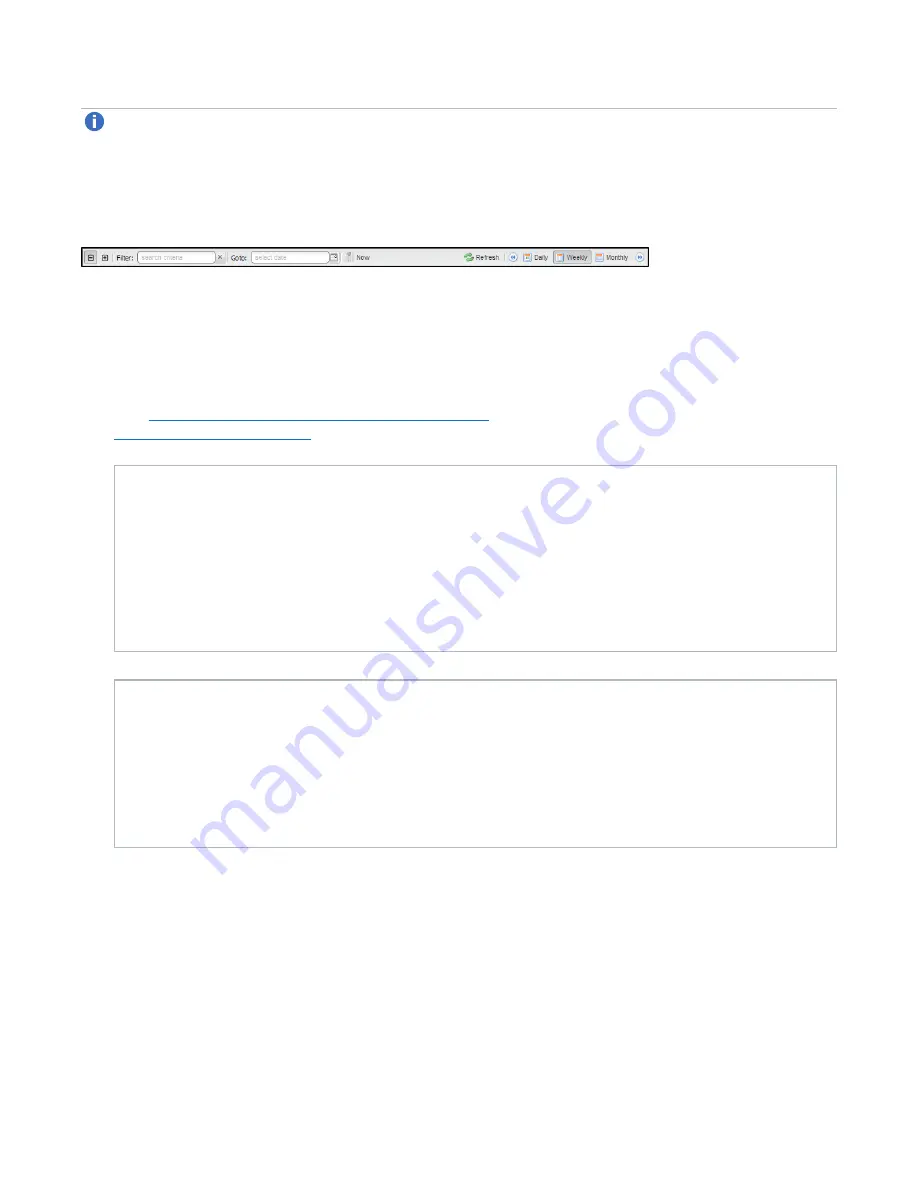
Chapter 9: Configuration
Scheduler
Quantum DXi4700 User’s Guide
267
Note:
The thickness of the bars on the schedule view varies based on the type of event and the
selected time frame. Healthcheck events have an estimated span of 6 hours. Space Reclamation
events have an estimated span of 16 hours. All other open-ended events have a default span of 2
hours.
Figure 166:
Scheduler Toolbar
Adding or Editing a Scheduled Event
To add or edit a scheduled event:
1. On the
Scheduler
page, adjust the schedule view to display the time period when the event will occur
Viewing Scheduled Events on the previous page
). Then do one of the following actions (see
):
Add a New Event
l
To add a new event, click and drag on the schedule in the row for the type of event to add. A new
event is added where you dragged the cursor.
l
To schedule replication for NAS shares or VTL partitions, click the arrow next to the folder to
display all shares or partitions. Then click and drag in the row for the share or partition to
schedule.
l
The new event must begin after the current time, which is indicated by the dotted vertical line.
Edit an Existing Event
l
To edit an existing event, double-click the event. If the event is recurring, select
Open this
occurrence
to edit only the one instance of the event, or select
Open the series
to edit the
entire recurring series, and then click
OK
.
l
You cannot edit an event that occurred in the past.
l
You can also right-click an existing event to see options for editing an event.
















































