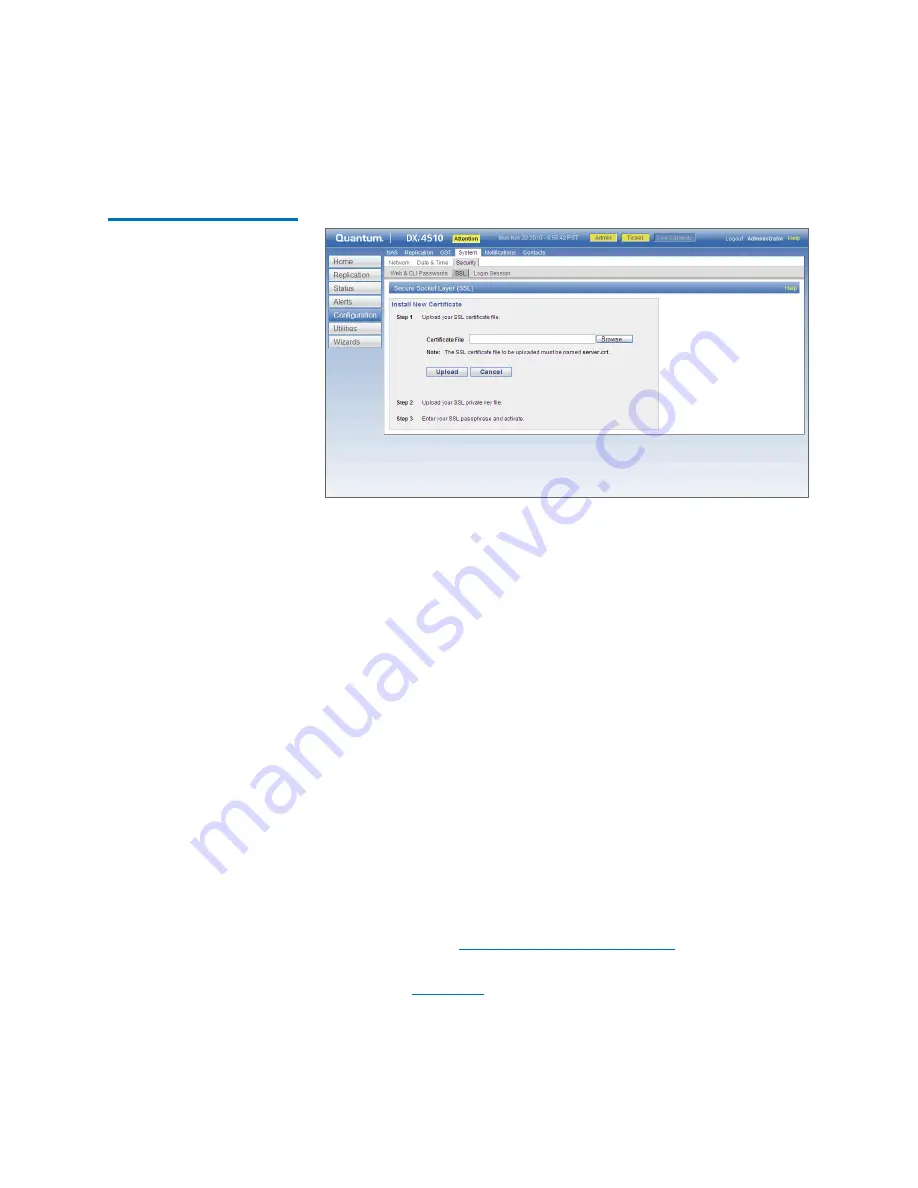
Chapter 9: DXi4000 Configuration
System
198
Quantum DXi4000 User’s Guide
Figure 105 Install New
Certificate Page
2
In the
Certificate File
box, type the location and filename of the
new SSL certificate file.
Or click
Browse
to browse the system and locate the SSL certificate
file. The SSL certificate file must be named
server.crt
.
3
Click
Upload
.
4
Type your SSL private key and press
<Enter>
.
5
Type your SSL pass phrase and press
<Enter>
.
A
Successful Upload
page displays stating that the SSL certificate
file has been installed on the system.
6
Click
OK
.
The certificate displays in the
Certificate
section.
Login Session
The
Login Session
page allows you to specify the inactivity timeout for
the DXi4000 remote management console. The default timeout is 30
minutes.
When the remote management console is inactive for the specified
period of time, the user is automatically logged off and must log back
on to continue (see
To access the
Login Session
page, on the
Security
page, click
Login
Session
).
Summary of Contents for DXi4510
Page 1: ...User s Guide Quantum DXi4000 6 67092 03 Rev A...
Page 16: ...Tables xvi Quantum DXi4000 User s Guide...
Page 24: ...Preface xxiv Quantum DXi4000 User s Guide...
Page 42: ...Chapter 1 DXi4000 System Description Network Segmentation 18 Quantum DXi4000 User s Guide...
Page 52: ...Chapter 2 Basic Operations Locating Serial Numbers 28 Quantum DXi4000 User s Guide...
Page 272: ...Chapter 10 DXi4000 Utilities Reboot Shutdown 248 Quantum DXi4000 User s Guide...
Page 288: ...Appendix B Troubleshooting Common Problems and Solutions 264 Quantum DXi4000 User s Guide...
















































