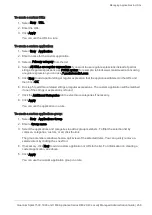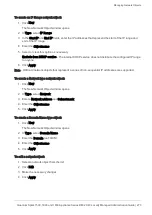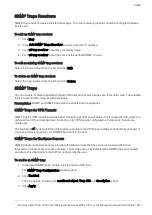Viewing System Logs
Quantum Spark 1500, 1600 and 1800 Appliance Series R80.20.40 Locally Managed Administration Guide | 278
Viewing System Logs
The
Logs & Monitoring
>
System Logs
page shows up to 500 systems logs (syslogs) generated from the
appliance at all levels except for the debug level. These logs should be used mainly for troubleshooting
purposes and can also give the administrator notifications for events which occurred on the appliance.
These are the syslog types:
n
Info
- Informative logs such as policy change information, administrator login details, and DHCP
requests.
Audit logs show each operation of the administrator from the WebUI, Gaia Clish, Mobile, or Quantum
Spark Portal.
CPOSD logs show new configurations.
n
Notice
- Notification logs such as changes made by administrators, date, and time changes.
n
Warning
- Logs that show a connectivity or possible configuration failure. The problem is not critical
but requires your attention.
n
Error
- System errors that alert you to the fact that a specific feature is not working. This can be due to
misconfiguration or connectivity loss which requires the attention of your Internet Service Provider.
To download the full log file:
1. Click
Download Full Log File
.
2. Click
Open
or
Save
.
To save a snapshot of the syslogs to the flash disk:
1. Select
Save a snapshot of system logs to flash
.
2. Enter a minute value for the interval.
The default is 180 minutes (3 hours). The minimum value is 30 minutes.
3. Click
Apply
.
This is an effort to keep syslogs persistent across boot, but not 100% guaranteed.
To refresh the system logs list:
Click
Refresh
.
To clear the log list:
1. Click
Clear Logs
.
2. Click
OK
in the confirmation message.
To search system logs table:
Enter keyword for the log in the text search field.