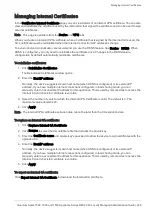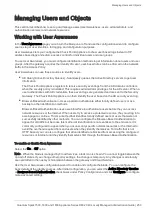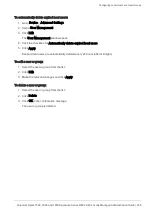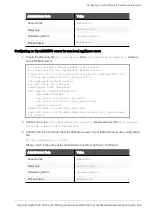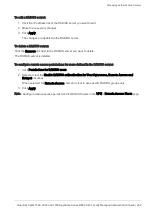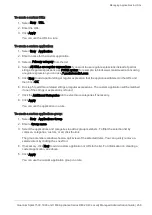Configuring Local and Remote System Administrators
Quantum Spark 1500, 1600 and 1800 Appliance Series R80.20.40 Locally Managed Administration Guide | 255
Configuring Local and Remote System Administrators
The
Device
>
Administrators
page lists the appliance administrators and lets you:
n
Create new local administrators.
n
Configure the session timeout.
n
Limit login failure attempts.
n
Generate a QR code to connect the mobile application with the appliance for the first time.
Administrators can also be defined in a remote RADIUS server and you can configure the appliance to allow
them access. Authentication of those remotely defined administrators is done by the same RADIUS server.
Administrator Roles:
n
Super Administrator
- All permissions. Super Administrators can create new locally defined
administrators and change permissions for others.
n
Read Only Administrator
- Limited permissions. Read Only Administrators cannot update appliance
configuration but can change their own passwords or run a traffic monitoring report from the
Tools
page.
n
Networking Administrator
- Limited permissions. Networking Administrators can update or modify
operating system settings. They can select a service or network object but cannot create or modify it.
n
Mobile Administrator
- Mobile administrators are allowed all networking operations on all interfaces.
They can change their own passwords, generate reports, reboot, change events and mobile policy,
active hosts operations and pairing. They cannot login from or access the WebUI.
Two administrators with write permissions cannot log in at the same time. If an administrator is already
logged in, a message shows. You can choose to log in with Read-Only permission or to continue. If you
continue the login process, the first administrator session ends automatically.
The correct Administrator Role must be configured to perform the operations listed below. If not, a
Permission Error
message shows.
To create a local administrator:
1. Click
New
.
The
Add Administrator
page opens.
2. Configure the parameters (name, password, and password confirmation). The hyphen (
-
) character
is allowed in the administrator name.
Note - You cannot use these characters in a password or shared secret:
{ } [ ] ` ~ | ‘ " \
Maximum number of characters: 255
3. Select the
Administrator Role
.
4. Click
Apply
.
The name and Administrator Role is added to the table. When logged in to the WebUI, the
administrator name and role is shown at the top of the page.