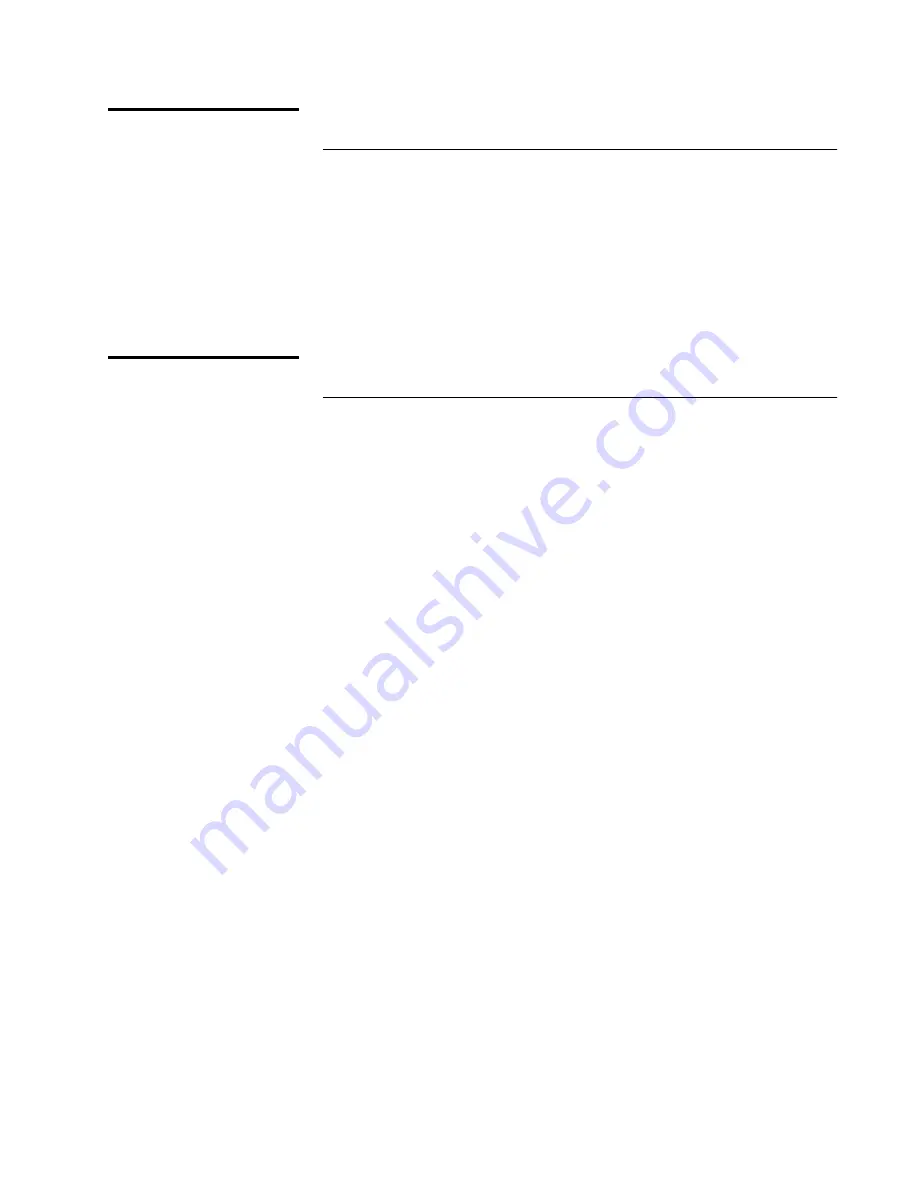
Chapter 3 Basic Library Operations
SCSI ID
ATL PowerStor L200 Series Library User’s Guide
43
Viewing the SCSI IDs
3
To view the status of the library and drive SCSI IDs:
Procedure
1
Press Select until
SCSI ID?
is displayed.
2
Press Next.
View ID?
is displayed.
3
Press Enter.
Each SCSI ID is displayed.
4
Press Select to return to the main menu.
Setting a SCSI ID
3
To change an existing drive or library SCSI ID:
Procedure
1
Press Select until
SCSI ID?
is displayed.
2
Press Next.
View ID?
is displayed.
3
Press Next.
Set ID?
is displayed.
4
Press Enter.
Set ID? Drive?
is displayed.
5
To change the drive SCSI ID, press Enter.
Set ID? Drive? 0?
is displayed.
6
Check the SCSI ID information on the OCP:
a
Proceed through each device using the Previous or Next
buttons.
b
Make any necessary changes and press Enter to apply the
changes.
If no changes are required, press Enter.
7
If you want to change the library controller SCSI ID, press the
Previous button.
Set ID? Library?
is displayed.
8
Press Enter.
Set ID? Library? 0?
is displayed.
9
Press Previous or Next until the desired SCSI ID address for the
library controller is displayed.
10
Press Enter to assign the new SCSI ID address.
Set ID?
is
displayed.
11
Press Select to return to the main menu.
Summary of Contents for ATL PowerStor L200 Series
Page 1: ...ATL PowerStor L200 Series Tape Library for DLT Cartridges User s Guide 6322500 02 Ver 2 Rel 0...
Page 4: ......
Page 8: ...viii OCP Error Messages and Error Definitions 77...
Page 10: ...Figures x ATL PowerStor L200 Series Library User s Guide...
Page 12: ...Tables xii ATL PowerStor L200 Series Library User s Guide...
Page 66: ...Chapter 3 Basic Library Operations Tests 50 ATL PowerStor L200 Series Library User s Guide...
Page 102: ...86 ATL PowerStor L200 Series Library User s Guide...
Page 106: ...Index 90 ATL PowerStor L200 Series Library User s Guide...















































