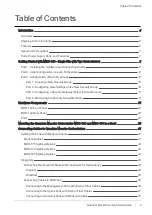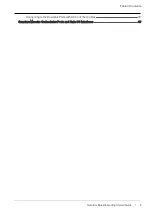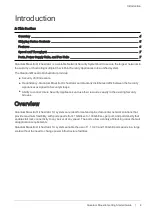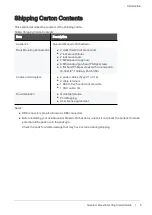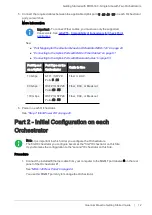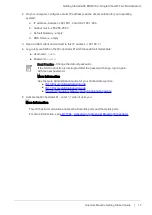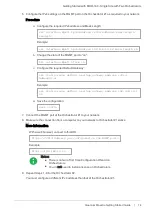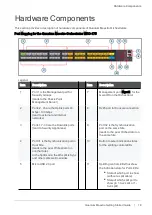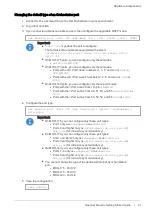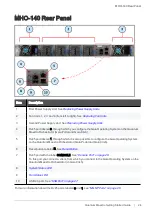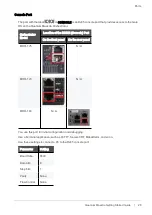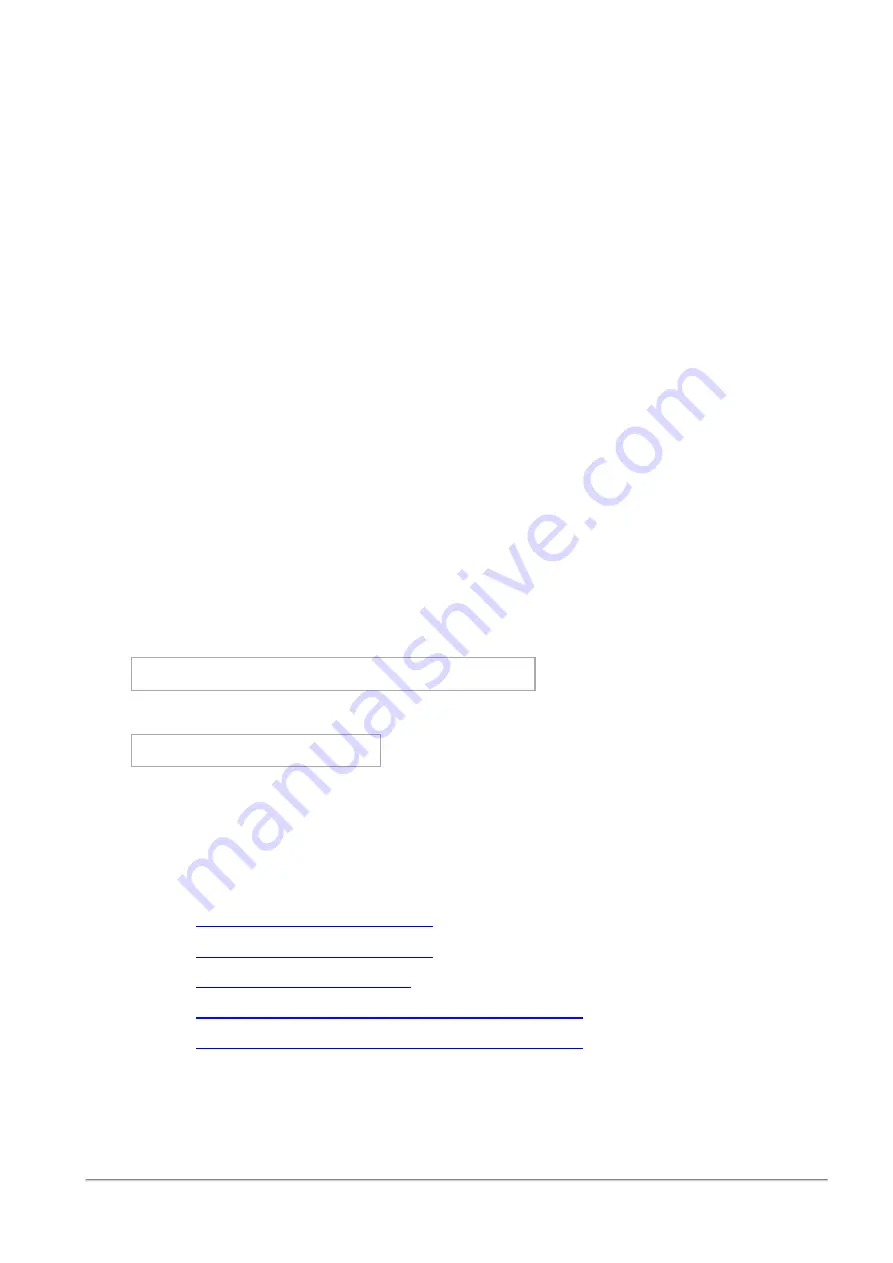
Getting Started with MHO-140 - Single Site with Two Orchestrators
Quantum Maestro Getting Started Guide | 16
More information
See:
n
"Port Mapping for the Quantum Maestro Orchestrator MHO-140" on page 20
n
"MHO-140 ports on the front panel and their default names in Gaia" on page 76
8. From the right pane
Unassigned Interfaces
, drag and drop the required Uplink ports to the Security
Group’s
Interfaces
section.
9. At the bottom of this page, click
Apply
.
10. Wait for the Orchestrator to create the new Security Group.
This process takes approximately 10 minutes, and it automatically reboots the assigned Security
Appliances.
11. Connect a cable between the assigned Management port (
eth<X>-Mgmt<Y>
) on the Orchestrator
front panel and your switch.
More information
See:
n
"Port Mapping for the Quantum Maestro Orchestrator MHO-140" on page 20
n
"Connecting to the Management Ports with DAC or Fiber Cables" on page 59
Part 2 - Configuring Gaia Settings on the New Security Group
1. Connect with a web browser to Gaia Portal on the Security Group (through the assigned Management
port
eth<X>-Mgmt<Y>
).
https://<
IPv4 Address of Security Group
>
Example:
https://192.168.10.66
2. Log in.
3. Configure the applicable interfaces and other settings.
More information
See the Gaia Administration Guide for your version:
n
R81.20 Gaia Administration Guide
n
R81.10 Gaia Administration Guide
n
n
R80.30SP Quantum Maestro Gaia Administration Guide
n