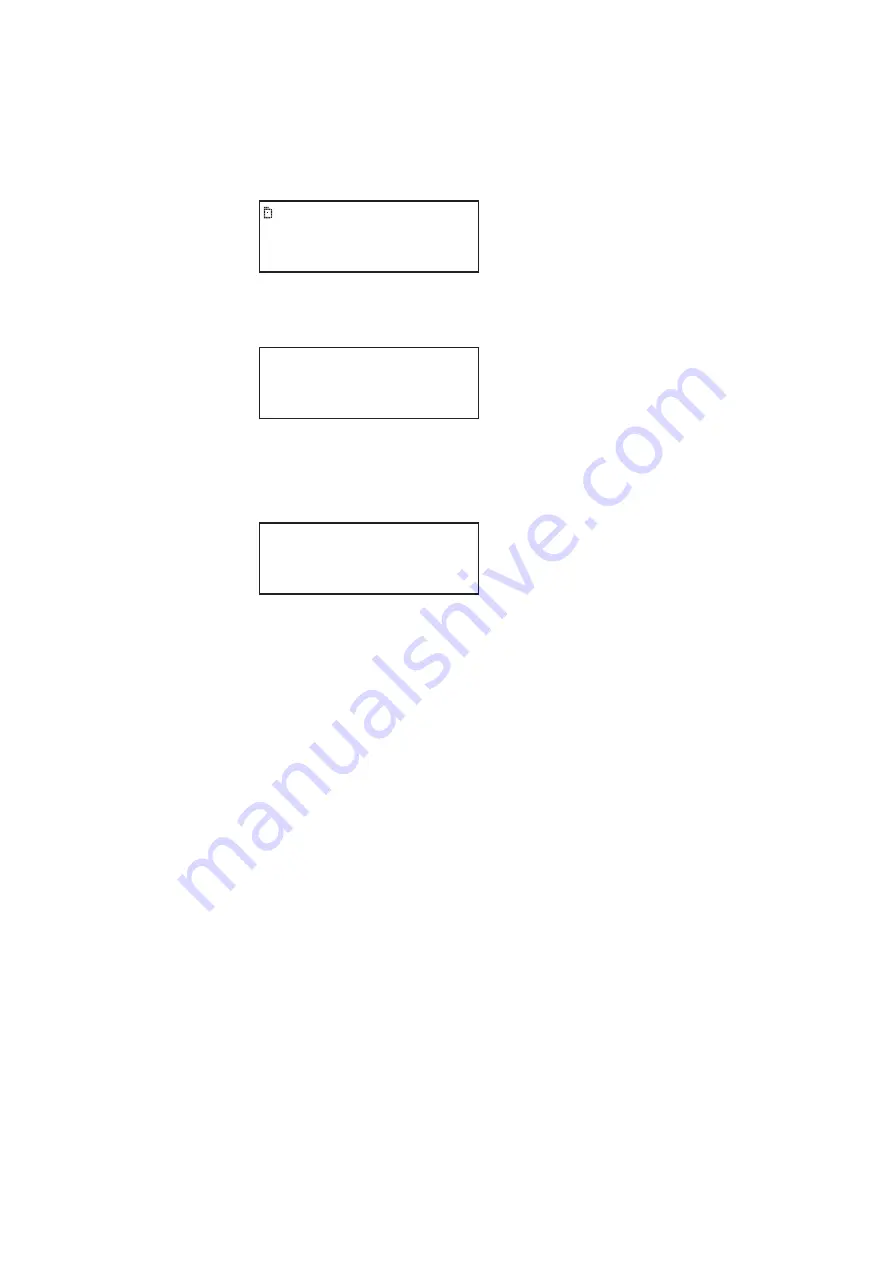
882 Video Test Instrument User Guide
(Rev A.35)
233
2. Press the
Options
key repeatedly until the Library folder appears on the generator’s
display as shown below:
3. Choose the
Library
item by pressing the adjacent soft key. The image library appears
as shown below. Each item in the image library is an image catalog.
4. Press the soft key adjacent to a catalog to enable or disable it. A + sign next to the item
indicates the item is enabled; a - sign indicates it is disabled.
5. Press the
Content
key to see the images in the selected catalogs.
To remove an image from a catalog:
1. Establish a session with the generator using either HyperTerminal over a serial
connection or Telnet over an Ethernet LAN.see “
Establishing a terminal session with
Establishing a Telnet session with the 882
2. To remove an image from a catalog, enter the following commands:
DIRL /tffs0/Library/ImageLib/TVImages // loads the TVImages catalog
ContentLib
// identifies directory as a content directory
// begins a directory editing session
/cache0/Library/Images/TVImages/SMPTE133.img
Or...
// deletes SMPTE133 (index 1)
// ends the directory editing session
// saves the catalog
Deleting an image catalog
You can delete an image catalogs either through the command line or through the
Generator FTP Browser. Procedures for both methods are provided below.
Library
-TVImages
FPDImages-
SMPTE133 SMPTEBar
TVBar100 PulseBar
Regulate Geom_1
Summary of Contents for 881
Page 1: ...881 882 Video Test Instrument User Guide 882E for HDMI ...
Page 12: ...10 Contents ...
Page 50: ...38 Chapter 1 Getting Started ...
Page 84: ...72 Chapter 2 Testing Video Displays ...
Page 99: ...882 Video Test Instrument User Guide Rev A 35 87 ...
Page 102: ...90 Chapter 3 Administrative Tasks ...
Page 107: ...882 Video Test Instrument User Guide Rev A 35 95 ...
Page 216: ...204 Chapter 5 Working with Formats ...
Page 248: ...236 Chapter 7 Working with Images ...
Page 264: ...252 Chapter 8 Working with Test Sequences ...
Page 382: ...40 Chapter 11 Testing EDID for HDMI 2 Expand the EDID Block in the navigation view ...
Page 446: ...104 Chapter 12 CEC Interactive Troubleshooting Environment ITE ...
Page 493: ...882 Video Test Instrument User Guide Rev A 35 151 ...
Page 591: ...882 Video Test Instrument User Guide Rev A 35 213 Commands by name ...
Page 687: ...882 Video Test Instrument User Guide Rev A 35 309 Example DVIC 23 FMTU ...
Page 1018: ...580 Appendix B Image Reference The EMITest5 image is shown below ...
Page 1094: ...656 Appendix B Image Reference ...
Page 1124: ...686 Appendix C Error Messages ...
Page 1140: ...702 Appendix D Format Reference ...






























