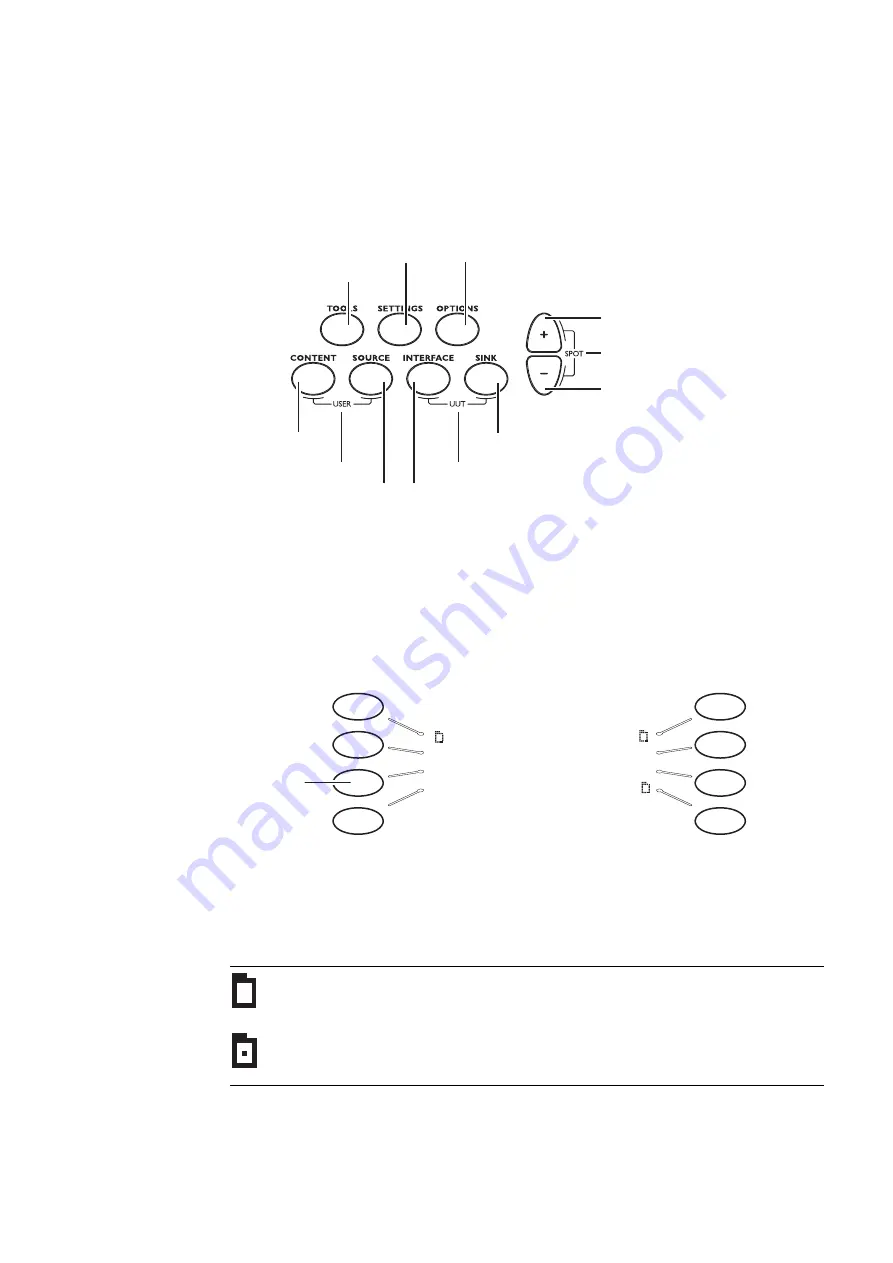
10
Chapter 1
Getting Started
Menu selection keys
You can access the 882’s menus using the menu selection keys depicted below.
Selecting menu items
When you press a menu selection key, a menu appears on the 882’s display. Each menu
item corresponds to a key located adjacent to the item. These keys are called “soft keys”
because their functions change depending on the items that appear on the 882’s display.
For example, for the menu shown below, the soft key at the upper left corresponds to the
System item on the 882’s display.
Pressing a soft key either selects an item, enables or disables the item, or causes
additional information about the item to appear on the 882’s display. An icon located next
to an item provides additional information about the item. Following is a list of icons and
their meanings.
Icon
Meaning
Folder containing related items.
Recently visited folder.
Displays information about UUT
Select device type
Go to selected item
Page down,
decrease value
Page
u
p,
increase
v
al
u
e
Select output
Select image
Select format
Select tool
Set advanced parameters
for current items
Set basic options
for current item
Select user profile
Press this
key to select
Probe
System Reports
Sequence ImgShift
Probe Analyzer
AFC
CEC
Summary of Contents for 881
Page 1: ...881 882 Video Test Instrument User Guide 882E for HDMI ...
Page 12: ...10 Contents ...
Page 50: ...38 Chapter 1 Getting Started ...
Page 84: ...72 Chapter 2 Testing Video Displays ...
Page 99: ...882 Video Test Instrument User Guide Rev A 35 87 ...
Page 102: ...90 Chapter 3 Administrative Tasks ...
Page 107: ...882 Video Test Instrument User Guide Rev A 35 95 ...
Page 216: ...204 Chapter 5 Working with Formats ...
Page 248: ...236 Chapter 7 Working with Images ...
Page 264: ...252 Chapter 8 Working with Test Sequences ...
Page 382: ...40 Chapter 11 Testing EDID for HDMI 2 Expand the EDID Block in the navigation view ...
Page 446: ...104 Chapter 12 CEC Interactive Troubleshooting Environment ITE ...
Page 493: ...882 Video Test Instrument User Guide Rev A 35 151 ...
Page 591: ...882 Video Test Instrument User Guide Rev A 35 213 Commands by name ...
Page 687: ...882 Video Test Instrument User Guide Rev A 35 309 Example DVIC 23 FMTU ...
Page 1018: ...580 Appendix B Image Reference The EMITest5 image is shown below ...
Page 1094: ...656 Appendix B Image Reference ...
Page 1124: ...686 Appendix C Error Messages ...
Page 1140: ...702 Appendix D Format Reference ...
















































