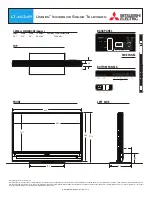Product Description
The Touch Panel is the interface between you and the Quantify system. Featuring large LED-illuminated touch areas for easy control, it
provides visual and haptic feedback, alongside smart sensors to detect light, proximity and air gestures. Made of smooth, tempered glass,
Touch Panels can be designed to complement any décor and style.
INSTALLATION GUIDE
Clip-on Touch Panel Installation and Removal
Quantify Touch Panel
2 Button with Sensors
PN01-F2xx-xx
Fold marks
*DO
NOT PRINT*
Fold marks
*DO
NOT PRINT*
1 of 2
Version 1.0 • Data correct as of 22-8-2019. Refer to technical bulletins at www.quantifytechnology.com/tech-bulletins
Hook in
Pull down
1
2
Clip on
Detach
2
1
Pull top of Touch Panel frame to detach top clips, rotate out.
Pull down vertically to detach bottom clips.
IMPORTANT: Remove the Touch Panel using a soft plastic pry tool.
Hook bottom clips in, then
rotate to fasten top clips
and firmly attach Touch Panel.
IMPORTANT: The spring connectors on the Touch Panel must
align with the contacts on the Power Point wall plate.
1
1
2
2
CAUTION: An overloaded channel will turn itself OFF. Unplug the load and replace it with one within specification before turning
it back on at the qPower Touch Panel. If the Touch Panel is not responding, then the main circuit breaker may need to be reset to restore
power to the qPower outlet.
CAUTION: A Touch Panel button that blinks red indicates that an associated channel has been overloaded and shut OFF.
Unplug the load and tap the red blinking button to turn OFF and reset the channel. Replace the load with one within specification before
turning it back ON at the qPower Touch Panel.
Note:
If the main circuit breaker has tripped, then the Touch Panel will not display any button status light until the main circuit breaker has
been reset. Unplug all loads and reset the circuit breaker. Ensure the loads are within specification before plugging them into the qPower.
Safety Information