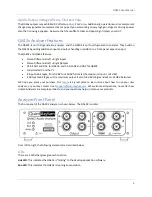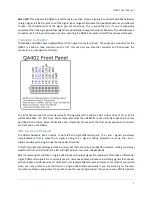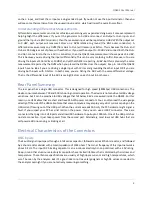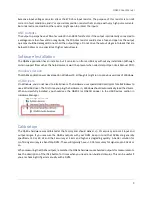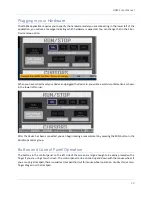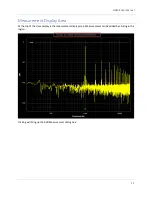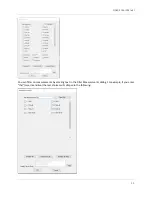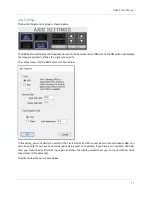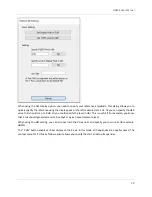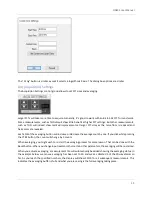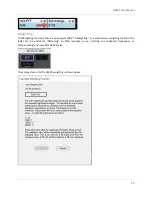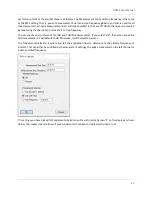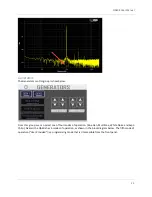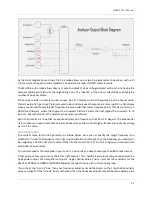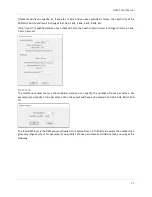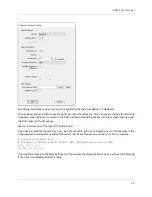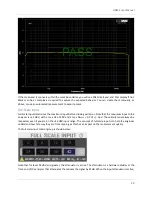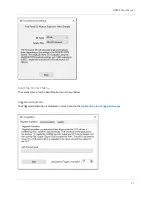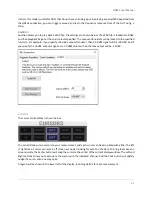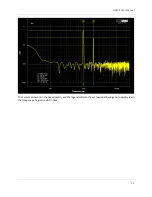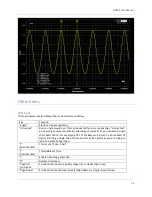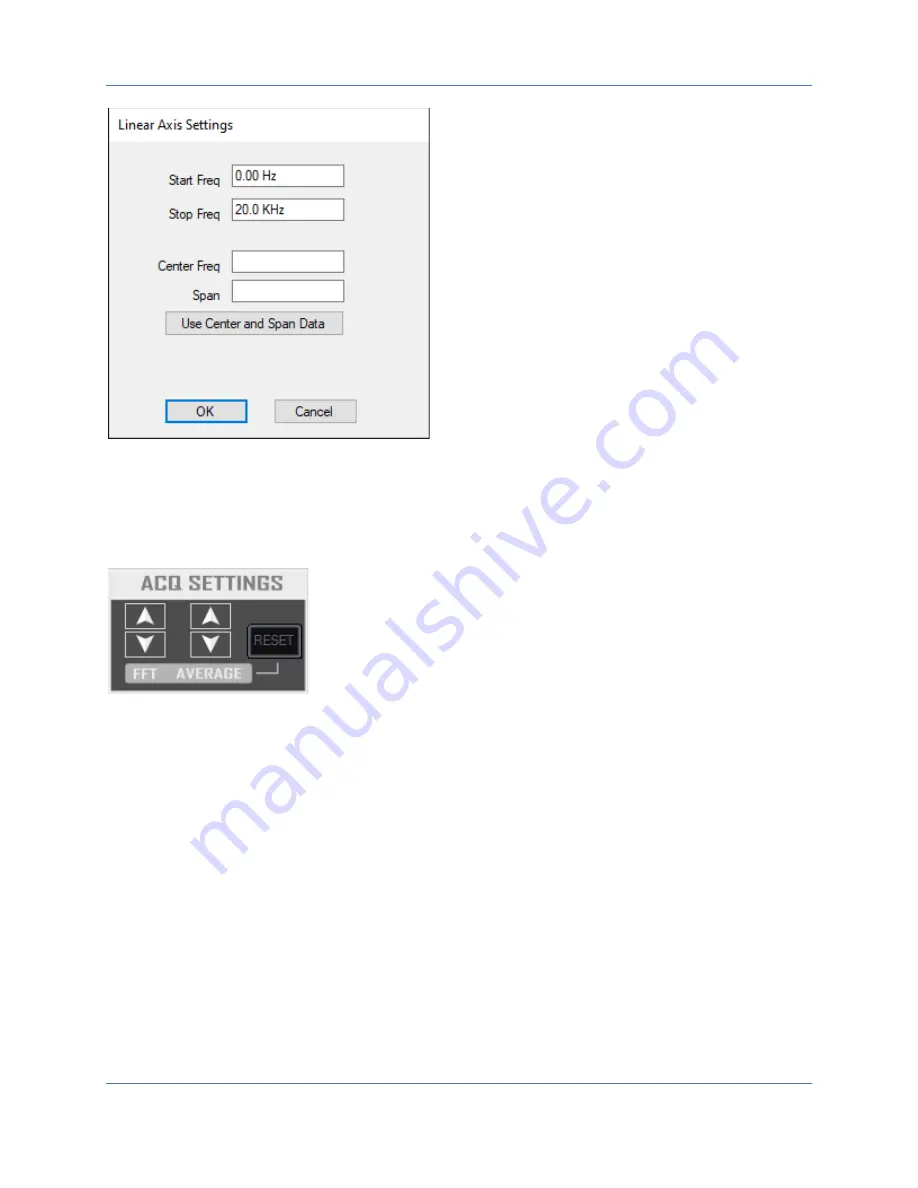
QA402 User Manual
19
The “X Log” button is similar, except it selects a logarithmic X axis. The dialog box options are similar.
Acq (Acquisition) Settings
The Acquisition Settings control group allows to set FFT sizes and averaging.
Larger FFTs will take more time to acquire. Generally, it’s good to work with an 8k
to 32k FFT for most work.
Some measurements, such as THD+N will show little benefit at higher FFT settings. But other measurements,
such as THD, will indeed show marked improvements at larger FFT sizes as the noise floor is reduced and
harmonics are revealed.
Each click of the averaging button will increase or decrease the average count by one. If you click while pressing
the CTRL button, the count will change by 5 counts.
When averaging, you might wish to re-start the averaging process for some reason. That can be done with the
Reset button. When you change input levels or other certain other parameters, the averaging will be re-started.
When you activate averaging, a measurement tile will automatically be added showing the averaging status. In
the example below, we can see averaging has been set to
10, and we’ve collected 3 of the 10 waveforms so
far. As you reach the specified numbers, the display will show 10/10 for all subsequent measurements. This
indicates the averaging buffer is full and what you are seeing is the full averaging taking place.