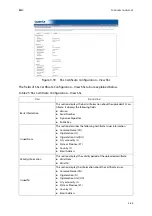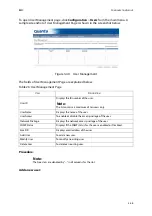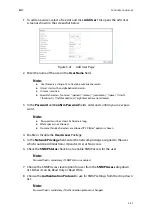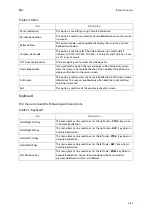BMC
C
ONFIGURATION
G
ROUP
3-55
Procedure:
1. Click the Upload SSL Tab,
Browse
the
New Certificate
and
New Privacy
key.
2. Click
Upload
to upload the new certificate and privacy key.
3. In
Generate SSL
tab, enter the following details in the respective fields
The
Common Name
for which the certificate is to be generated.
The
Name of the Organization
for which the certificate is to be generated.
The
Overall Organization Section Unit
name for which certificate to be gener-
ated.
The
City or Locality
of the organization.
The
State or Province
of the organization.
The
Country
of the organization.
The
email address
of the organization.
The number of days the certificate will be valid in the
Valid For
field.
4. Choose the
Key Length
bit value of the certificate.
5. Click
Generate
to generate the certificate.
6. Click
View SSL
tab to view the uploaded SSL certificate in user readable format.
User Management
In MegaRAC GUI, the User Management page allows you to view the current list of user
slots for the server. You can add a new user and modify or delete the existing users.
Note:
Once you Upload/Generate the certificates, only HTTPs service will get restarted.
You can now access your Generic MegaRAC
®
SP securely using the following format in
your IP Address field from your Internet browser: https://<your MegaRAC
®
SP’s IP
address here>
For example, if your MegaRAC
®
SP’s IP address is 192.168.0.30, enter the following:
https://192.168.0.30
Please note the <s> after <http>.You must accept the certificate before you are able to
access your Generic MegaRAC
®
SP.