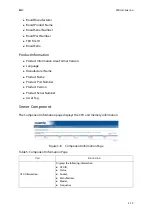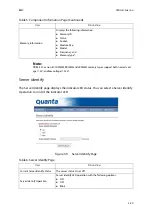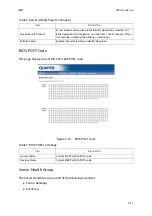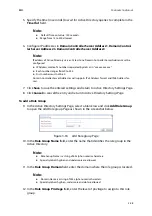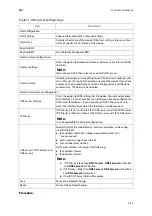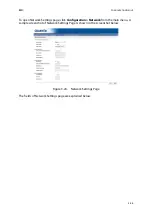BMC
C
ONFIGURATION
G
ROUP
3-28
5. Specify the time (in seconds) to wait for Active Directory queries to complete in the
Time Out
field.
6. Configure IP addresses in
Domain Controller Server Address1
,
Domain Control-
ler Server Address2
&
Domain Controller Server Address3
.
7. Click
Save
to save the entered settings and return to Active Directory Settings Page.
8. Click
Cancel
to cancel the entry and return to Active Directory Settings Page.
To add a Role Group
9. In the Active Directory Settings Page, select a blank row and click
Add Role Group
to open the Add Role group Page as shown in the screenshot below.
Figure 3-18.
Add Role group Page
10. In the
Role Group Name
field, enter the name that identifies the role group in the
Active Directory.
11. In the
Role Group Domain
field, enter the domain where the role group is located.
12. In the
Role Group Privilege
field, enter the level of privilege to assign to this role
group.
Note:
Default Time out value: 120 seconds.
Range from 15 to 300 allowed.
Note:
IP address of Active Directory server: At least one Domain Controller Server Address must be
configured.
IP Address made of 4 numbers separated by dots as in "xxx.xxx.xxx.xxx".
Each number ranges from 0 to 255.
First number must not be 0.
Domain Controller Server Addresses will supports IPv4 Address format and IPv6 Address for-
mat.
Note:
Role Group Name is a string of 64 alpha-numeric characters.
Special symbols hyphen and underscore are allowed.
Note:
Domain Name is a string of 255 alpha-numeric characters.
Special symbols hyphen, underscore and dot are allowed.