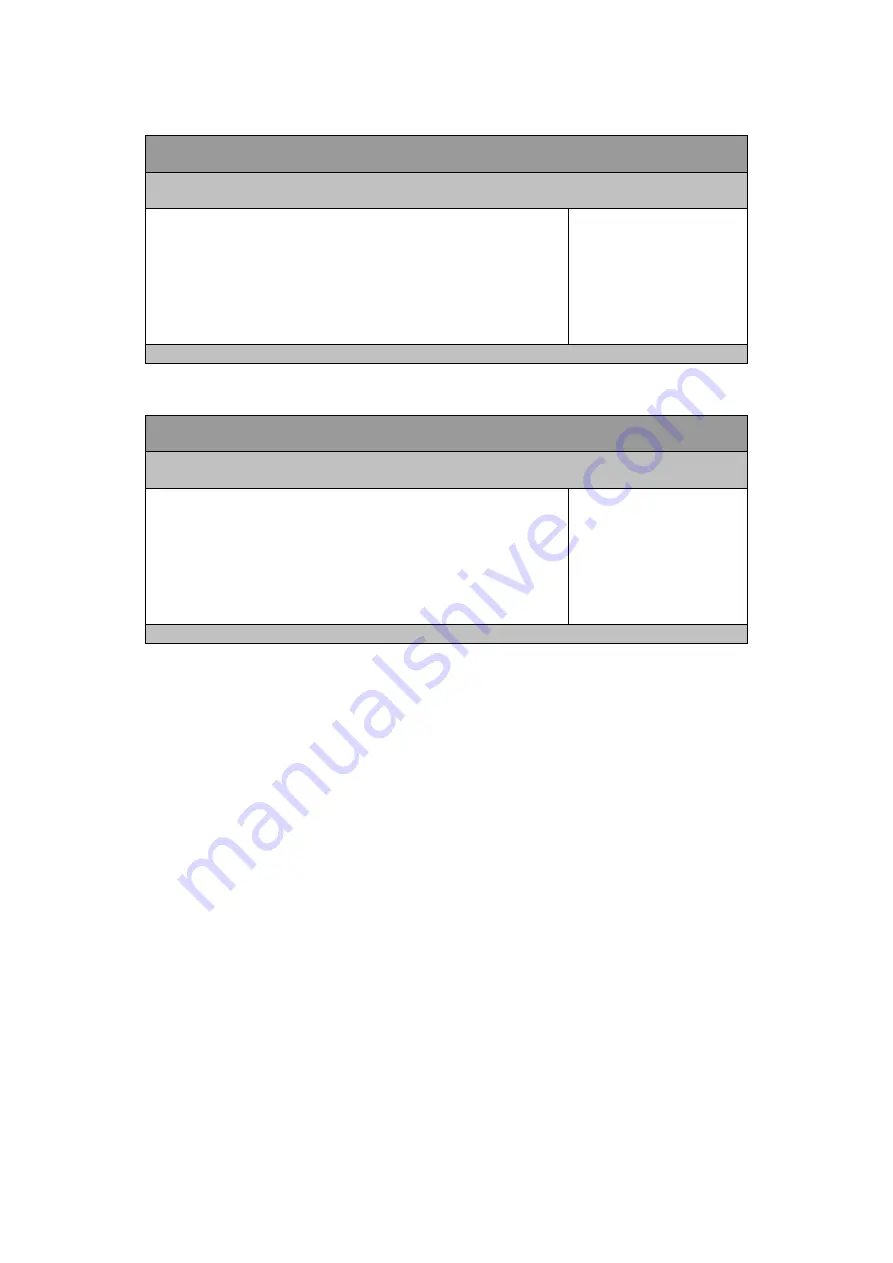
Chapter 3
QDSP-400 Series User’s Manual
Table 5 Advanced Menu – Super IO Configuration
BIOS SETUP UTILITY
M a i n
A d v a n c e d
P o w e r B o o t S e c u r i t y S a v e & E x i t
Super IO Configuration
: Select Screen
↑↓: Select Item
Enter: Select
+/-: Change Opt.
F1: General Help
F2: Previous Values
F3: Optimized Defaults
F4: Save & Reset
ESC: Exit
> Serial Port 1 Configuration
Version 2.18.1263. Copyright (C) 2016 American Megatrends, Inc.
Table 6 Advanced Menu – Super IO Configuration - Serial Port 1 Configuration
BIOS SETUP UTILITY
M a i n
A d v a n c e d
P o w e r B o o t S e c u r i t y S a v e & E x i t
Serial Port 1 Configuration
: Select Screen
↑↓: Select Item
Enter: Select
+/-: Change Opt.
F1: General Help
F2: Previous Values
F3: Optimized Defaults
F4: Save & Reset
ESC: Exit
Serial Port
[Enabled]
Device Settings
IO=3F8h; IRQ=4;
Change Setting
[Auto]
Serial Port 1 Type
[RS232]
Version 2.18.1263. Copyright (C) 2016 American Megatrends, Inc.
Serial Port
Options: Disabled, Enabled
Change Settings
Options: Auto;
IO=3F8h; IRQ=4;
IO=3F8h; IRQ=3, 4, 5, 6, 7, 9, 10, 11, 12;
IO=2F8h; IRQ=3, 4, 5, 6, 7, 9, 10, 11, 12;
IO=3E8h; IRQ=3, 4, 5, 6, 7, 9, 10, 11, 12;
IO=2E8h; IRQ=3, 4, 5, 6, 7, 9, 10, 11, 12;
Serial Port 1 Type
Options: RS232, RS422, RS485
RS485 Duplex Mode [Half Duplex]
Options: Half Duplex, Full Duplex
RS485 Auto Flow Control [Disabled]
Options: Disabled, Enabled











































