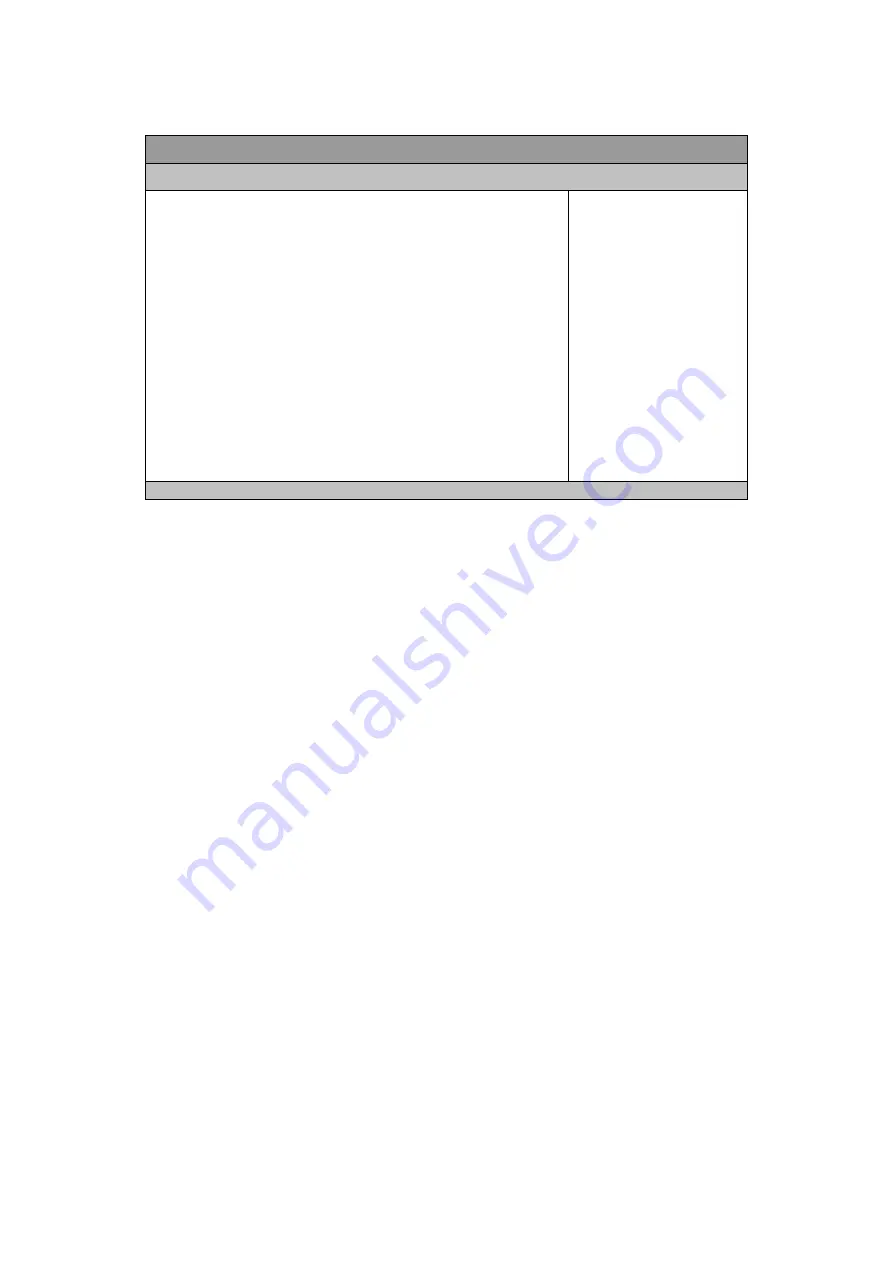
Chapter 4
42
KEEX-6100 User’s Manual
Table 47 Advanced Menu – Display Configuration
BIOS SETUP UTILITY
M a i n
A d v a n c e d
B o o t S e c u r i t y S e r v e r M g m t S a v e & E x i t
Display Configuration
Primary Display [Auto]
Internal Graphics [Auto]
Aperture Size [256 MB]
DVMT Pre-Allocated [64M]
DVMT Total Gfx Mem [256 M]
IGFX – Boot Type [VBIOS Default]
IGFX – 2
nd
Boot Type [Disabled]
Active LVDS1 [Disabled]
LVDS1 Panel Type [VBIOS Default]
LVDS1 Panel Color Depth [18 bit]
LVDS2 Panel Type [1024 x 768 18 Bit 1CH]
LVDS1 Backlight Control – Voltage [2.5V]
LVDS2 Backlight Control – Voltage [2.5V]
Select which of IGFX/PEG/PCI
Graphics device should be
Primary Display or Select SG
for Switchable Gfx.
Select Screen
↑↓
Select Item
Enter: Select
+- Change Opt.
F1: General Help
F2: Previous Values
F3: Optimized Defaults
F4 Save & Exit
ESC Exit
Version 2.10.1208. Copyright (C) 2010, American Megatrends, Inc.
Primary Display
Options: Auto, IGFX, PEG, PCI
Internal Graphics
Options: Auto, Disabled, Enabled
Aperture Size
Options: 128MB, 256MB, 512MB
DVMT Pre-Allocated
Options: 0M, 32M, 64M, 96M, 128M, 160M, 192M, 224M, 256M, 288M, 320M,
352M, 384M, 416M, 448M, 480M, 512M
DVMT Total Gfx Mem
Options: 128M, 256M, MAX
IGFX – Boot Type
Options: VBIOS Default, CRT, LVDS1, HDMI, DP, LVDS2
IGFX – 2
nd
Boot Type
Options: Disabled, CRT, LVDS1, HDMI, DP, LVDS2
Active LVDS1
Options: Disabled, Enabled
LVDS1 Panel Type
Options: VBIOS Default, 1024x768 LVDS, 1280x1024 LVDS, 1366x768 LVDS,
1920x1080 LVDS
LVDS1 Panel Color Depth
Options: 18 Bit, 24 Bit















































