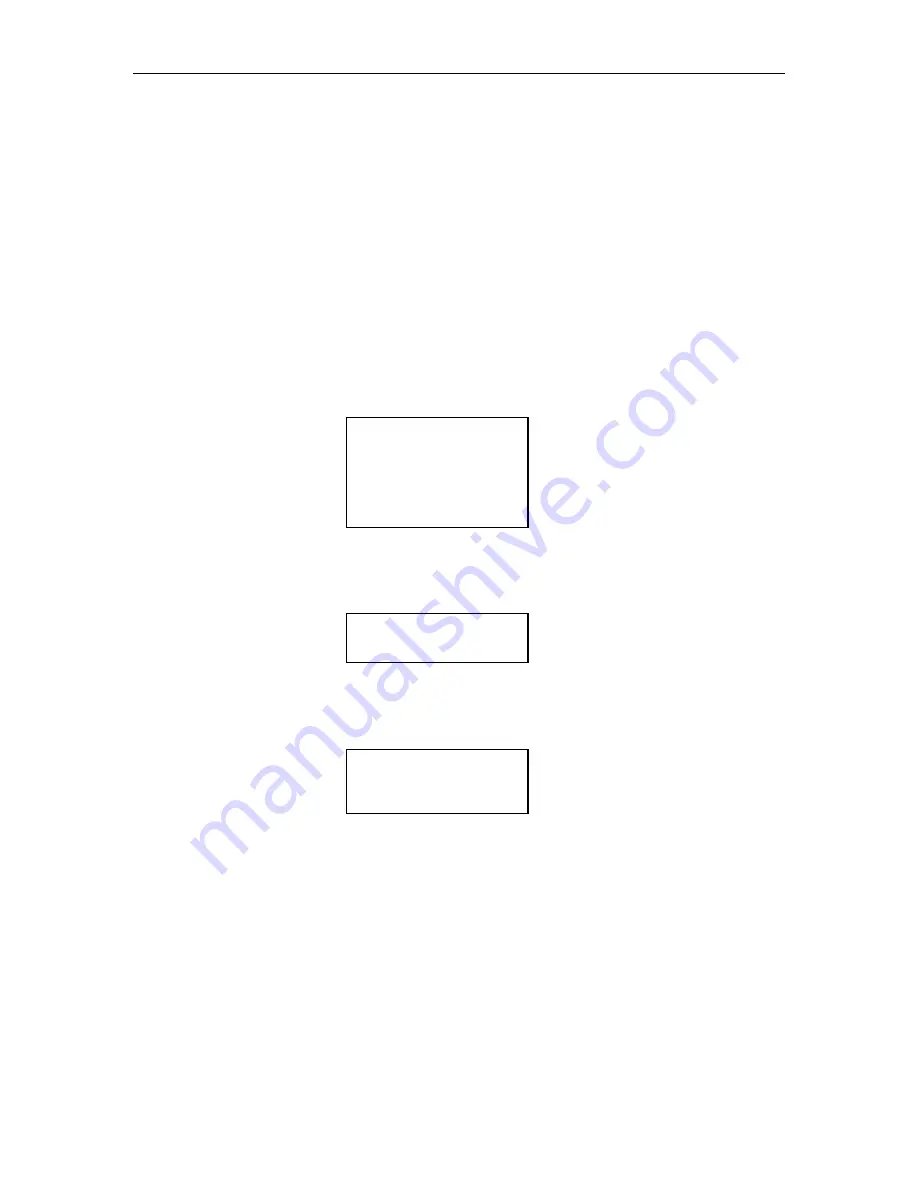
•
If a value is highlighted, the (UP) and (DOWN) keys change the value
of the highlighted character or word. The DOWN key changes the charac-
ter to the preceding character in the sequence (i.e., from B to A, or from 2
to 1). Pressing the (UP) key has the opposite effect.
•
If a multiple choice value is highlighted, the (UP) and (DOWN) keys
cycle through the available choices.
•
If the (UP) or (DOWN) key is pressed and held down, the control key's
action repeats at a rapid rate.
3.1.3 The ENTER Control Key
The ENTER key behaves as follows:
•
If the item pointer is pointing at a sub-menu (indicated by a leading bul-
let), pressing ENTER will display the selected sub-menu.
O•••••Element Status
•Display
•Find Label
INITIALIZE
Skip Labels: NO
INVALIDATE
SET DRIVES EMPTY
•
If the item pointer points to a command such as POSITION (commands are
always displayed in all upper case letters), pressing ENTER executes the
command.
O•••Position Handler
To Location:llllll
POSITION
•
When a command is executed, only the top line of the menu and the com-
mand name (centered on the third line) are displayed for the duration of
the command’s execution.
O•••Position Handler
POSITION
•
If a value contains an editable field, pressing ENTER highlights the first
character of the field by superimposing a flashing cursor over it. This in-
dicates the Edit mode is active and the value of the highlighted character
can now be changed using the (UP) and (DOWN) keys.
•
In the Edit mode, pressing ENTER moves the cursor one character to the
right. If the cursor is over the rightmost character, pressing ENTER
moves it back around to the leftmost character. The action repeats if the
ENTER key is held down.
•
If a value contains a multiple-choice field, pressing ENTER highlights the
field by superimposing a flashing cursor over it. Pressing ENTER again
has no effect.
3-2
The Menu System
501380 Rev. B






























