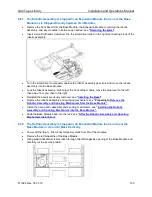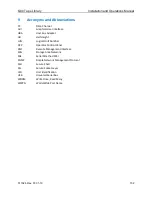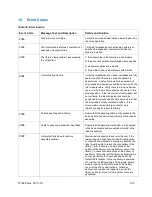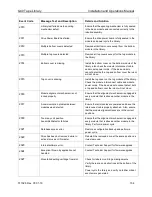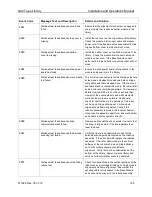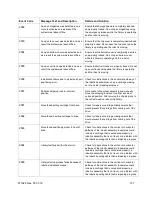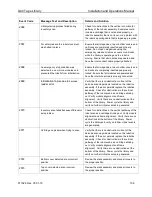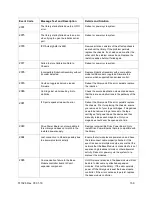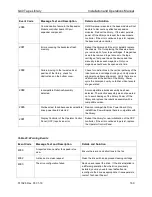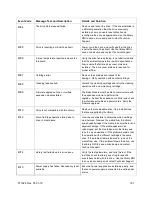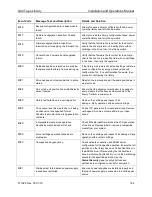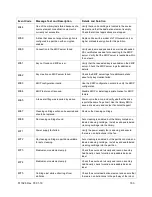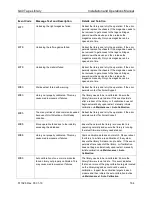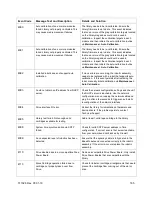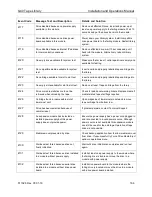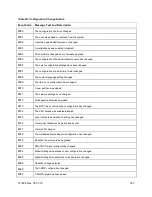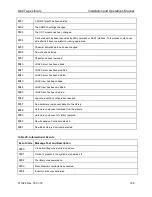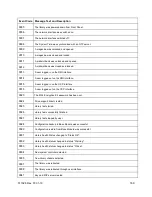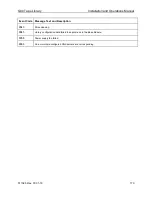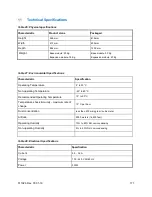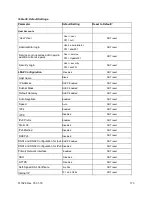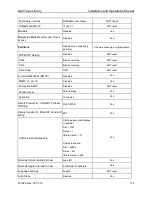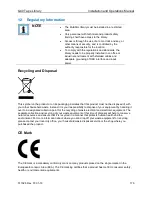Q40 Tape Library
Installation and Operations Manual
511026 Rev. 07-01-19
164
Event Code
Message Text and Description
Details and Solution
4077
Unlocking the right magazine failed.
Reboot the library and retry the operation. If the error
persists replace the chassis. If the magazine needs to
be removed to get access to the tape cartridges,
power down the device and then release the
magazine manually. Only one magazine can be
opened at a time.
4078
Unlocking the left magazine failed.
Reboot the library and retry the operation. If the error
persists replace the chassis. If the magazine needs to
be removed to get access to the tape cartridges,
power down the device and then release the
magazine manually. Only one magazine can be
opened at a time.
4079
Unlocking the mailslot failed.
Reboot the library and retry the operation. If the error
persists replace the chassis. If the magazine needs to
be removed to get access to the tape cartridges,
power down the device and then release the
magazine manually. Only one magazine can be
opened at a time.
4080
Wellness test failed with warning.
Reboot the library and retry the operation. If the error
persists contact Technical Support.
4083
Library not properly calibrated. This may
cause media movement failures.
The library needs to be re-calibrated. Ensure the
library firmware is up to date. If this event persists
after a reboot of the library, or if calibration does not
begin automatically upon restart, manually initiate
calibration via
Maintenance > Auto Calibration
.
4085
Too many retries of drive command needed
because of Unit Attention or Not Ready
condition.
Reboot the library and retry the operation. If the error
persists contact Technical Support.
4086
Move operation failed due to the inability
accessing the database.
Ensure the network the library is connected to is
operating normally and ensure the library is running
the latest firmware. Library needs reboot.
4088
Library not properly calibrated. This may
cause media movement failures.
Some calibration data does not match. Please reboot
the library to initiate a re-calibration of the system.
Ensure the library firmware is up to date. If this event
persists after a reboot of the library, or if calibration
does not begin automatically upon restart, manually
initiate calibration via
Maintenance > Auto
Calibration
4089
Auto calibration of one or more modules
failed. Library not properly calibrated. This
may cause media movement failures.
The library needs to be re-calibrated. Ensure the
library firmware is up to date. This event indicates
that one or more of the gray calibration targets located
on the library magazines could not be used in
calibration. Inspect the calibration targets in each
module and then initiate the auto-calibration routine
via
Maintenance > Auto Calibration
.