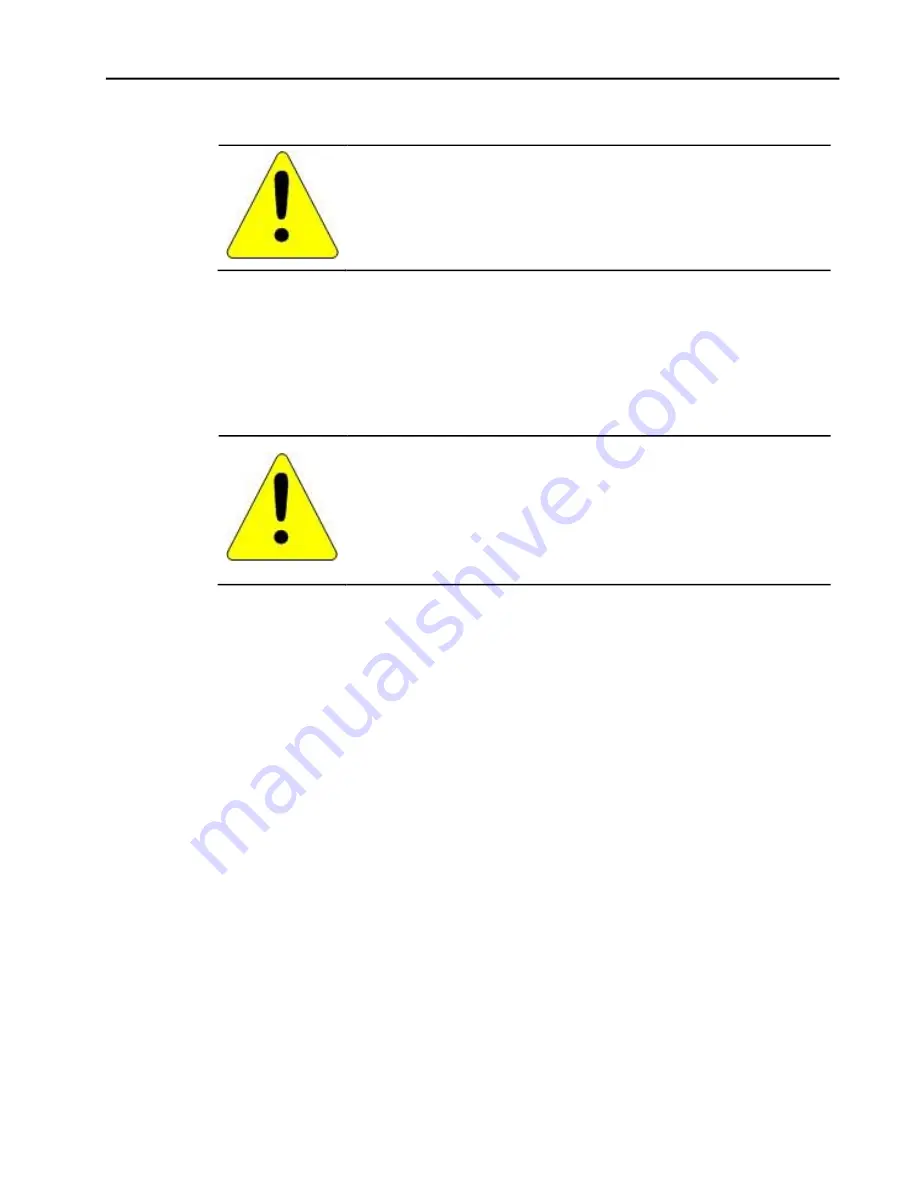
.
16
Qui User’s Manual–November 2013
GFK-2847
3.4 Copy Project to SD Card
This is a custom utility for transferring Proficy Machine Edition View and Control projects
between compatible Qui units via SD cards.
To copy a Machine Edition project to SD card
1. Ensure there is a blank SD card in the SD card port.
2. Double tap the
Copy Project to SD Card
icon on the desktop.
3. Tap
Yes
when the
Copy Project Query
confirmation dialog box appears.
Caution
Copying a project while the Proficy Machine Edition runtimes
are active may cause an incomplete copy to be created if the
runtimes are also writing to files in the project folders. The
utility can detect this situation and will notify you to stop the
runtimes before making the backup. You will not be able to
create a backup while the runtimes are writing files.
3.5 Updating a Machine Edition Project
You can update a Machine Edition application currently stored on the Qui with a
revision stored on a flash device, such as a SD card.
1. Insert the flash device containing an upgraded version of the Machine Edition project into
the appropriate port.
2. Reboot the machine
See the settings section below, as depending on options set, the update may or may not
be enabled, or may automatically update. If there is more than one flash device with a
valid project copy present, a Select Media confirmation dialog will appear allowing you to
choose which flash device to update with. Select the device from the list and select OK to
continue. When a valid project is found on the flash device, you will be prompted to install
the project or skip it. Tap OK to install or Cancel to skip the install and continue to boot. If
an invalid project is found, an error message appears in a dialog box. This dialog box
must be closed before boot will continue.
3. Remove the flash device from the port.
Chapter 3 Qui Software
Caution
Ensure that the copy or update operation is complete (i.e., no
busy or
wait cursor displays) b
efore disconnecting power.
Summary of Contents for IC754VSF15CTD
Page 5: ......
Page 22: ...Chapter 4 Installation 22 QuickPanel User s Manual November 2013 GFK 2847...
Page 35: ......






























