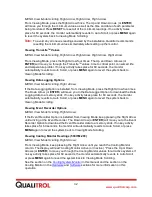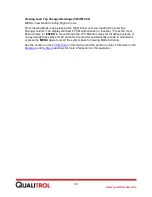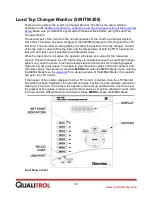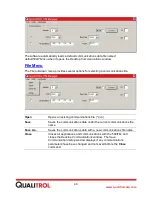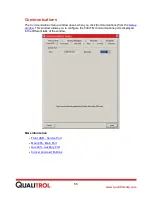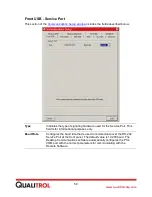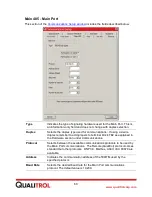45
www.qualitrolcorp.com
Opening a Tool
To open any of the 509ITM software tools, do the following:
1. Establish communications with the 509ITM.
2. From the
Desktop Menu
window, enter the correct password for the tool you wish to
start.
Note:
feature is enabled, you do not have to enter a password.
3. Click [Start].
Using the Monitor Tool
The Monitor tool provides remote monitoring and control of the 509ITM by simulating the
contents on the 509ITM LCD, and relay LEDs appear on your PC screen. The monitor
requests an update from the 509ITM three times every second.
There are eight control buttons on your PC screen: Test, Reset, Menu, Enter, Up, Down,
Left, and Right. These buttons are activated by clicking on them with the left mouse button.
Activating a button in this way has the same effect as pressing the same button on the
509ITM monitor itself. See the
section of the
information on the control and operation of the 509ITM.
Click [Close] to exit the tool.
Note:
The actual 509ITM continues to operate when the Monitor tool is closed.
Summary of Contents for 509ITM Series
Page 26: ...26 www qualitrolcorp com Current Input Wiring...
Page 55: ...55 www qualitrolcorp com 3 Continue with the setup procedure...
Page 101: ...101 www qualitrolcorp com...
Page 144: ...144 www qualitrolcorp com The following window will appear...
Page 167: ...167 www qualitrolcorp com The Customer Setup window displays 4 Click Load Tap Changer...
Page 178: ...178 www qualitrolcorp com Appendix...
Page 179: ......
Page 180: ......
Page 181: ......