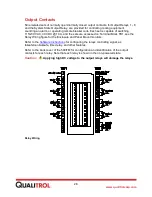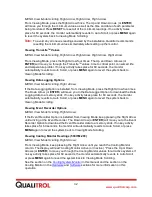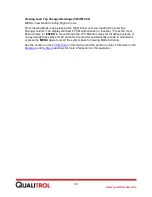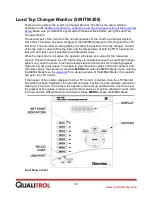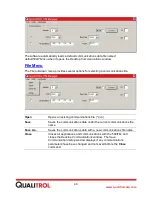39
www.qualitrolcorp.com
Software Instructions
General Information
The software for the QUALITROL
509ITM Series Monitor runs on a personal computer (PC)
that connects to the 509ITM with an RS-232/USB or RS-485 cable for monitoring,
simulation, calibration, and setup. You must do the initial setup through the RS-232/USB
connection on the front panel of the monitor. After that, you can use either the RS-232/USB
or the RS-485 connection. Qualitrol recommends that you use a RS-232 male-to-female DB-
9 extension (not a null) shielded cable or a USB-to-USB cable suitable for substation
environments.
Note:
Throughout these instructions, the software for the QUALITROL
509ITM Series
Monitor is also referred to as the “remote software,” because it allows you to
communicate remotely with the 509ITM.
Connecting to the 509ITM
1. Check that the 509ITM is connected to the main power and is energized.
2. Connect a USB cable between the USB port on your PC and the port on the 509 ITM.
- or -
Connect an RS-232 cable between the RS-232 port on your PC and the port on the
509ITM.
Installing/Running the Software
The software runs on
Microsoft Windows
NT, 98, 2000, XP, and Vista operating systems.
You can run the software directly from the CD provided by Qualitrol or from files installed on
your PC.
To run the software from the CD:
1. Place the CD into the CD drive of your PC.
2. In the CD drive directory, double-click the file named
Setup.exe
. This will automatically
step through the procedure for loading the 509ITM software in a Qualitrol folder in the
program directory and install a shortcut on the desktop.
3. Clicking on the shortcut the
Qualitrol ITM Manager
window displays.
Desktop Communications Window
The
Desktop Communications Menu
window provides the communications interface with the
509ITM and your PC.
Summary of Contents for 509ITM Series
Page 26: ...26 www qualitrolcorp com Current Input Wiring...
Page 55: ...55 www qualitrolcorp com 3 Continue with the setup procedure...
Page 101: ...101 www qualitrolcorp com...
Page 144: ...144 www qualitrolcorp com The following window will appear...
Page 167: ...167 www qualitrolcorp com The Customer Setup window displays 4 Click Load Tap Changer...
Page 178: ...178 www qualitrolcorp com Appendix...
Page 179: ......
Page 180: ......
Page 181: ......