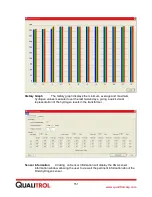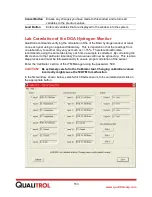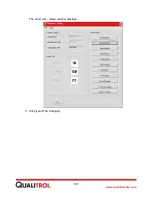165
www.qualitrolcorp.com
9. Click [Finish].
The Level Gauge is now calibrated to the 509ITM. The Minimum value will read 0% on
the LCD display and the Maximum value will read 100%.
10. Immediately exit the Calibrator tool.
11. To use the Level Gauge for alarm setpoints:
(a) Adjust the case face until the pointer is set to an alarm value, either low or high.
(b) Read the LCD display on the front of the 509ITM. Record the value.
section of the Configurator - Customer tool, use this number for
the setpoint value.
Calibrating a Tap Position Resistor Bridge to the 509ITM
Overview
All of the input modules on the 509ITM are calibrated at Qualitrol, except for the
Potentiometer (Level Gauge) and Tap Position Input Modules. These modules and sensor
inputs are specific to the transformer with which they are associated and must be calibrated
on the transformer. This procedure provides the steps for calibrating a Tap Position Resistor
Bridge to a 509ITM.
CAUTION:
Except for the Potentiometer (Level Gauge) and Tap Position Input
Modules, the input modules of the 509ITM are calibrated using highly
precise measurement equipment. If you inadvertently try to calibrate the
wrong input module, you might cause the 509ITM to malfunction.
Calibrate only the Tap Position Input Module. When you are finished,
immediately exit the Calibration tool.
Before You Begin
1. Connect the wires of the Tap Position Resistor Bridge to the 509ITM. See the
2. Check that the wiring is correct by measuring the voltages across the input module
terminal block.
•
The voltage across pins 1 and 3 of the input module terminal block should measure
exactly the same as the voltage potential across the Tap Position Resistor Bridge, with
pin 1 being a more positive value than 3.
•
The voltage across pins 2 and 3 should be equal to or less than the potential between
pins 1 and 3.
If the measurements are not correct, check the wiring before you begin the calibration
procedure.
Summary of Contents for 509ITM Series
Page 26: ...26 www qualitrolcorp com Current Input Wiring...
Page 55: ...55 www qualitrolcorp com 3 Continue with the setup procedure...
Page 101: ...101 www qualitrolcorp com...
Page 144: ...144 www qualitrolcorp com The following window will appear...
Page 167: ...167 www qualitrolcorp com The Customer Setup window displays 4 Click Load Tap Changer...
Page 178: ...178 www qualitrolcorp com Appendix...
Page 179: ......
Page 180: ......
Page 181: ......