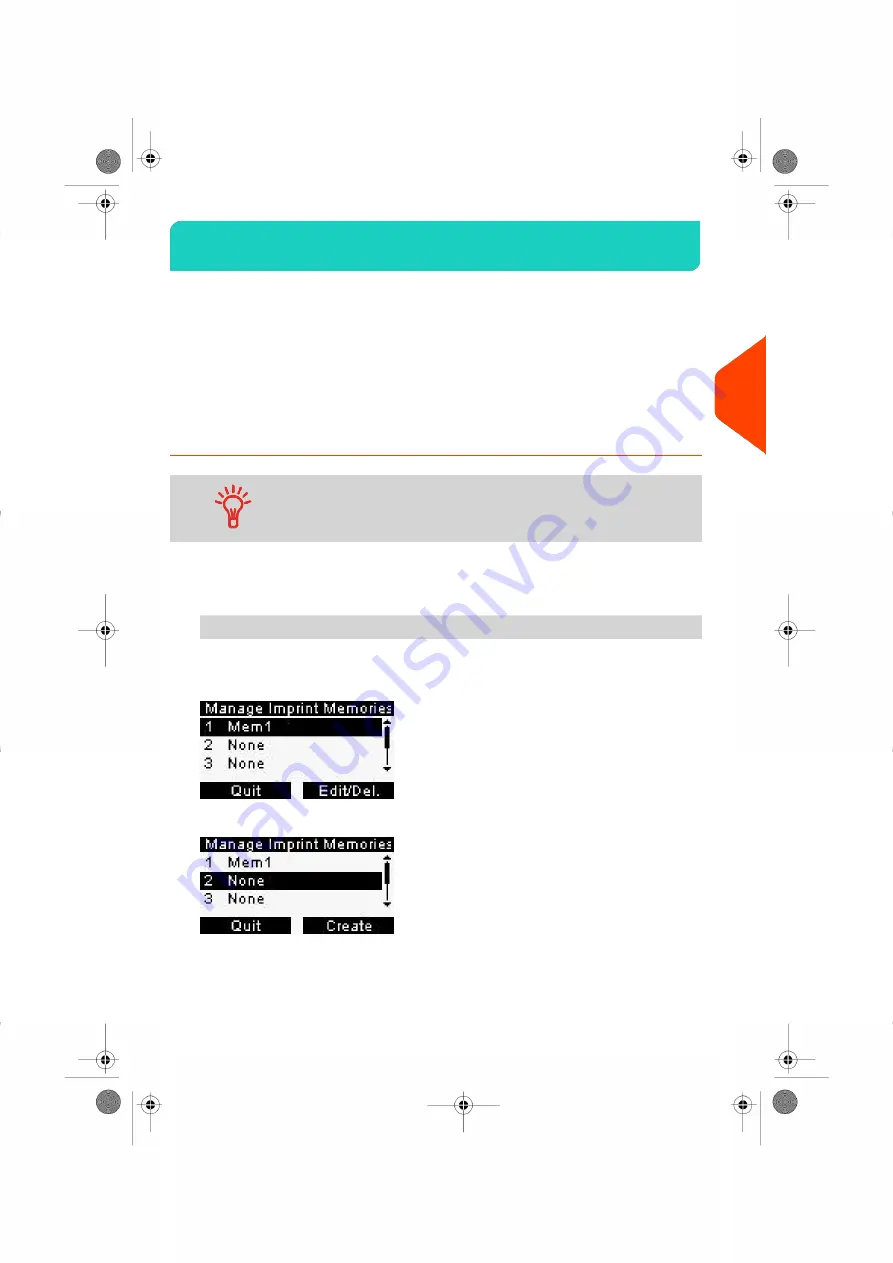
Imprint Memories
4.2
The Imprint Memories are presets for your stamp types.
You can quickly recall a saved setting to simplify operation and save time (see
on page 208).
You can create, edit/modify or delete an Imprint Memory.
Each Imprint Memory is identified by a name and a number.
The system displays on the home screen the number of the current Imprint Memory.
How to Create an Imprint Memory
• Standard Imprint Memory: Text, Slogan, Weight (option),
Date Mode, Rate, Account Number (if any).
To create an imprint memory:
1.
As supervisor (see
on page 180):
From the main menu, select the path:
Predefined imprint management
The current list of imprint memories is displayed in the Imprint memories screen.
2.
Select a line named None in the list.
3.
Press
[OK]
to create a new imprint memory.
87
| Page 87 | | Jan-27-2023 01:28 |
4
Imprints
Summary of Contents for iX-1 Series
Page 1: ...User Guide iX 1 Series Mailing Systems...
Page 5: ...Page 4 TOC Jan 27 2023 01 28...
Page 7: ......
Page 15: ......
Page 27: ......
Page 87: ......
Page 97: ......
Page 99: ......
Page 111: ......
Page 133: ...128 Page 128 Jan 27 2023 01 28 6 Accounts and Access Control...
Page 139: ......
Page 147: ......
Page 155: ...Content 150 Page 150 Jan 27 2023 01 28 8 Reports...
Page 163: ......
Page 180: ...4 Press OK 9 Online Services 175 Page 175 Jan 27 2023 01 28...
Page 181: ......
Page 194: ...3 Press OK to validate 10 Configuring your Mailing System 189 Page 189 Jan 27 2023 01 28...
Page 203: ...Geodesic map 198 Page 198 Jan 27 2023 01 28 10 Configuring your Mailing System...
Page 204: ...Geodesic codes 10 Configuring your Mailing System 199 Page 199 Jan 27 2023 01 28...
Page 219: ......
Page 241: ......
Page 257: ......
Page 269: ......
Page 279: ...A0146499 A 30 01 2023...
Page 280: ...A0146499 A 30 01 2023...
















































