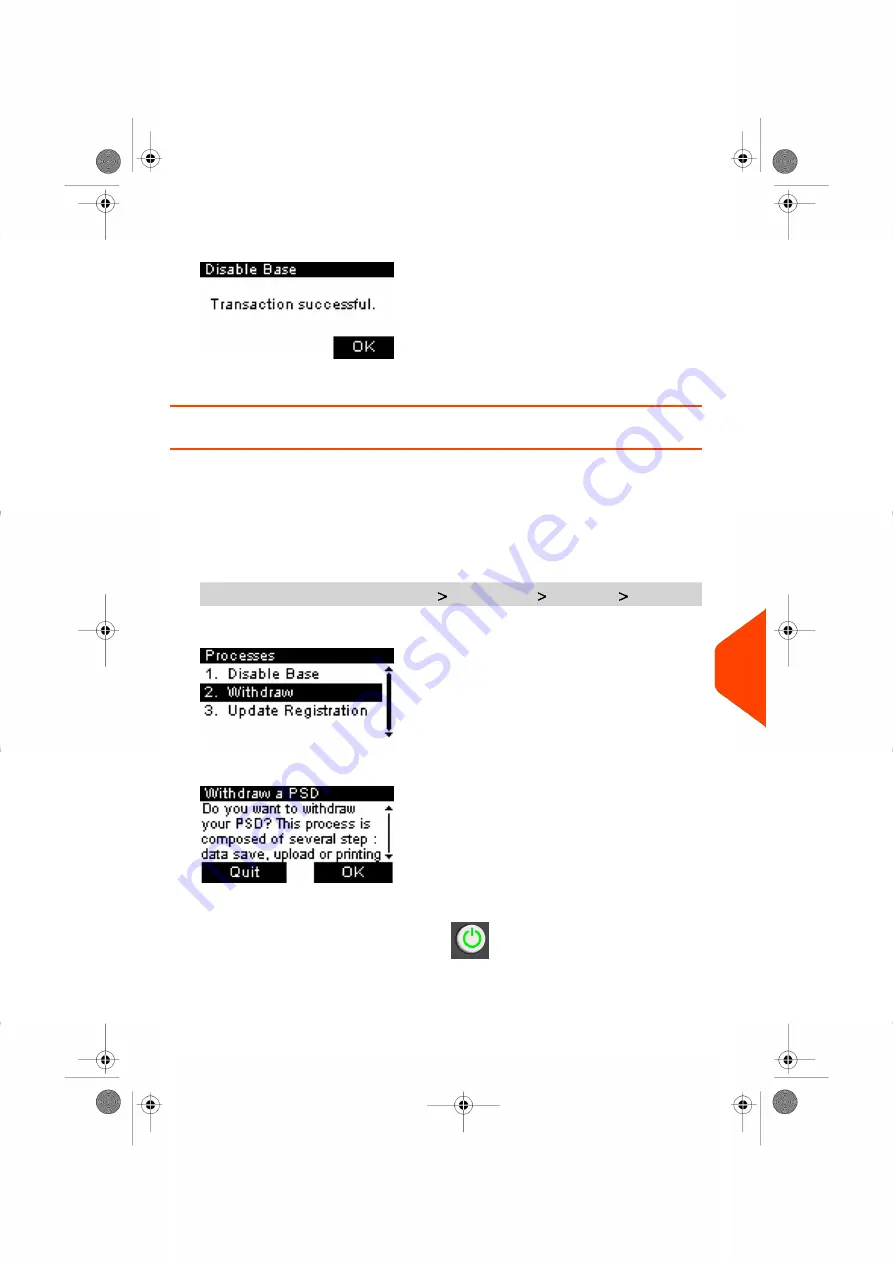
3.
Press
[OK]
when the process is complete.
The message "Transaction successful" is displayed.
How to Withdraw the PSD (Meter)
The Withdraw PSD process is only to be completed at the request of Customer Service.
• Removes the PSD from service.
• Requires a password from Customer Services to perform.
To withdraw the meter:
1.
As supervisor (see
on page 180):
From the main menu, select the path:
Maintenance
Processes
Withdraw
The Withdraw meter screen is displayed.
2.
Type the withdrawal PIN code using the keyboard and press
[OK]
.
3.
Press
[OK]
or the
[Sleep/Wake]
button (
) to turn the system to Sleep or
Soft-off mode.
4.
ONLY at that stage
, disconnect the system power cord from the power socket.
12
Maintenance
249
| Page 249 | Jan-27-2023 01:28 |
Summary of Contents for iX-1 Series
Page 1: ...User Guide iX 1 Series Mailing Systems...
Page 5: ...Page 4 TOC Jan 27 2023 01 28...
Page 7: ......
Page 15: ......
Page 27: ......
Page 87: ......
Page 97: ......
Page 99: ......
Page 111: ......
Page 133: ...128 Page 128 Jan 27 2023 01 28 6 Accounts and Access Control...
Page 139: ......
Page 147: ......
Page 155: ...Content 150 Page 150 Jan 27 2023 01 28 8 Reports...
Page 163: ......
Page 180: ...4 Press OK 9 Online Services 175 Page 175 Jan 27 2023 01 28...
Page 181: ......
Page 194: ...3 Press OK to validate 10 Configuring your Mailing System 189 Page 189 Jan 27 2023 01 28...
Page 203: ...Geodesic map 198 Page 198 Jan 27 2023 01 28 10 Configuring your Mailing System...
Page 204: ...Geodesic codes 10 Configuring your Mailing System 199 Page 199 Jan 27 2023 01 28...
Page 219: ......
Page 241: ......
Page 257: ......
Page 269: ......
Page 279: ...A0146499 A 30 01 2023...
Page 280: ...A0146499 A 30 01 2023...






























