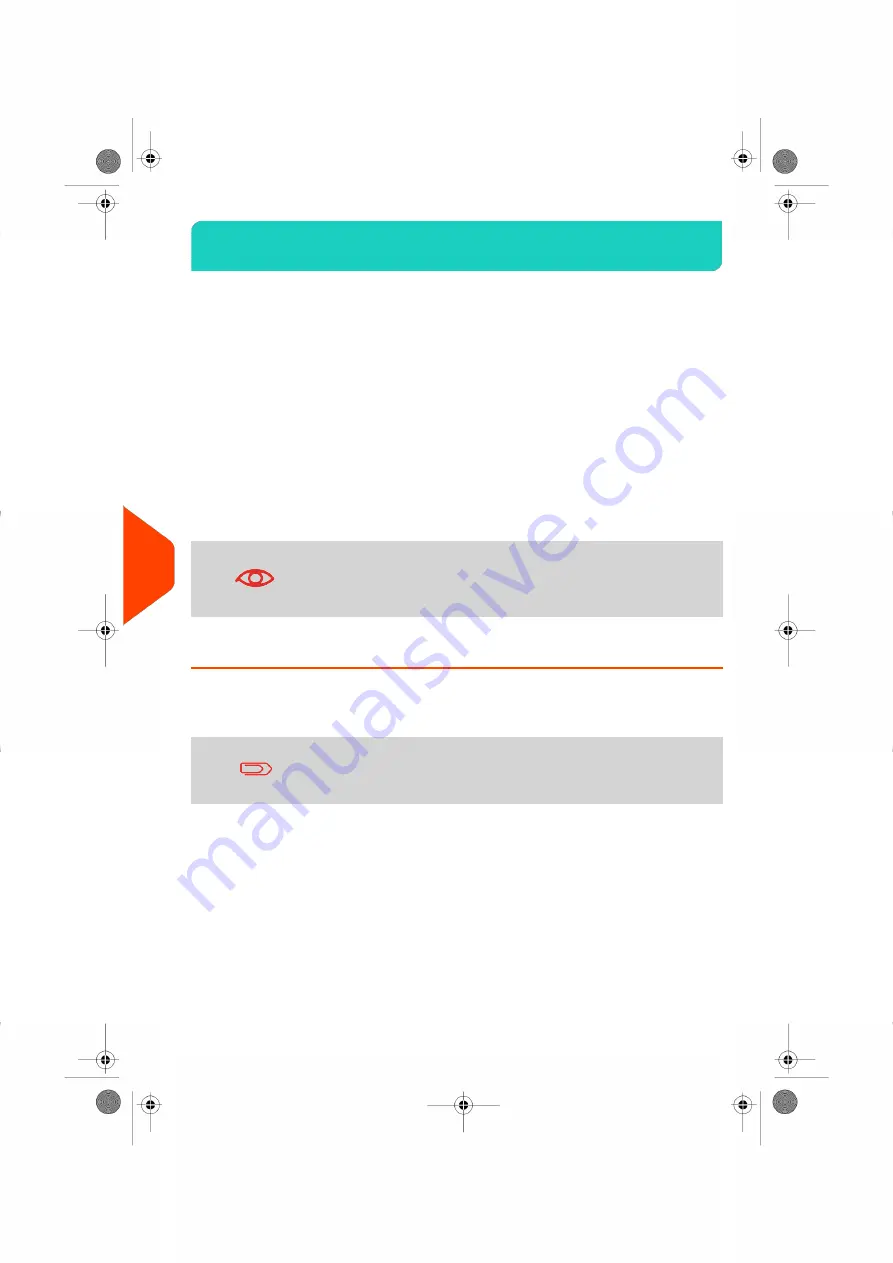
OLS Call Types
9.2
Automatic calls
To fully benefit from the convenience and power of Online Services, your Mailing System
should permanently be connected to a network connection so that it can link to the
Online Server automatically whenever required.
For the usage of some services, some automatic calls are scheduled to upload
corresponding data.
For the Reports service, the Mailing System automatically connects at the end of each
month to upload accounting and postal category statistics.
For the eConfirmation service, your Mailing System automatically connects at night if
you have processed transactions with an eConfirmation service that day.
For the Ink Management service, the Mailing System automatically connects when it’s
time to re-order ink supplies.
It is strongly recommended that you leave the Mailing System
turned on, in sleep mode, and connected to a network during
the night, to allow the connection to the Online Server to occur
automatically.
How to Call Online Services Manually
Manual calls allow you to connect to the Online Server in order to retrieve new
information (update postal rates, slogan or messages) or to enable features and options
(weigh platform capacity, number of accounts, etc.).
You will be instructed to use this function when rates change if
you do not have a rate protection agreement.
You can trigger a call to the Online Services server from the user menu as well as from
the supervisor menu.
To trigger a generic call (as a User):
160
| Page 160 | Jan-27-2023 01:28 |
9
Online
Services
Summary of Contents for iX-1 Series
Page 1: ...User Guide iX 1 Series Mailing Systems...
Page 5: ...Page 4 TOC Jan 27 2023 01 28...
Page 7: ......
Page 15: ......
Page 27: ......
Page 87: ......
Page 97: ......
Page 99: ......
Page 111: ......
Page 133: ...128 Page 128 Jan 27 2023 01 28 6 Accounts and Access Control...
Page 139: ......
Page 147: ......
Page 155: ...Content 150 Page 150 Jan 27 2023 01 28 8 Reports...
Page 163: ......
Page 180: ...4 Press OK 9 Online Services 175 Page 175 Jan 27 2023 01 28...
Page 181: ......
Page 194: ...3 Press OK to validate 10 Configuring your Mailing System 189 Page 189 Jan 27 2023 01 28...
Page 203: ...Geodesic map 198 Page 198 Jan 27 2023 01 28 10 Configuring your Mailing System...
Page 204: ...Geodesic codes 10 Configuring your Mailing System 199 Page 199 Jan 27 2023 01 28...
Page 219: ......
Page 241: ......
Page 257: ......
Page 269: ......
Page 279: ...A0146499 A 30 01 2023...
Page 280: ...A0146499 A 30 01 2023...
















































