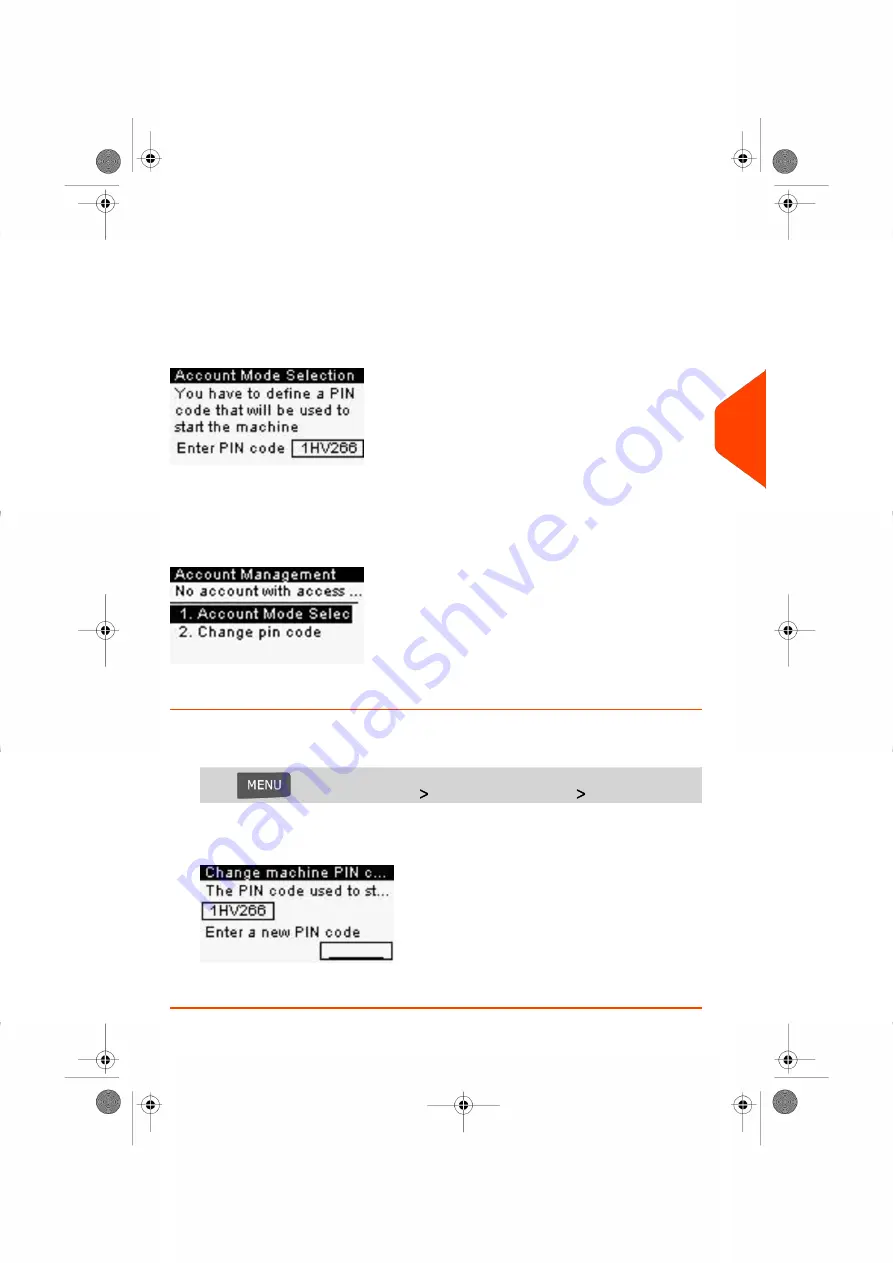
Implementing 'No account with access control'
1.
Follow the procedure
How to Display and Change the 'Account Mode'
on page
82 and select the 'No account with access control' mode.
2.
Enter the 6 alphanumeric characters shared PIN code the users will have to enter
at log in.
'No Account with Access Control' Management Menu
In 'No Account with Access Control' mode, the menu allows you to change the shared
PIN code.
How to Change a Shared PIN Code
1.
As supervisor (see
on page 130):
Press
and select the path:
Account Management
Change pin code
The Change machine PIN code screen is displayed.
2.
Enter the new PIN code and press
[OK]
.
5
Managing
Accounts
and
Assigning
Rights
79
| Page 79 | Jul-24-2023 01:56 |
Summary of Contents for IS-350
Page 1: ...User Guide IS 350 Mailing Systems...
Page 5: ...Page 4 TOC Jul 24 2023 01 56...
Page 7: ......
Page 15: ......
Page 17: ......
Page 31: ......
Page 33: ......
Page 67: ......
Page 69: ......
Page 77: ......
Page 79: ......
Page 95: ......
Page 97: ......
Page 111: ...Content 106 Page 106 Jul 24 2023 01 56 6 Reports...
Page 123: ......
Page 131: ......
Page 145: ...3 Press OK to validate 140 Page 140 Jul 24 2023 01 56 8 Configuring your Mailing System...
Page 151: ...Geodesic map 146 Page 146 Jul 24 2023 01 56 8 Configuring your Mailing System...
Page 152: ...Geodesic codes 8 Configuring your Mailing System 147 Page 147 Jul 24 2023 01 56...
Page 163: ......
Page 165: ......
Page 179: ......
Page 193: ......
Page 195: ......
Page 203: ......
Page 211: ...A0154022 A 24 07 2023...
Page 212: ...A0154022 A 24 07 2023...






























