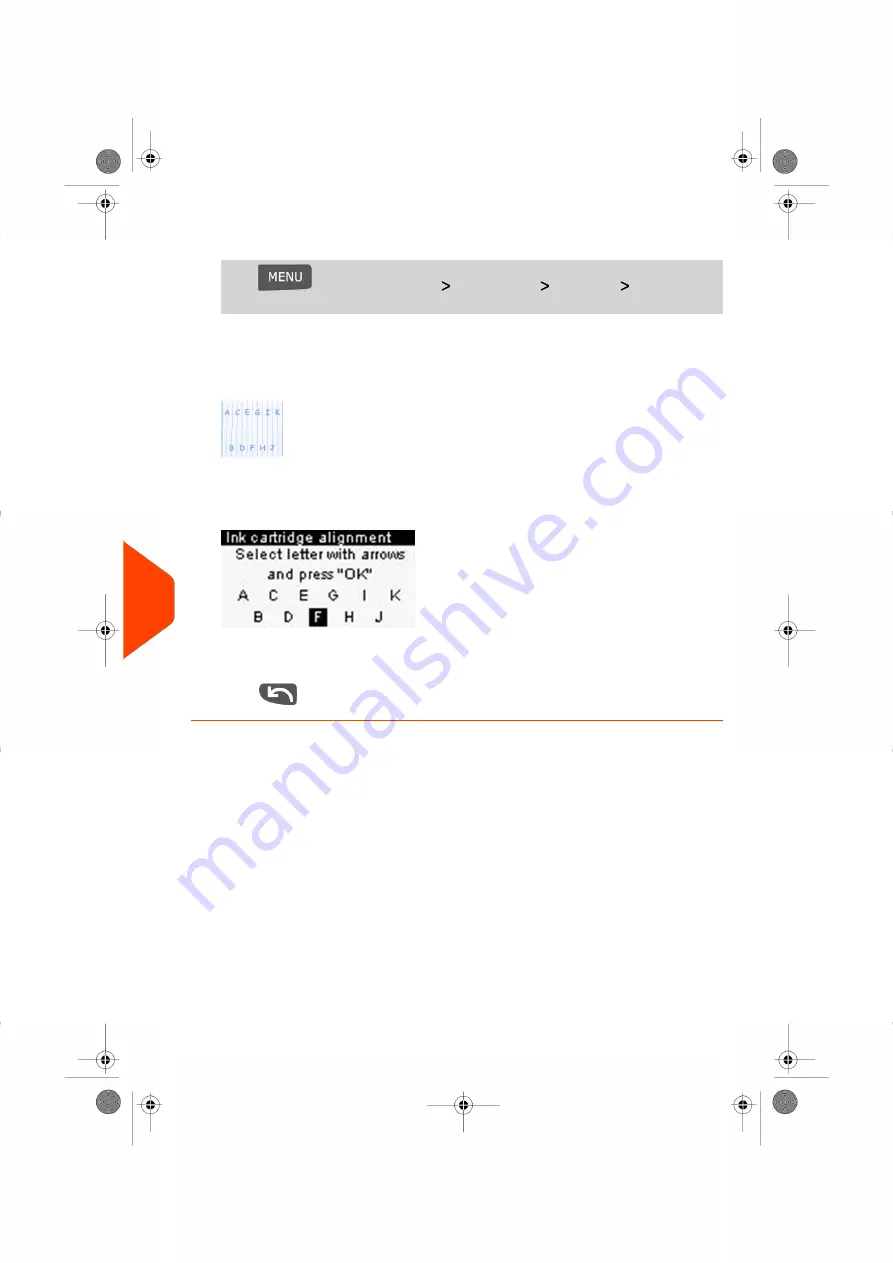
1.
As supervisor (see
on page 130):
Press
and select the path:
Maintenance
Cartridge
Ink Cartridge
alignment
2.
Press
[OK]
and put a piece of paper in the mail transport.
The system prints a test pattern.
The Cartridge Alignment screen is displayed.
3.
Check the printed pattern and use the
up/down
keys to select the letter that
corresponds to the straightest and complete vertical line.
4.
Press
[OK]
to validate.
5.
Repeat the previous step until lines
F
are aligned.
6.
Press
to exit.
Cleaning the Print Heads
If the printing on envelopes or labels looks unclear or dirty in some way, clean the
headset to restore the print quality.
If the headset has to be cleaned too often, change the automatic cleaning interval as
indicated.
178
| Page 178 | Jul-24-2023 01:56 |
10
Maintaining
your
Mailing
System
Summary of Contents for IS-350
Page 1: ...User Guide IS 350 Mailing Systems...
Page 5: ...Page 4 TOC Jul 24 2023 01 56...
Page 7: ......
Page 15: ......
Page 17: ......
Page 31: ......
Page 33: ......
Page 67: ......
Page 69: ......
Page 77: ......
Page 79: ......
Page 95: ......
Page 97: ......
Page 111: ...Content 106 Page 106 Jul 24 2023 01 56 6 Reports...
Page 123: ......
Page 131: ......
Page 145: ...3 Press OK to validate 140 Page 140 Jul 24 2023 01 56 8 Configuring your Mailing System...
Page 151: ...Geodesic map 146 Page 146 Jul 24 2023 01 56 8 Configuring your Mailing System...
Page 152: ...Geodesic codes 8 Configuring your Mailing System 147 Page 147 Jul 24 2023 01 56...
Page 163: ......
Page 165: ......
Page 179: ......
Page 193: ......
Page 195: ......
Page 203: ......
Page 211: ...A0154022 A 24 07 2023...
Page 212: ...A0154022 A 24 07 2023...






























