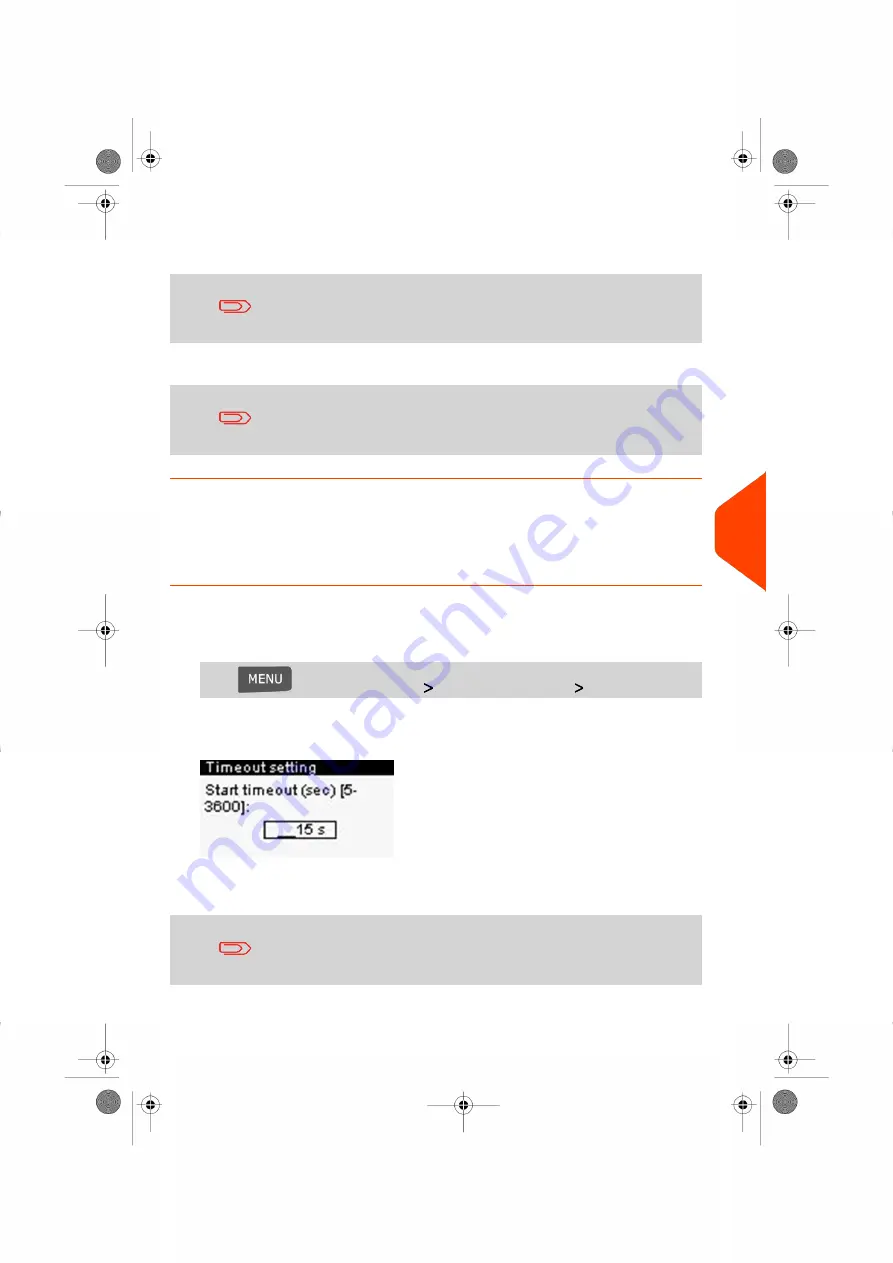
2.
Specify the length of each timeout using the keypad and press
[OK]
to display the
next screen, until the Summary screen is displayed.
Use the [
C
] key to clear old settings then enter a new value.
3.
Press
[OK]
to exit.
This is a user setting that only lasts as long as you are logged
in.
Setting Default TimeOuts
How to Change System TimeOuts
To change the system timeouts:
1.
As supervisor (see
on page 130):
Press
and select the path:
Default user settings
Timeout settings
The Timeout setting screen is displayed.
2.
Specify the length of each timeout using the keypad and press
[OK]
to display the
next screen, until the Summary screen is displayed.
Use the
[C]
key to clear old settings then enter a new value.
8
Configuring
your
Mailing
System
139
| Page 139 | Jul-24-2023 01:56 |
Summary of Contents for IS-350
Page 1: ...User Guide IS 350 Mailing Systems...
Page 5: ...Page 4 TOC Jul 24 2023 01 56...
Page 7: ......
Page 15: ......
Page 17: ......
Page 31: ......
Page 33: ......
Page 67: ......
Page 69: ......
Page 77: ......
Page 79: ......
Page 95: ......
Page 97: ......
Page 111: ...Content 106 Page 106 Jul 24 2023 01 56 6 Reports...
Page 123: ......
Page 131: ......
Page 145: ...3 Press OK to validate 140 Page 140 Jul 24 2023 01 56 8 Configuring your Mailing System...
Page 151: ...Geodesic map 146 Page 146 Jul 24 2023 01 56 8 Configuring your Mailing System...
Page 152: ...Geodesic codes 8 Configuring your Mailing System 147 Page 147 Jul 24 2023 01 56...
Page 163: ......
Page 165: ......
Page 179: ......
Page 193: ......
Page 195: ......
Page 203: ......
Page 211: ...A0154022 A 24 07 2023...
Page 212: ...A0154022 A 24 07 2023...
















































