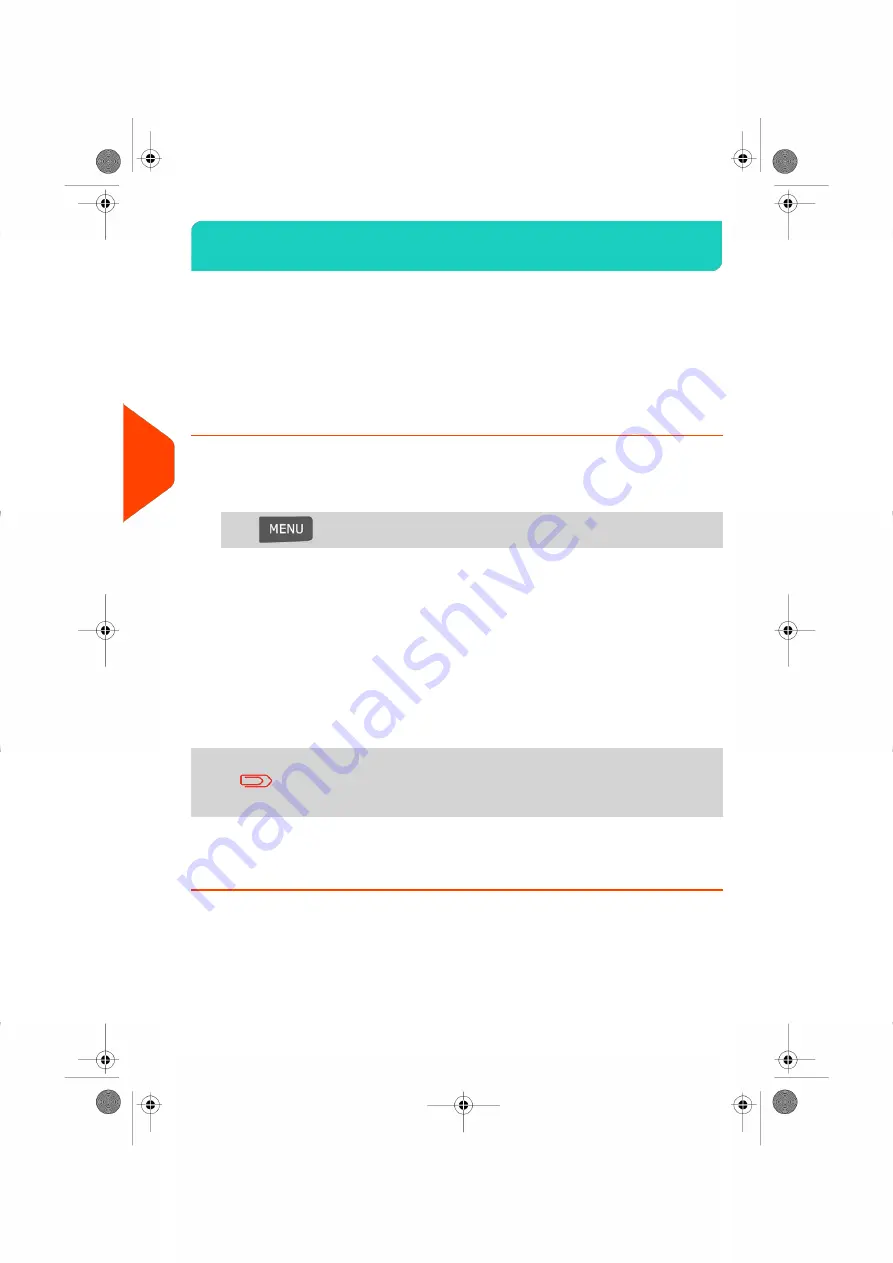
Generating a Report
6.2
To generate a report, select the desired report, and choose how you want to display
or record the report:
• On screen.
• On an external printer (if any).
• On a label.
• On a USB memory key.
How to Generate a Report (as a User)
To generate a Report:
1.
As a user:
Press
and select the path:
Reports
2.
A list of available report types is displayed.
3.
Select the report type and press
[OK]
.
4.
Depending on the report type, the system may ask for preferences such as:
- Period of time targeted (begin date, end date).
- Desired account, etc.
Select or type the required parameters and press
[OK]
.
The Output selection screen is displayed.
Use the
[C]
key to clear displayed parameter data (from right
to left) and then enter the new parameter data you want.
5.
Select an available output device.
The system will send the report details to the selected output.
96
| Page 96 | Jul-24-2023 01:56 |
6
Reports
Summary of Contents for IS-350
Page 1: ...User Guide IS 350 Mailing Systems...
Page 5: ...Page 4 TOC Jul 24 2023 01 56...
Page 7: ......
Page 15: ......
Page 17: ......
Page 31: ......
Page 33: ......
Page 67: ......
Page 69: ......
Page 77: ......
Page 79: ......
Page 95: ......
Page 97: ......
Page 111: ...Content 106 Page 106 Jul 24 2023 01 56 6 Reports...
Page 123: ......
Page 131: ......
Page 145: ...3 Press OK to validate 140 Page 140 Jul 24 2023 01 56 8 Configuring your Mailing System...
Page 151: ...Geodesic map 146 Page 146 Jul 24 2023 01 56 8 Configuring your Mailing System...
Page 152: ...Geodesic codes 8 Configuring your Mailing System 147 Page 147 Jul 24 2023 01 56...
Page 163: ......
Page 165: ......
Page 179: ......
Page 193: ......
Page 195: ......
Page 203: ......
Page 211: ...A0154022 A 24 07 2023...
Page 212: ...A0154022 A 24 07 2023...






























