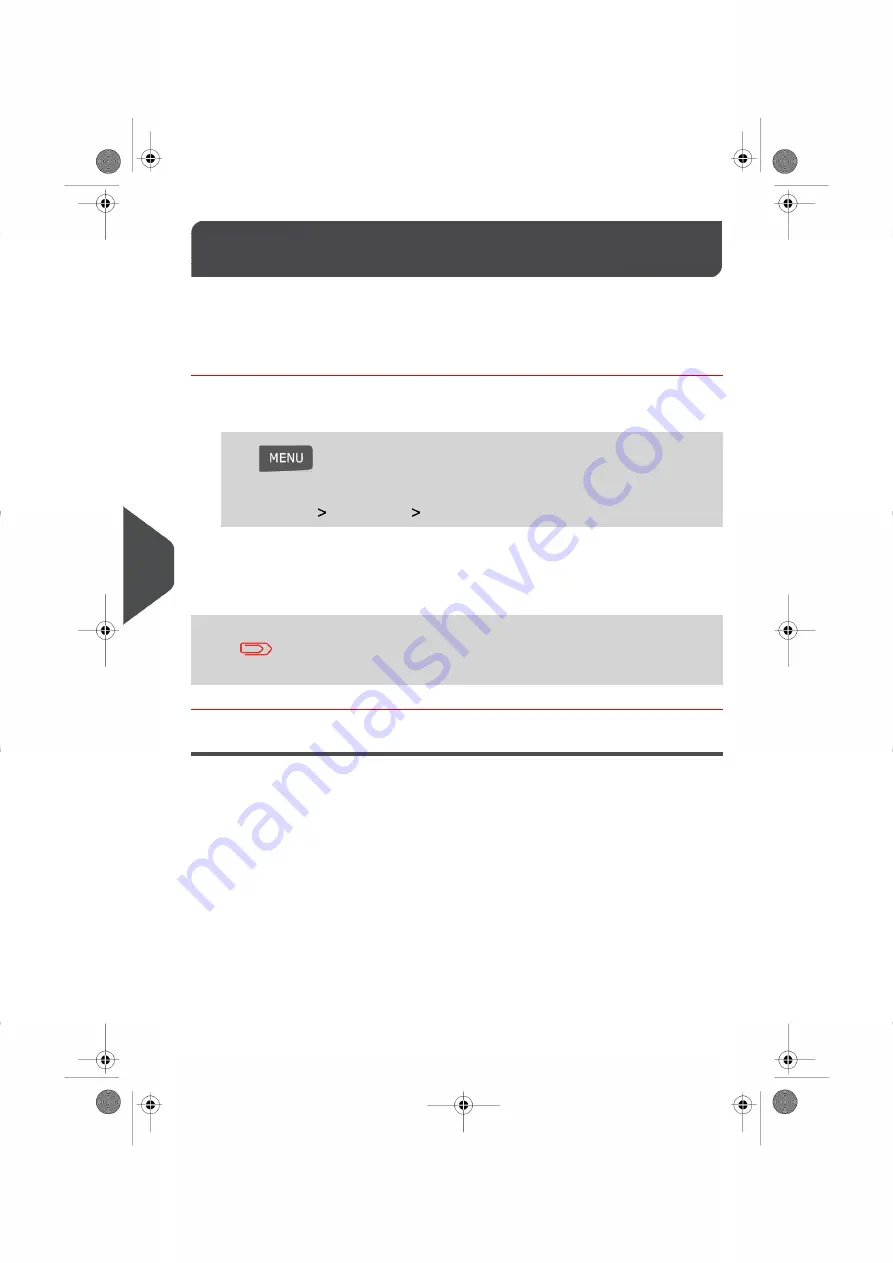
Changing Languages
9.3
The User Screens on your Mailing System can be shown in English or French as you
require. You can change the language displayed on your system for a particular job run or
as a Default Setting.
How to Change Languages
To change the current language for a particular Job Run:
1.
Be sure to be logged in as a User, then
Press
and type 11.1
Or
Select the path:
Preferences
Language
2.
Select the language you wish to use.
3.
Press [OK] to validate your selection.
This is a User Setting that will only be active as long as you are
logged in as a User. Once you log out, the Default Language Setting
will be re-activated.
Setting the Default Language
You can set the Default Language of your Mailing System by completing the instructions
outlined below.
116
| Page 116 | | |
9
C
onfi
gurin
g
your
M
ailin
g
S
ys
tem
Summary of Contents for IS-280
Page 1: ...Mailing Systems Operator Manual IS 280...
Page 5: ...Page 4 TOC...
Page 7: ......
Page 13: ......
Page 15: ......
Page 27: ...How to Count Mail pieces by Weighing 53 22 Page 22 Processing Mail...
Page 59: ......
Page 61: ......
Page 67: ......
Page 81: ......
Page 95: ......
Page 105: ...4 e...
Page 107: ......
Page 115: ......
Page 134: ...GEO Code 9 Configuring your Mailing System 129 Page 129...
Page 135: ...130 Page 130 9 Configuring your Mailing System...
Page 136: ...9 Configuring your Mailing System 131 Page 131...
Page 147: ......
Page 149: ......
Page 161: ......
Page 163: ......
Page 173: ......
Page 175: ......
Page 183: ......
Page 186: ...Weighing Plateform optional 13 3 Max capacity 3 kg 181 Page 181 13 Specifications...






























