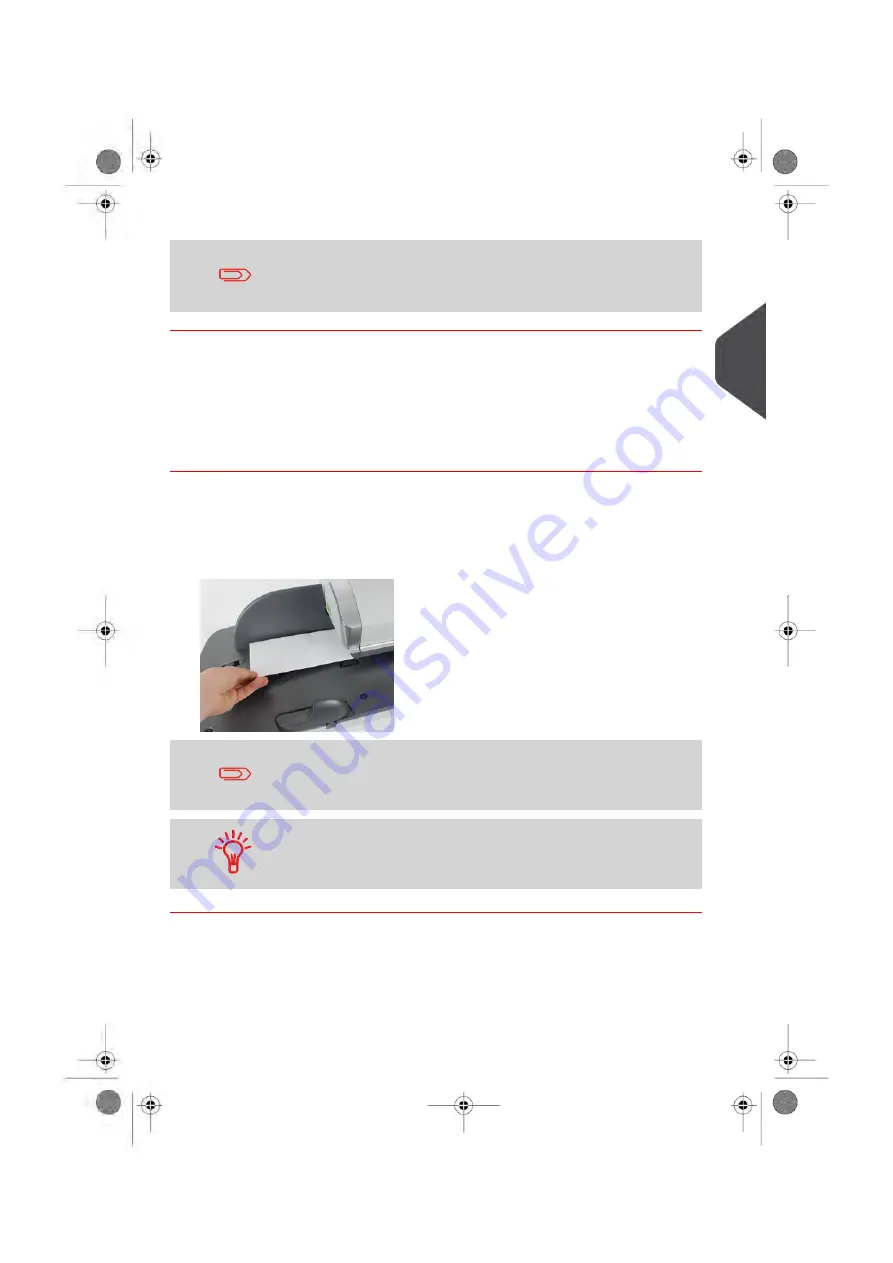
You are now ready to print.
When you are in the Payment Surcharge Entry mode, you can
modify the amount by typing the amount with the keypad. You can
reset the value by pressing [C].
Processing [Payment Surcharge Entry] Mail
To run mail, follow the procedure below after you have completed the sequence in
Set Postage for [Payment Surcharge Entry] Mail
on page 49.
How to Process [Payment Surcharge Entry] Mail
The postage amount is displayed on the home screen. To print postage directly on
mail pieces:
1.
Insert the envelope (or label) into the mail path against the rear-guide wall, with the
side to be printed facing upwards.
The side that you want to print on should be facing upwards.
If a mail piece is bigger than mail path maximum thickness (see
on page 265), you may print on a label instead.
3
Pr
ocessing Mail
51
| Page 51 | Jan-13-2017 09:38 |
Summary of Contents for IN-700
Page 1: ...User Guide IN 700 Franking machine ...
Page 5: ... Page 4 TOC Jan 13 2017 09 38 ...
Page 7: ......
Page 15: ......
Page 17: ......
Page 97: ......
Page 105: ......
Page 107: ......
Page 145: ......
Page 173: ......
Page 181: ......
Page 203: ...Geodesic 198 Page 198 Jan 13 2017 09 38 8 Configuring your Mailing System ...
Page 204: ...Geodesic codes 8 Configuring your Mailing System 199 Page 199 Jan 13 2017 09 38 ...
Page 217: ......
Page 219: ......
Page 235: ......
Page 237: ......
Page 255: ......
Page 257: ......
Page 269: ......
Page 273: ...Envelope Weight 3 g Min 1 kg Max 268 Page 268 Jan 13 2017 09 38 12 Specifications ...
Page 280: ...A0013344 C 26 11 2019 ...






























