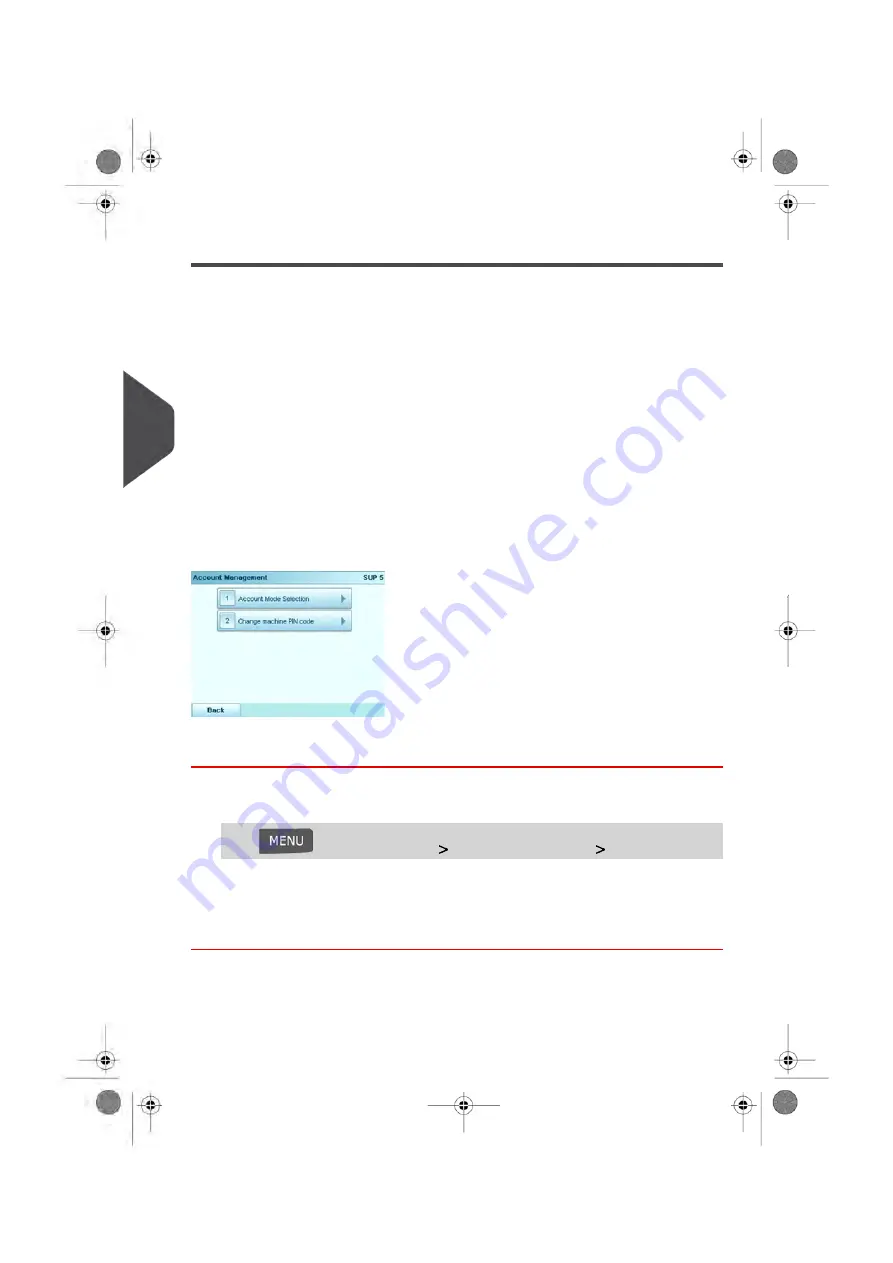
Setting up 'No Accounts, with Access Control'
If you want to prevent unauthorized use of the Mailing System and do not want to use
accounts, use the “No Account with Access Control” mode. This provides a single PIN code
for all authorized users.
Implementing 'No Account with Access Control'
1.
Follow the procedure
How to Display and Change the 'Account Mode'
on page 113
and select the 'No account with access control' mode.
2.
Enter the 4 digit shared PIN code the users will have to enter at log in.
'No Accounts, with Access Control' Management Menu
In 'No Accounts, with Access Control' mode, the menu allows you to change the shared
PIN code.
How to Change a Shared PIN Code
1.
In supervisor mode (see
on page 180):
Press
and select the path:
Account Management
Change PIN code
The PIN code screen is displayed.
2.
Enter the new PIN code and press [OK].
108
| Page 108 | Jan-13-2017 09:38 |
5
Mana
ging Accounts and Assigning Rights
Summary of Contents for IN-700
Page 1: ...User Guide IN 700 Franking machine ...
Page 5: ... Page 4 TOC Jan 13 2017 09 38 ...
Page 7: ......
Page 15: ......
Page 17: ......
Page 97: ......
Page 105: ......
Page 107: ......
Page 145: ......
Page 173: ......
Page 181: ......
Page 203: ...Geodesic 198 Page 198 Jan 13 2017 09 38 8 Configuring your Mailing System ...
Page 204: ...Geodesic codes 8 Configuring your Mailing System 199 Page 199 Jan 13 2017 09 38 ...
Page 217: ......
Page 219: ......
Page 235: ......
Page 237: ......
Page 255: ......
Page 257: ......
Page 269: ......
Page 273: ...Envelope Weight 3 g Min 1 kg Max 268 Page 268 Jan 13 2017 09 38 12 Specifications ...
Page 280: ...A0013344 C 26 11 2019 ...






























