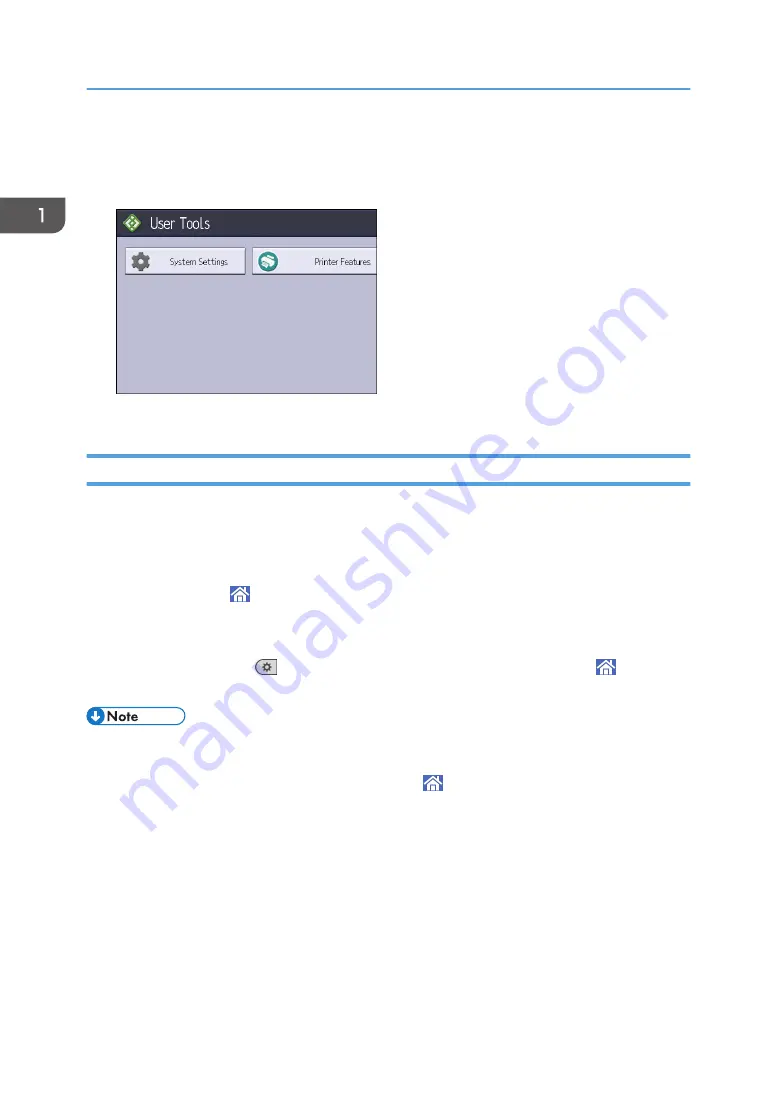
3.
Select the settings you want to change.
To change the user tool in [System Settings], press [Machine Features], and then press [System
Settings].
4.
Change settings by following instructions on the display, and then press [OK].
Quitting User Tools
This section describes how to quit the settings of User Tools.
1.
Close the initial settings screen.
• When configuring Screen Features
Press [Home] ( ) at the bottom of the screen in the center.
• When configuring Machine Features, Maintenance: Print, Counter, Inquiry, Address Book
Management, or Tray Paper Settings
Press [User Tools] (
) on the top right of the screen, and then press [Home] ( ) at the
bottom of the screen in the center.
• When configuring Machine Features, Maintenance: Print, Maintenance: Image, Counter, Inquiry,
Address Book Management, or Tray Paper Settings, you can also quit User Tools by pressing [Exit]
or [Close] on the top right of the screen and [Home] ( ) at the bottom of the screen in the center.
1. Getting Started
34
Summary of Contents for HD-MB50D
Page 1: ...User Guide B W Document Printer HD MB50D ...
Page 8: ...6 Page intentionally left blank ...
Page 12: ...1 Getting Started 10 Page intentionally left blank ...
Page 16: ...1 Getting Started 14 Page intentionally left blank ...
Page 17: ...Guide to Names and Functions of Components 15 Page intentionally left blank ...
Page 19: ...Guide to Functions of the Machine s Options 17 Page intentionally left blank ...
Page 20: ...1 Getting Started 18 Page intentionally left blank ...
Page 44: ...1 Getting Started 42 Page intentionally left blank ...
Page 66: ...2 Loading Paper 64 Page intentionally left blank ...
Page 96: ...3 Troubleshooting 94 Page intentionally left blank ...
Page 104: ...4 Information for This Printer 102 Page intentionally left blank ...
Page 107: ......
Page 108: ... Quadient November 21 2022 ...






























