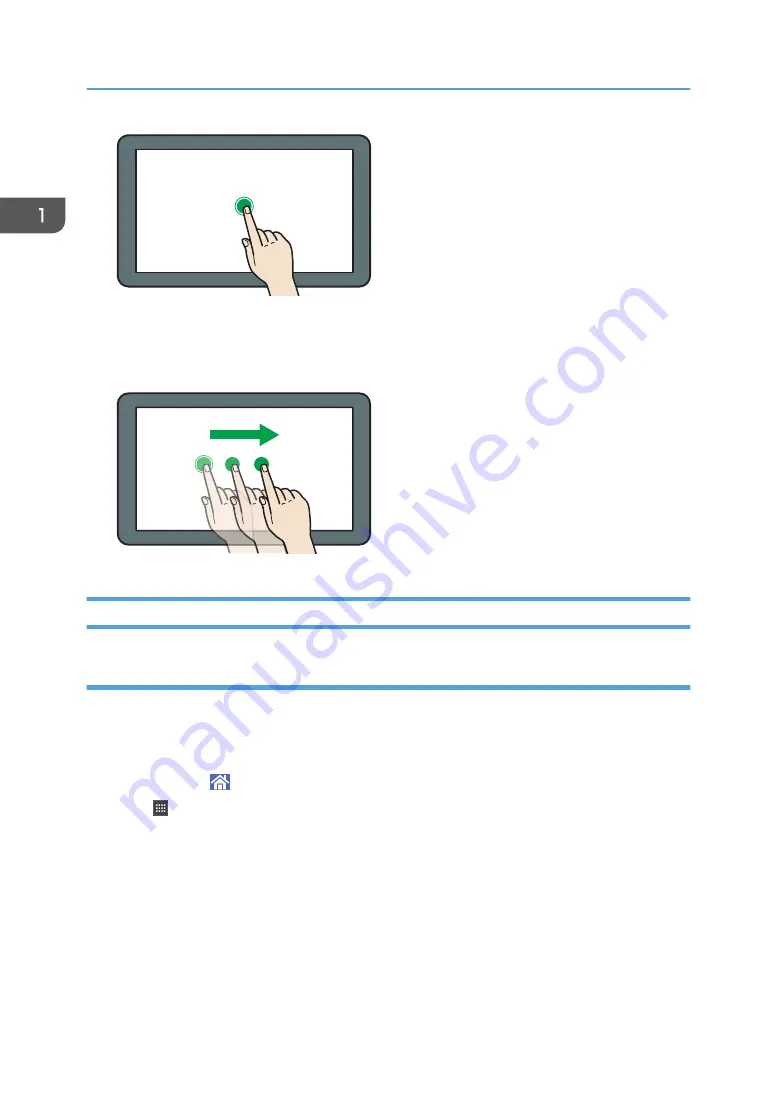
DNE101
• Drag
Slide your finger while pressing the screen. You can move icons, folders, etc., to where you want to
place them.
DNE111
Adding Icons to the [Home] Screen
Adding shortcuts to the [Home] screen
You can add shortcuts to the machine's functions.
You can display the icons for the machine's functions and the embedded software applications after you
delete them from the [Home] screen.
1.
Press [Home] ( ) at the bottom of the screen in the center.
2.
Press .
3.
Press the [Apps] tab to add a shortcut to an application other than [Printer (Classic)]. Press
the [Program] tab to add a shortcut to [Printer (Classic)].
4.
Press and hold down the application icon to add a shortcut to an application other than
[Printer (Classic)]. Press and hold down the [Classic Applications] icon to add a shortcut to
[Printer (Classic)].
The image of where the shortcut is to be placed on the [Home] screen is displayed.
1. Getting Started
28
Summary of Contents for HD-MB50D
Page 1: ...User Guide B W Document Printer HD MB50D ...
Page 8: ...6 Page intentionally left blank ...
Page 12: ...1 Getting Started 10 Page intentionally left blank ...
Page 16: ...1 Getting Started 14 Page intentionally left blank ...
Page 17: ...Guide to Names and Functions of Components 15 Page intentionally left blank ...
Page 19: ...Guide to Functions of the Machine s Options 17 Page intentionally left blank ...
Page 20: ...1 Getting Started 18 Page intentionally left blank ...
Page 44: ...1 Getting Started 42 Page intentionally left blank ...
Page 66: ...2 Loading Paper 64 Page intentionally left blank ...
Page 96: ...3 Troubleshooting 94 Page intentionally left blank ...
Page 104: ...4 Information for This Printer 102 Page intentionally left blank ...
Page 107: ......
Page 108: ... Quadient November 21 2022 ...






























