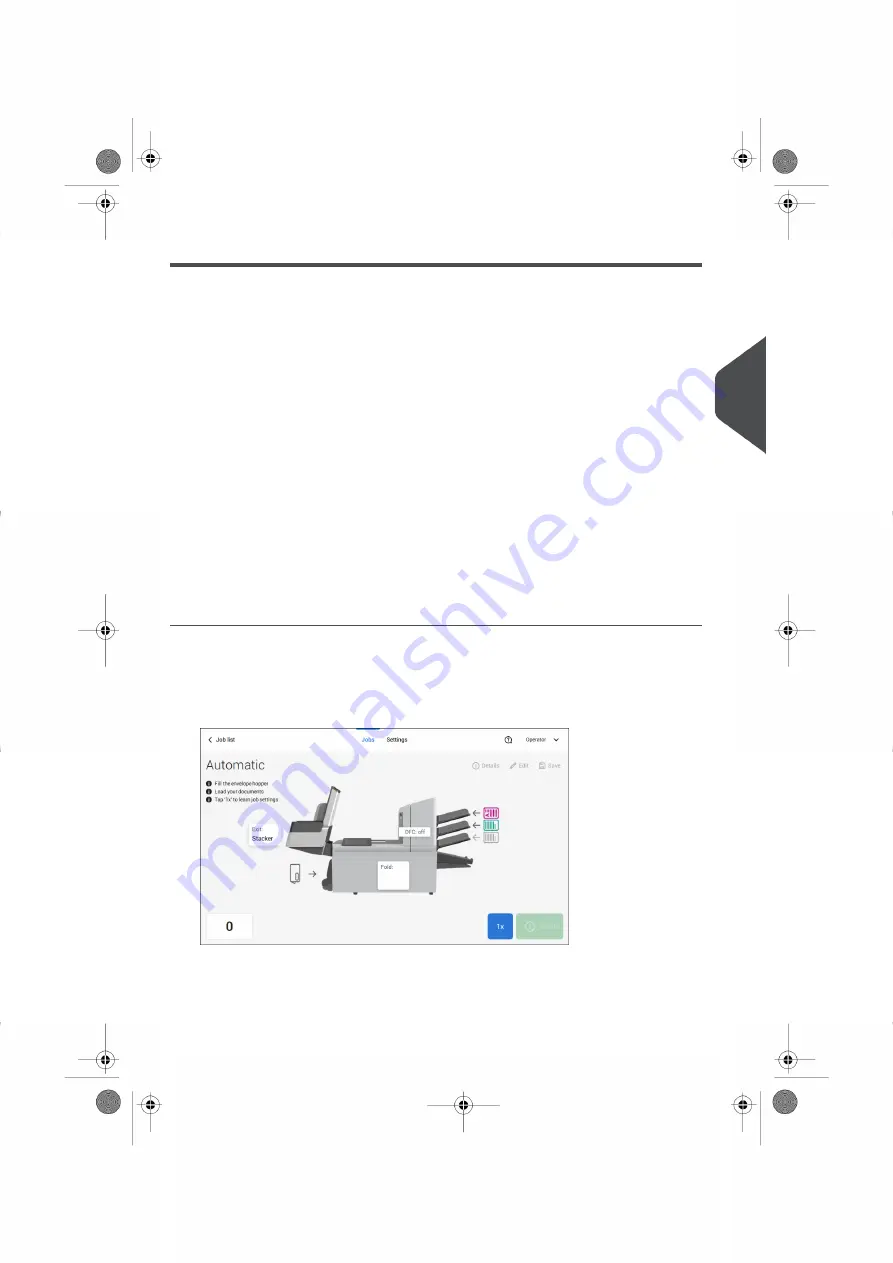
About Automatic Jobs
You can save every automatically created job and edit it like any job.
An Automatic job processes mail sets according to the following rules:
• The machine picks one sheet from each filled feeder;
• The picked documents will be folded (if necessary) and inserted into an envelope;
• Only the Double Feed Control (DFC) of the upper feeder will be selected (this is done
automatically).
The following features are not supported with Automatic job processing.
• Linked feeders (the option where, if one feeder is empty, the system automatically
continues using another feeder);
• Multiple sheet feeding (picking more than one sheet from a certain feeder);
• Daily mail;
• Reading functionality;
• No envelopes (use envelopes yes/no).
If you want to use any of these features, you have to use Manual jobs to process the mail
set or edit the job afterwards.
Create an Automatic Job
Proceed as follows if you want to create an automatic job:
From the Job list menu, tap [New job].
1.
2.
Tap [Automatic] to start an Automatic job.
3.
Fill the envelope hopper, load your documents and tap [1x] to create an example mail
set.
4
English
29
| Page 29 | Jul-11-2022 07:45 | Working with Jobs
Summary of Contents for DS-77iQ
Page 4: ... Page 4 TOC Jul 11 2022 07 45 ...
Page 17: ...Tap 3 English 13 Page 13 Jul 11 2022 07 45 Meet your Document System ...
Page 18: ...Swipe 14 Page 14 Jul 11 2022 07 45 Meet your Document System 3 English ...
Page 19: ...Tap and hold 3 English 15 Page 15 Jul 11 2022 07 45 Meet your Document System ...
Page 111: ...7 English 107 Page 107 Jul 11 2022 07 45 Connect the System to the Internet ...






























