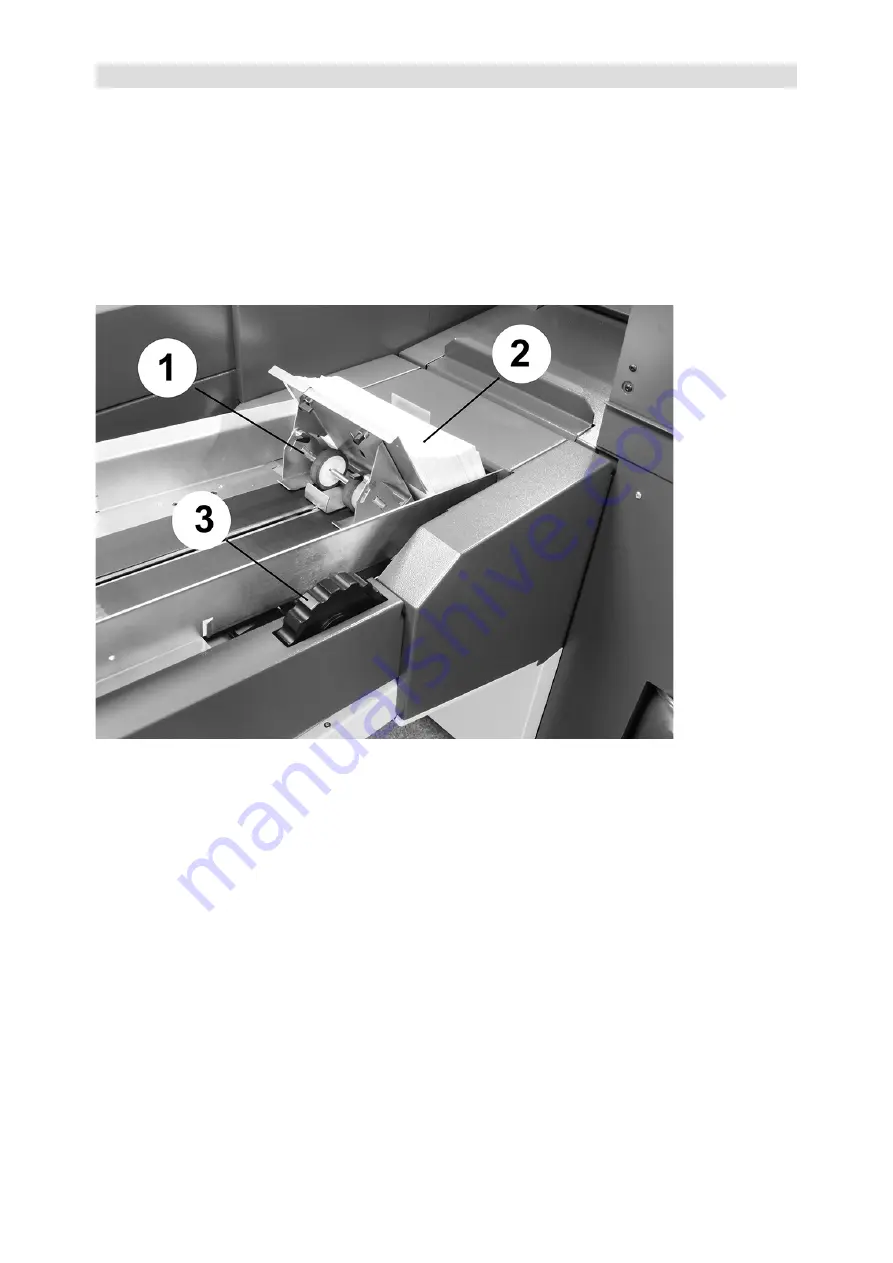
48
DS-1200 G4i Operator Manual Issue 4 - Nov 2020
8.3 Loading the Envelope hopper
To load the hopper, rotate the adjustment knob to set the side guides slightly wider
than the envelope - allow about 1mm each side).
Slide the backstop rearwards and load the envelopes on the track
with flaps
facing forwards.
At the front of the track, raise the centre guide and use the
backstop to push the stack of envelopes forwards, so that the front ones follow the
slope of the track and make contact with the ribbed rollers at the front. Do not push
the backstop in too tightly - it will automatically adjust to the correct tension when
the machine starts operating.
1. Backstop
2. Load envelopes stack to follow the contour of the track. Flaps must
face upwards and forwards.
3. Side guide adjustment knob.






























