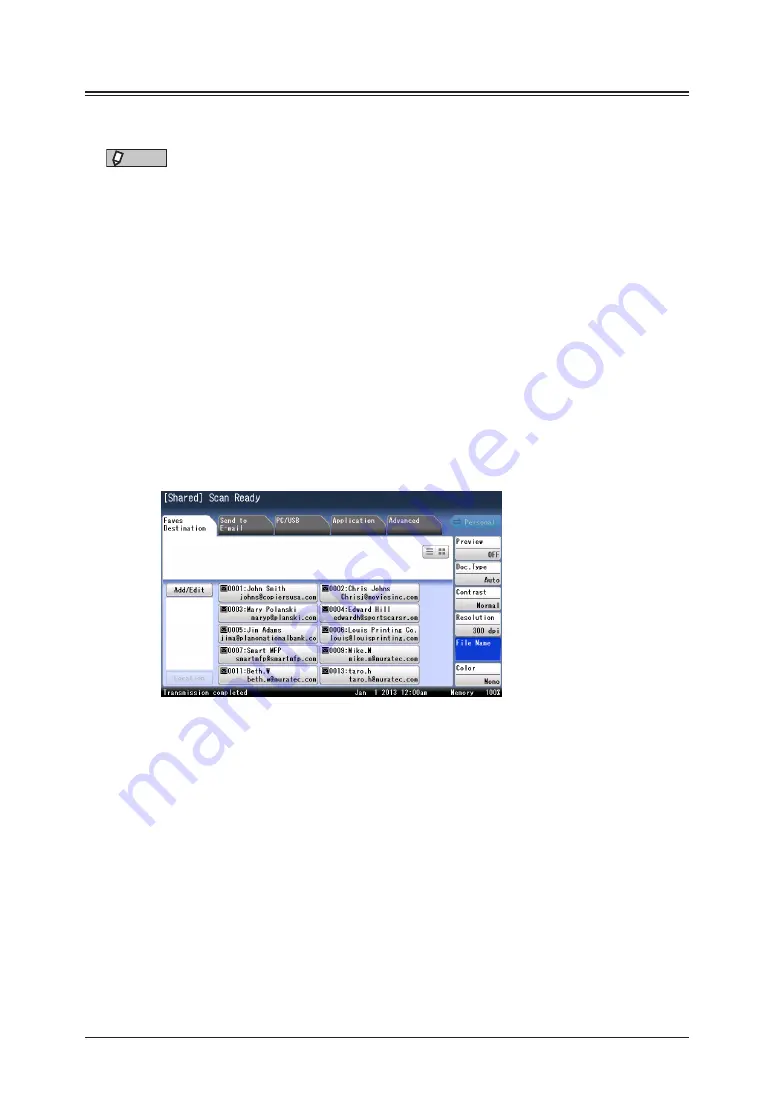
2-8 Advanced scan functions
File name
You can edit the file name for the scanned image data. You can also enter the file name
using a file name registered in advance.
NOTE
•
If you do not edit the file name, the current year, month, day, and time are
automatically used as the file name when the data is transmitted or saved.
For example, the file name for a TIFF file created at 13:30:50 on the 15th of Jan.,
2013 will be “20130115133050.tif”.
•
You can register file names in advance. For details on registering the file names, see
“Registering / Editing file names” (page 7-44)
•
You can edit the file name for the currently scanning document, but not save it on
the machine to use it later.
Entering a file name
1
Press [Scan] on My MFP Menu screen.
If My MFP Menu screen is not displayed, press <Mode> repeatedly until “Scan Ready” screen
is displayed.
2
Press [File Name].
If [File Name] is not displayed, press [Advanced] and then [File Name].
3
Enter the file name, and press [Enter].
•
Up to 80 characters can be entered for the file name.
•
For details on entering the characters, see chapter 1, “Entering characters” in the
Administrator’s Guide.
4
Specify the destinations, and press <Start>.
For details on the procedure, see
Summary of Contents for MFX-3590
Page 1: ...Scanner and Fax Guide Plain paper digital Fax Copier Printer Scanner...
Page 31: ...1 24 Scanning with a TWAIN driver This page intentionally left blank...
Page 63: ...2 32 Advanced scan functions This page intentionally left blank...
Page 147: ...5 16 Checking specified destinations This page intentionally left blank...
Page 161: ...6 14 Printing journals This page intentionally left blank...
Page 207: ...7 46 Registering other settings This page intentionally left blank...
















































