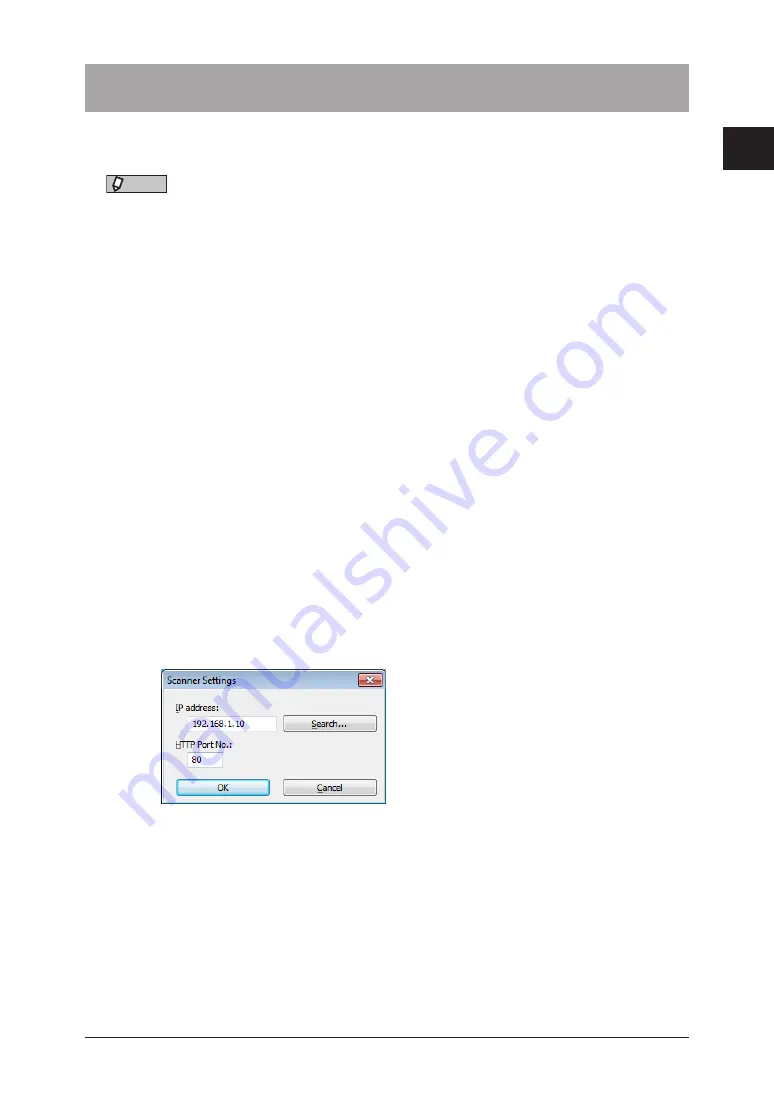
1
Scanning with a TWAIN driver 1-21
Basic scan functions
Scanning with a TWAIN driver
You can use a TWAIN-compliant Windows application on your computer to scan a
document.
NOTE
•
Install the TWAIN scanner driver to the computer before using this function.
For details on installing the driver, see chapter 1, “Installing to Windows” in the
Printer Guide.
•
To scan a document with a TWAIN driver, you should connect the machine either to
a network and setup the “TCP/IP Settings”, or directly with an USB cable.
•
Since the operation procedure differs according to the application software you are
using, refer to the documentation for the application software for details.
1
Load the document.
2
Start the application software that supports TWAIN on your computer.
3
Click [Scan] and select “Muratec MFX-35x0 NW Scan”.
•
This command may differ according to the application you are using.
•
If you have connected the computer and the machine with a USB cable, select “Muratec
MFX-35x0 Scan”. Proceed to step 5.
4
Enter the IP address of the machine, and click [OK].
•
This procedure is required only for the first time.
•
If you do not know the IP address, you can detect the IP address of the connected devices
on “Device Search” screen. First, click [Search] to display the device search screen. Next,
click [Refresh]. If the “Windows Security Alert” screen is displayed, click [Unblock] or [Allow
access], and then click [Refresh] again. Select the device name from the list, and click [OK].
(The “Windows Security Alert” screen is not displayed from the second time you perform this
operation.)
•
Enter the HTTP port number, if necessary.
Summary of Contents for MFX-3590
Page 1: ...Scanner and Fax Guide Plain paper digital Fax Copier Printer Scanner...
Page 31: ...1 24 Scanning with a TWAIN driver This page intentionally left blank...
Page 63: ...2 32 Advanced scan functions This page intentionally left blank...
Page 147: ...5 16 Checking specified destinations This page intentionally left blank...
Page 161: ...6 14 Printing journals This page intentionally left blank...
Page 207: ...7 46 Registering other settings This page intentionally left blank...






























